Why Not Just Use G Suite
It has something to do with costs.
Granted, a G Suite account will indeed allow you to create business email addresses for your domain, and get 30GB of space.
Plus, once you have signed up for a G Suite account, you will have the option to create email aliases which will be useful for setting up several different identities / message filters for your brand .
And for the sake of full disclosure, I do use G Suite for my *main* company email addresses.
However, if you are like me and actively run a ton of standalone projects, G Suite fees will add up
Lets say you have 20 standalone projects that each uses its own domain. G Suite fees would come out to be:
$5.00 / user / month x 12 months x 20 projects = $1,200 per year
Versus
Cost of this setup = $0
You will only need to pay the domain fee on an annual basis.
Create A Regular Free Email Account
First, youre either going to want to use an existing personal Gmail account or create a free new one.
This is where all the emails from your custom email address will be forwarded, so make sure its an account you use regularly.
This can be a professional account through Google Workspace, but it doesnt have to be.
Your free, personal Gmail with work just as well.
Set Up An Alias In Gmail So You Can Send From Your Domain Address Using Gmail
Sign into your Gmail account. In the right hand corner click on the gear icon and select settings from the drop down menu.
From here you will want to select Accounts and Import and then click on Add another email address as shown in the picture below.
In the dialogue box designate what name and which email address you want to add to your account. Make sure Treat as an alias is selected and then click on Next step.
Under SMTP Server you will put your domain address and then for Siteground you will choose Port 465 from the dropdown menu. Enter in your username and password and select Secured connection using SSL and then click Add Account.
Next you will be sent an email with a verification code. In this case you have already forwarded your mail from the domain address to your gmail account. Check your gmail and enter in the code to Verify your email address.
Everything is now all set up and you are good to go. Now you can send an email from your gmail account using your domain email address. On desktop when you go to compose your email in the from section select your domain email from the dropdown arrow. When you send your email using Gmail it will show that your message is coming from your domain email address.
Don’t Miss: How To Link Godaddy Domain To Website
Option 2 Sign Up For Google Workspace
While the first option will save you some money, I do recommend just instead. Its much simpler and more reliable than the first option listed above. In addition to using Gmail with your domain email, youll have access to tons of extra features that make it easier to collaborate, store documents, share files, and even add or remove user accounts for other people on your team that use your domain name in their email addresses:
- For example, I have multiple @thedigitalnonprofit.com emails that I can use depending on the situation, like info@thedigitalnonprofit.com, jason@thedigitalnonprofit.com, etc.
- And when I hired a contractor, it took 2 seconds to give them a name@thedigitalnonprofit.com email so we presented a consistent brand
- During the contract, I could make files & events shareable with all our employees to easily collaborate
- Finally, when the contract ended, I could freeze their accounts with 1 click so my info is safe
All of those benefits were possible because I had Google Workspace. They actually offer a 14-day free trial so you get a better sense of what its like to use all their features. In addition, they provide promo codes that help save 10% off for the year.
To receive an exclusive 10% coupon for Google Workspace, submit your email address under the plan thats best suited for you.
Get 10% OFF your 1st year of Google Workspace & first 14 days completely free
Enter your email below to get your coupon code! Google requires that we send them individually.
Gmail Domain Setup: A How
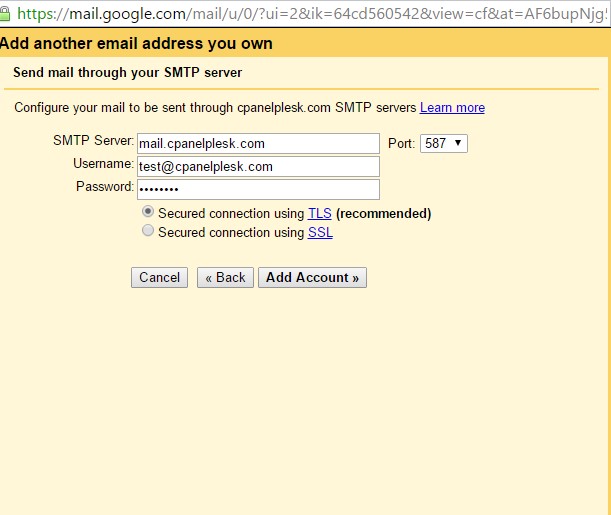
Many first-time domain owners are unfamiliar with the ins and outs of domains and their integration with other services, such as Gmail.
For example, did you know that you can link your domain to your Gmail account so that your business can take full advantage of G Suite services? Boiled down, this means that you can connect a Gmail address to your domain name, and then access it from just about anywhere in the world.
Lets say that you have a domain called golfbropros.com and your name is Tom. With Domain.com you can easily create Tom@golfbropros.com as the email, and then have that linked directly to a Gmail account. If you dont already own a domain, you can find one and complete the purchase process with Domain.com in minutes. This way, you get to keep a professional looking email and have the power of the G Suite at your fingertips as well.
Now, getting started can be a little daunting but finding a domain name and linking it to a Gmail is easy with Domain.com. Lets discuss the steps to take to setup a Gmail and domain, plus everything you need to know about Gmail for business.
Domain.com makes it easy to add G Suite for Business to your domain name.
Don’t Miss: How Do I Create An Email With My Domain Name
Add Mx Records For Email
Once youve verified your domain name, you also need to add another type of record called MX records so that Google Workspace can manage the email for your domain name.
You can do this via the same interface where you added the TXT record. Or, many web hosts include a built-in tool to help you add the Google Workspace MX records.
For example, with the cPanel dashboard at SiteGround, you get a dedicated Set Google MX tool in the MX Entry interface:
And thats it! You should be ready to use Gmail with your custom domain name.
Remember if you want a more detailed look, .
Prerequisites And Assumptionsthe Where And The How
So you want your own e-mail server. Excellent! The first decision, before we even get into things like operating systems and applications, is where youâre going to put it. If youâre on a residential ISP connection, you will face a number of challenges in running an e-mail server out of your closet. In addition to almost certainly finding the standard set of e-mail TCP ports blocked, your IP address is also almost certainly already on one or more blacklists in order to cut down on the amount of spam being spewed out by virus-infected home computers. Whether or not youâre actually spewing any spam is irrelevantthat ship has long since sailed, and residential IP addresses are almost universally considered poisoned. There are numerous tools you can use to see if your address is on a blacklistmake sure to check before you start.
Youâre also going to need a domain , and that means youâre going to need a registrar and an external DNS provider. My personal recommendations for registrars are Namecheap and Gandi.net both took hard anti-SOPA stances and both offer two-factor authentication options. I have used both registrars, and they are both excellent.
Weâre going to attempt to mitigate that specific risk by using a separate DNS providerspecifically, weâre going to use Amazonâs Route 53 DNS service. That will limit the amount of immediate damage an attacker can do in the unlikely event of a compromise at your registrar.
Don’t Miss: Should I Transfer My Domain To Wix
How To Make Your Own Email Address With Your Own Domain Name And Gmail
If you want your email address to be something like instead of , then follow these steps. For this example were looking at Bluehost, but the process is similar with other web-hosting providers discussed further down the page.
After following these steps you should have a custom email from Gmail.
You May Like: How To Move Domain To New Host
Using Your Domain Name In Gmail
Before I show you how to integrate into gmail, I want to give you a heads up on how it works.
You can add aliases to your gmail account so if you have a variety of domain names, you can integrate them all into your gmail. If you receive an email from someone using your new alias, when you hit reply, your gmail account will automatically send from the same domain name as long as you have set up the incoming and outgoing server details correctly.
Youll also be able to select which account you send from if youre creating a new email to send out from your domain or you can set it as your default so that it always comes up as the chosen domain email address.
So lets get your domain name added to your gmail.
Watch the video below or scroll down to read the instructions.
Read Also: Is A Me Domain Any Good
Why Is Google Workspace The Best Choice For Professional Branded Email Address
With best-in-class spam filters, smart search, an intuitive and tidy inbox experience, and extensive add-on integrations, Gmail is one of the best email services out there.
And the best part is we get so much more than just email. All our team members get 30 Gigabytes of storage and access to advanced features in the entire Google suite of cloud apps.
You can also use , or even extend and create custom workflows with Google Apps Scripts. Read our dedicated post about for more in-depth information.
Dont Miss: How Much Do Domains Cost Per Year
Choose A Hosting Plan And Sign Up For Bluehost
As we discussed earlier, all Bluehost hosting plans come with free custom email domains. So to start with, head over to Bluehost and click on the Get Started Now button.
On the next screen, youll see details of the available Bluehost plans. All of these plans will let you create an email domain for free, but you should consider all the other features to make the best pick for your needs.
Click on the Select button under your desired plan to continue.
Next, well be creating your new domain name.
You May Like: How To Create A Custom Email Domain For Free
You May Like: Is A Domain The Same As A Website
Reasons To Integrate Custom Domain Email To Gmail Account
When you purchase web hosting, chances are youll get a free business email right out of the box. However, it might take time to get used to because the interface is different from Gmails.
You can purchase a as an alternative, of course, but you need to invest. The lowest plan costs $6/month for a user, whereas email services can start as low as $0.99/month.
Luckily, its possible to use Gmail with your own domains for free. That way, you can have the best of both worlds a custom domain email with the convenience of Gmails interface. You also dont have to log in to different platforms to manage your personal and business emails.
Using Titan Email instead? If youre having trouble setting it up, we have a quick guide just for you!
Reasons To Contact Support
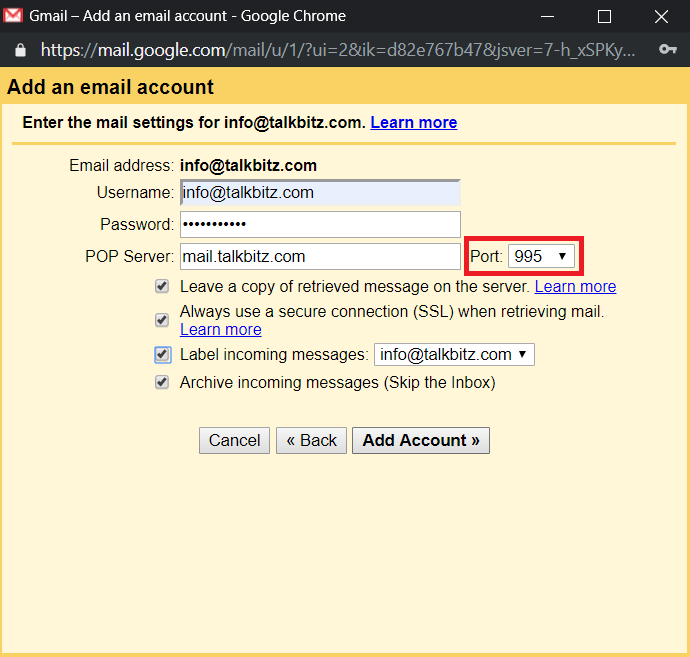
If you have concerns regarding Google Workspace, here are some reasons you might need to contact Square Support:
-
You were charged automatically for a Google Workspace email service when your 15-day free trial ended, and you want a refund because you no longer need it.
-
Square hosts your domain and you need your MX records reviewed.
-
You want us to move your Google Workspace subscription out of Squareâs reseller account and into direct billing with Google to take advantage of Googleâs other services and features within Google Workspace.
Recommended Reading: How To Build A Website With Google Domain
Connect To Your Favorite Third
If you got your domain name through a web hosting provider, you can connect your email to a third-party email host like Gmail or Apple Mail . The exact process for doing this differs with each email platform, so choose your desired email host from the list below to get step-by-step instructions on how to connect your free business email to one of the leading email platforms.
For example, heres how to connect to Gmail:
To get started, youll need to first log in to your Gmail account. If you dont already have one, you can quickly create a free Gmail account here. After logging in to your new or existing Gmail account, click on the gear in the top right corner and select Settings.
Navigate to the Accounts and Import tab at the top. Then click Add a mail account.
This will open a new window where you can enter the email address you just created we are using Bluehost in this example. Enter your full business email address and Bluehost password in the window. You do not need to add POP server information. Once completed, click Add Account.
Important: Be sure to enter your full business email address in the Username field, including your domain .
You have now connected your Bluehost email address to Gmail this means all email sent to your Bluehost address will land in your Gmail folder. However, you also need to update Gmail so that you can send email from this address too.
Some Things To Know About Sending Emails This Way
The Gmail portion of this method is 100% free. However, you will need to have an email host to make it work. If you are already working with a web hosting service, they can most likely provide you with email hosting. If not, you can just to receive low-cost, professional web hosting services.
I recommend them because they are one of the most affordable services on the market. Their plans start at about $2.95 a month, which includes hosting for your website, email hosting and free domain name registration for 1 year. On top of that, they offer a 30-day money-back guarantee and 24-hour customer support. If you dont need a website but still want an email domain, you can always just purchase email hosting from another provider.
Regardless of which provider you choose, once you have email hosting taken care of, you can use the following steps to help you set up Gmail so it works with your custom email at no extra fee.
In this tutorial, Im going to use screenshots from the customer dashboard at Bluehost, but this method works with any host. It just will have a slightly different graphical interface. I also included step-by-step directions for several other popular web hosts.
Also Check: How Can I Create My Own Email Domain
All Done Youre In Business
Next time you Compose an email message it will show you both email addresses in the From dropdown. Just select which one you want to send from and youre good to go!
Make sure to send some test emails to/from other email accounts to verify that you can both send and receive emails at your new email address.
Happy emailing! Feel like youre drowning in email overload? Check out Part I of my Gmail Better series 5 Things You Should Be Doing in Gmail
Setting Up Your New Google Workspace Email In Mail For Windows 10
If you prefer to use your Windows 10 Mail app instead of your browser, its effortless to set up.
If you havent set up an email account yet, all you have to do is open the app. It will automatically prompt you to Add an account.
If you already have an active one, log out from it, and click the Add new account link.
Next, click the Google button, and log in with your Google Workspace credentials.
Google will prompt you to confirm that you are allowing windows access to the data.
Just scroll to the bottom and click Allow.
Once youve done that, you will be able to read and send emails from within the Windows 10 Mail app.
The setup is done and you dont need to do anything else at all.
You May Like: How To Connect Domain To Gmail
Additional Steps To Set Up The Sending From Part:
Part I. Set up an App Password for your Gmail account to allow you to use the Gmail SMTP servers securely.
5. Go to the Gmail account. Click your username or user icon in the upper right corner to bring up the user menu.
6. Click My Account.
7. In the Google account screen, under Sign-in & security, click Signing in to Google.
8. In the Password & sign-in method box, click App passwords.
You may be asked to re-enter your password at this point.
Note: You must have 2-Step Verification enabled for the App passwords option to be available. If it is not, click 2-Step Verification and enable 2-Step Verification. Then continue to set the App password.
9. In the App passwords box, select Mail for the app, select Other for the device.
10. Enter the name of your domain for the other device, and click Generate.
11. The Generated app password box will display a 16-character password. Copy this password. You will need it when you add your new send-as account.
12. Return to your Gmail screen.
Part II. Add the alias as an account to your Gmail inbox.
13. In the top right corner, click the Settings button.
14. Select Settings from the drop down menu.
15. In the Settings screen, click the Accounts and Import tab.
16. Scroll down to Send mail as and click Add another email address you own.
17. In the first Add another email address box, enter the name you want recipients of your email to see and the forwarded email address you are setting up.
18. Click Next Step.