Have You Ever Asked Yourself
“Why do I need my own domain to send email? Can’t I just use my @gmail address?”
All marketing emails should be sent from a domain you own, not from a personal account at a provider domain, like @gmail, @hotmail, @yahoo, etc. or in an ISP email in some cases.
In almost all cases we’ve seen, those addresses can all issue a block whenever bulk email is sent from their domain. This is because the most important factor in email deliverability is domain reputation, and when you send mail from a Gmail account, you’re actually using Gmail’s reputation, not your own.
NOTE: Even if your provider does not currently block email, it is very likely that all email providers will do so in the near future. The best way forward is to create an email address at a domain that you own, so you can start building up your own domain reputation!
First Step: Set Up Your Redirect In Your Email Server Settings
In order for your domain to receive any email at all, it needs to have an MX record and email server connected to it. Many domain merchants give you a redirect server for free with your domain. Others will offer you a very cheap hosting plan with minimal space for your email. That is still fine since your email will be forwarded elsewhere.
Here are the settings for a few typical cases:
WordPress.com email redirect
I happen to have my domain registered on WordPress.com. You can set your email forwarding at Upgrades-> Domains-> Emails-> Redirect:
Generic hosting settings email forwarders
Another host that I own uses a panel called Direct Admin, and there the feature is called Email forwarding.
How To Set Up Gmail With Your Domain
Heres how to set up Gmail with your domain name for a personalized and professional looking email address:
Now that the account creation is complete, you can begin to set up your Gmail account with your domain. First, though, you need to verify your domain name.
Recommended Reading: How To Improve My Domain Authority
Connect Your Account To Gmail
Now youre ready to go ahead and actually use Gmail with a custom domain. To do so, were basically going to configure Gmail to send and receive email for your custom email from earlier.
First, log in to the Google account that you have and click on the Cog icon in the top right and go to Settings. Now, just click on the Accounts and Import tab at the top.
After that is done, scroll down and look for the Check mail from other accounts section. Here, click on Add a mail account. Well now enable forwarding from your custom mail address to your Gmail.
Doing so will make a new window pop up. Here, just enter the custom mail from earlier in the Email address field and click on Next. Then click on Next once more on the new page that appears.
Now, this is where the earlier information from Mail Client Manual Settings will be used. In the Username field, just enter the username provided there. Just enter the Password of your mail below. Under POP Server, enter the data from the Incoming Server information field.
For the Port, you can just use the number under the POP3 Port field. Also, remember to check the Always use a secure connection when retrieving mail option. Finally, click on Add Account.
After that, just click on Next to keep going and fill in the Name field of the new page. Once you do that, click on Next Step.
This will send a confirmation email to your custom email address. You can close the window and move on to confirming your email now.
Domain Owners: Outlookcom With Microsoft 365 Family/personal Or Microsoft 365 Exchange Online
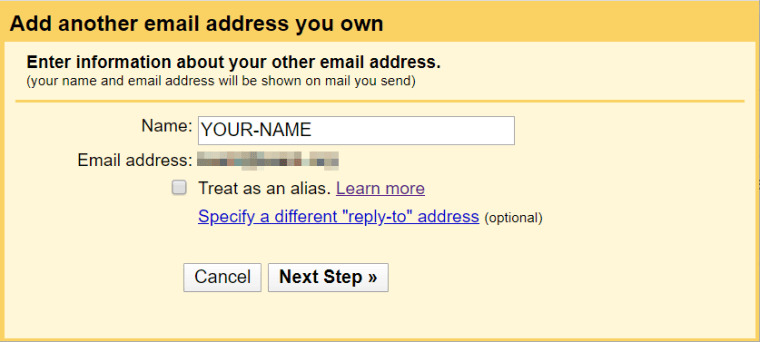
When you own a domain and also have a Microsoft 365 Family/Personal subscription, then you can link your domain to Outlook.com so that everyone in your subscription can also use a personalized address with their Outlook.com mailbox .
The benefit of this method is that you dont have to configure any forwarder or Send Only POP3 account. You are however limited to only 1 personalized address per Outlook.com mailbox. The Microsoft 365 Family subscription allows up to 6 people with such a personalized address whereas the Microsoft 365 Personal subscription only allows 1.
To set this up, the one managing the Microsoft 365 Family/Personal subscription will have to do this in Outlook.com via
- Settings-> View all Outlook settings-> Premium-> Features-> Personalized email address
Currently, this benefit is only possible when GoDaddy is the registrar for your domain.
Setting up a personalized email address via Outlook.com Premium.
Don’t Miss: How Can I Create My Own Email Domain
Enter The Full Professional Email Address You Created With Hostgator In The Username Box Then Your Password In The Password Box In The Pop Server Box Make Sure It Says Mail For The Other Options:
- Check Leave a Copy If you want to be able to access your emails with another client .
- We recommend SSL for security, but youll need a bit more setup. For HostGator, youll need to update the POP server name and port number, see here for details.
- Youll want to check label incoming messages so you can tell when emails are coming from your professional email address.
- Dont check the archive/skip inbox option you want to be able to see when new emails come in!
How To Add Email Forwarding
You do not have to set up a forwarder from your domain email address to your Gmail address but it should provide faster delivery of new mail to Gmail. Before you configure Gmail, you should create an email forwarder.
Return to the cPanel and create an email forwarder from your custom domain email address to your Gmail address.
Now all emails to will be forwarded to your Gmail account.
Note that Google also offers Google Workspace a paid suite of business tools that includes Gmail. Google Workspace offers several business advantages especially collaborative working and organization. We discuss this below in the FAQ.
Recommended Reading: How To Use Domain Name With Gmail
Using Gmail With A Custom Domain: A How
Using an email address with your own domain comes with a number of advantages. For one, the recipient will easily be able to see who the email is from. And most importantly, if youre sending business emails, using your own domain makes you look more professional. If you use Gmail, you can connect your Gmail account with your own domain in just a few easy steps.
Contents
Why Use Gmail Instead Of Your Hosting Providers Email Client
When you sign up for website hosting, youre almost guaranteed to also get access to professional email addresses through them .
If you havent tried this already let us save you some time: their email clients suck most look like they stopped updating their user interface in 2003.
Gmail, on the other hand, is fantastic it looks great, it works great, you already have one and know how to use it.
Also Check: How To Migrate Users From One Domain To Another
Why You Might Want To Use Gmail With Your Custom Domain:
How To Use Gmail With Your Own Custom Domain Name For Free
In this first method, Ill show you how to set up Gmail with your custom email for free.
With this method, youll be able to link your custom domain name to a regular free Gmail account . Then, youll be able to send/receive emails using your custom domain from your regular Gmail account.
When you compose a new message, you can choose between your free @gmail.com address and your gmail custom domain. If you receive an email at your custom domain, Gmail will automatically respond using that email:
You May Like: What Is Domain Broker Service Godaddy
Synching Mail Calendar And Contacts
As mentioned, a big benefit of having an Outlook.com account is that you can sync your Mail, Contacts and Calendar with multiple devices. These devices dont have to be PCs or laptops but can also be tablets or smartphones .
It is recommended to use the Outlook app for iPhone and iPad and Android as it supports the most features for an Outlook.com account and it can configure your account without needing to enter any server information.
However, you are free to use any other mail app as well. Most devices have built-in support for configuring Outlook.com accounts but in case you need to do it manually, you can use the following configuration settings to configure is as an Exchange ActiveSync account which syncs your mail, contacts and calendar.
| Server/URL | |
|---|---|
| Certificate | Accept the SSL certificate when prompted |
If you are using Windows 8 or Windows 10, then you can also configure your Outlook.com account in the Mail, Calendar and People apps to get Lock Screen and Start Screen information about upcoming appointments. For details see: Live Tiles for Outlook on Windows 8.
Allow Gmail To Send Emails Using Smtp
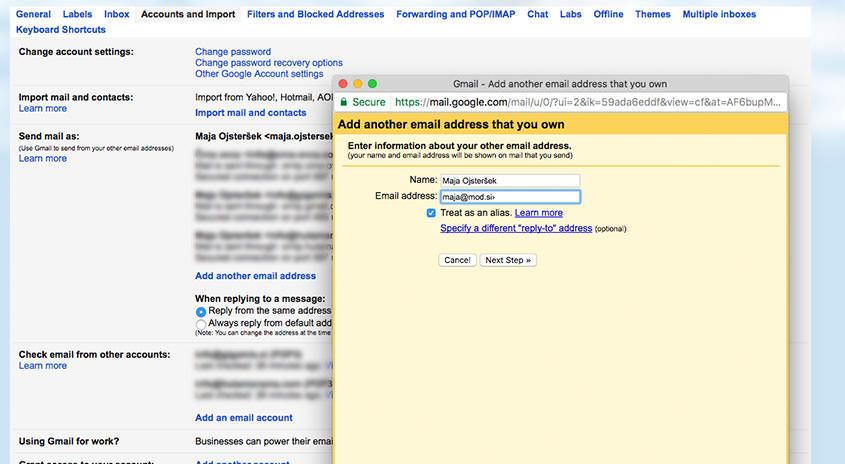
At this point, new emails to your custom domain should show up in your Gmail account. However, you wont be able to reply to them from your custom email domain yet.
To fix that, you need to configure your Gmail account to send through your custom emails SMTP server. Typically, youll find your emails SMTP server information at the same spot where you found the POP3 information:
Once you have your SMTP information:
This will open another popup window that has multiple steps.
On the first screen:
- Enter the custom email address that youre using.
- Check the box for Treat as an alias.
Next, enter the SMTP information from your email host:
- SMTP Server and Port from your email host.
- Username normally, this is your full email address, but sometimes its only the part that comes before @.
- Password the password that you set when creating your custom email address.
- Choose whichever Secured connection method that Gmail recommends.
- Click Add Account.
Gmail will then send a confirmation code to your custom email address. You need to click the link in that email and click Confirm to finish the process.
Since you already configured Gmail to receive emails from your custom domain name, you should be able to receive this email from your Gmail account. It might take a few minutes for Gmail to fetch the email from your server.
Read Also: Is Godaddy The Best Domain Registrar
Importing Your Domain Email Account Into Gmail
If you are using the Secure SSL/TLS settings, make sure you select Port 995 from the Port drop-down menu.
If you are using the Non-SSL settings, select Port 110 from the Port drop-down menu.
Using Outlookcom With Your Own Domain Or Current Email Address
Did you know that you can set up an Outlook.com account with your own current email address or personal domain and dont necessarily have to use an @outlook.com address?
This allows you to both send and receive emails with an address which you already own, even if it is from another provider such as Gmail.
Using an Outlook.com account is a great alternative for your current POP3 or IMAP account if you want to sync your emails, contacts and calendar items with multiple devices such as your desktop, laptop, netbook, tablet or smartphone. It behaves a lot like a personal Exchange or Office 365 for Business account but for free.
Setting this up is relatively quick and easy but there are some pitfalls to notice. This guide walks you through the entire process of setting up an Outlook.com account with your own current email address and how to transfer all your current data.
Don’t Miss: What Is A Domain Name For
How To Create A Custom Email Address Using Your Own Domain Name
If you dont have a webhost yet, then we recommend Bluehost,DreamHost or GreenGeeks. All are great choices and all offer a free domain along with their secure and affordable web hosting services. If you have more specific needs, then take a look at out full list of best web hosts here.
One benefit of purchasing a domain name and web hosting from the same provider is that you wont have to configure nameservers or adjust your DNS settings. These settings are configured for you.
Start Using Gmail With Your Own Domain Today
With the methods in this post, you can get the convenience of Gmail with the professionalism and brandability of your own custom email address.
If you already have a website and email hosting, you can use the first method to use Gmail with your custom domain name for free.
If you dont have email hosting already and/or you want to completely separate your custom email address from your free Gmail address, you might want to pay for Google Workspace instead.
If you want to see some other options beyond Gmail, you can also check out our guide on how to create a business email address.
Still have any questions about how to use Gmail with your own domain name? Ask us in the comments!
Free guide
Don’t Miss: How To Make An Email Using Your Own Domain
How To Configure Gmail With Your Domain
Thats it! Youre done! Wahoo!If you have any questions about using Gmail with a custom domain, feel free to leave a question in the comments!