How Clean Email Can Help Organize Emails Across Multiple Accounts
Clean Email is a powerful bulk email organizer designed to clean and manage your email accounts. What makes Clean Email special are its intelligent algorithms that can present your inbox through pre-created views, allowing you to manage hundreds or even thousands of emails quickly and easily.
Clean Email additionally comes with a set of automation features that can take your email management to the next level by preventing marketing emails and newsletters from ever reaching your mailbox and automatically applying various actions to emails that match specific rules.
Just like Gmail, Clean Email lets you add more than just one email account, so you can organize all emails in one place:
- It doesnt matter which email account you sign in with because you can add other email accounts later.
Regardless of if you use Clean Email with one, five, or ten email accounts, you can always easily take advantage of its suite of tools and use them to clean your Inbox and keep it tidy. The Quick Clean feature, for example, lets you organize a messy inbox with just one click, grouping similar emails into Smart Views and suggesting a suitable action for each group.
How To Make A Professional Email Address When Your Name Is Taken
We covered a lot of templates and alternatives you could use to come up with an email address. But most of them rely on you being able to get either your name or your company name on a .com or other highly trusted domain.
If all variations of your full name and initials, as well as your company name, are taken, dont give up hope.
The best approach is to combine your company name or name with your location.
Not only will this make it easy for people to find you online, but indirectly it will also help your website with SEO for local searches and . Theres a reason why so many businesses are called Your Town + Plumber and other variations, even in 2022.
If your company isnt based in a location, and youre not going to be staying in your current town for a long time, then you have to get a little bit creative.
You could start by mixing and matching initials and your names, or add your name or initials to your company name, and see how those sound to you.
After Importing Your Domain Email Account To Gmail:
1. Go to Settings from the cog icon menu in your Gmail.
2. Go to the Accountstab again.
3. In the Send Mail As section, click on the make default link next to the domain email address. Doing so results in sending every email via your domain email address by default.
For further questions, or if you need help, please open a support ticket from your HostPapa Dashboard.
Also Check: What Is The Best Place To Register A Domain Name
How To Add A Temporary Alias To Gmail
When signing up with a new website or online service, insert a period somewhere in your normal Gmail address. For example, if your address is âjohndoe@gmail.com,â typing âjohn.doe@gmail.comâ creates an instant alias. Insert the period anywhere you like, and insert as many as you like. For instance, âj.o.h.n.d.o.e@gmail.comâ works just fine.
You also can create a temporary alias using a plus sign at the end of the address. For example, âjohndoe+@gmail.comâ is a temporary alias, although âjohn+doe@gmailâ isnât . You can type any gobbledegook after the plus sign, such as âjohndoe+fsnsfsfwwgnj@gmail.com,â and mail sent to this still goes to your address.
To create a filter for a temporary alias:
Navigate to Gmail in a web browser and select the Search options icon on the search bar.
Click the triangular Search options icon on the right-hand side of the search bar.
In the dropdown menu that appears, type the temporary aliasâ address into the To field.
Click Create filter.
Scroll down and select the Choose category dropdown submenu. Click the category to which youâd like the emails to be sent, such as Promotions.
Click Create filter.
Read Also: How To Migrate Users From One Domain To Another
Start Using Gmail With Your Own Domain Today
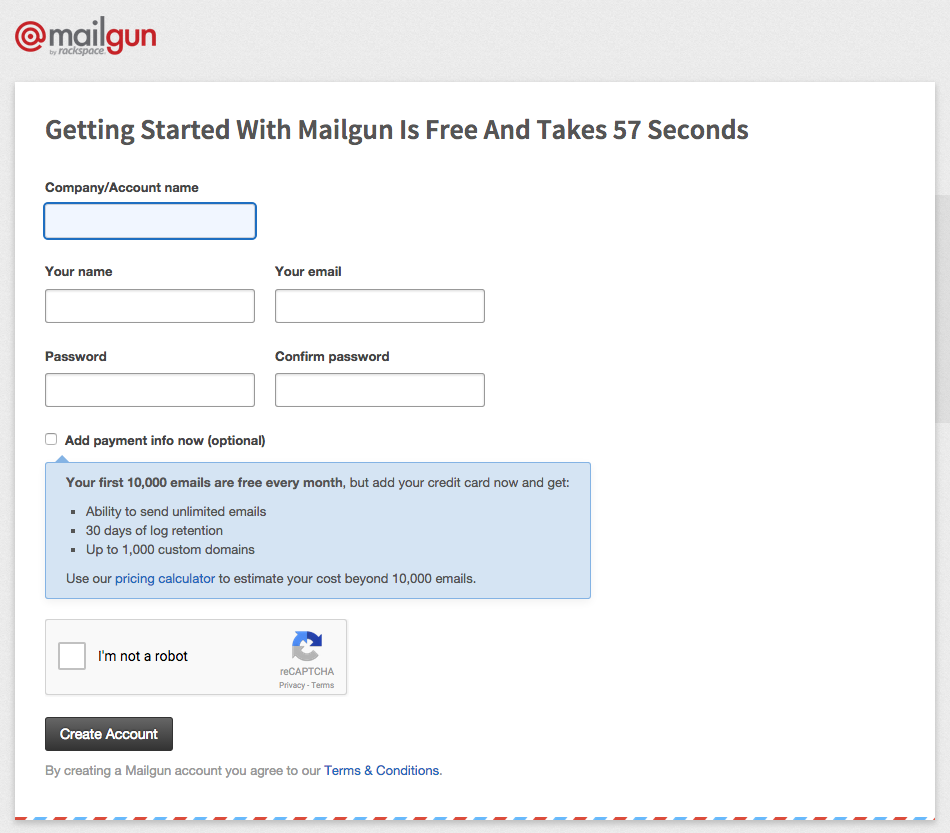
With the methods in this post, you can get the convenience of Gmail with the professionalism and brandability of your own custom email address.
If you already have a website and email hosting, you can use the first method to use Gmail with your custom domain name for free.
If you dont have email hosting already and/or you want to completely separate your custom email address from your free Gmail address, you might want to pay for Google Workspace instead.
If you want to see some other options beyond Gmail, you can also check out our guide on how to create a business email address.
Still have any questions about how to use Gmail with your own domain name? Ask us in the comments!
Free guide
Read Also: How To Become A Domain Name Reseller
Access Email With Gmail Account:
Login to your Gmail account, and click on the settings icon on the left corner of the page.
Now click on the Settings option in the dropdown menu.
Settings page will appear. Click on the Accounts and Importmenu.
Now click on Import mail and contacts option in front of Import mail and contacts option. This will open a Popup window.
Enter here the email address you want to connect. It will check your address for a while and then ask for the password, POP username, and POP server.
For example password = mysecretpassword, POP username = uname@mydomain.com,POP server = mail.mydomain.com
If you have an SSL certificate, then enable Use SSL or leaveit disabled.
Fill the options correctly and click on continue. As you get verified, you will be asked for a few more options as I am showing in the image below. Do keep the import option checked, you can opt for others by your choice. I recommend giving a proper label, like Imported Mails.
Domain email import requested
Now all the data of your custom/domain email account has been requested imported into the Gmail account. This process may take a few minutes to complete. If the messages of your custom email are not imported in Gmail, then wait for some time, it will be done in 1-2 days.
Now your domain mails have been added to the Gmail account. You just have to do one more setting, to receive and send mail so that you can receive and send mail through the Gmail account.
This will open a popup window again.
Change Your Sender Email Address
The sender email is your customer-facing email address. This is the email address that is displayed in the From field when your customers receive automatic notification emails, order confirmation emails, and any marketing emails sent from Shopify. Some domains might require additional authentication, otherwise your sender email address might appear with via shopifyemail.com, or as store@shopifyemail.com.
In the Contact information section, click Edit.
Change your email address under Sender email.
Recommended Reading: How Much Are Domains
Don’t Miss: What Are The Domain Name Extensions
Allow Gmail To Receive Emails Using Pop3
Once you have your custom email account, youre going to use something called POP3 to connect Gmail to your custom email address. Essentially, these settings let your free Gmail account import emails from your email hosting .
To get started, you need to find your emails POP3 settings. At Bluehost, you can do this by clicking the Connect Devices tab when youre editing your email account. Heres what it looks like:
If your email hosting is elsewhere, youll want to consult your services documentation or reach out to their support if you cant find your POP3 information.
Then:
- Open the Gmail settings by clicking the gear icon in the top-right corner and selecting See all settings.
- Go to the Accounts and Import tab.
- Find the Check mail from other accounts setting.
- Click Add a mail account.
That should open a popup with multiple steps.
In the first step, enter your custom email address e.g. you@yoursite.com:
On the next step, choose Import emails from my other account :
Enter the following information:
- Username normally, this is your full email address, but sometimes its only the part that comes before @.
- Password the password that you set when creating your custom email address.
- POP Server and Port from your email host.
- Check the Leave a copy box.
- Check the Always use a secure connection box.
- Optionally choose to add a label.
- Click Add Account to finish the process.
Why Is It Important To Create A Professional Email Address
Chances are incredibly high that you will email potential and existing clients regularly. Its often the first stage of networking and building a relationship online.
That makes your email address a crucial part of your brand, one that you should protect and improve as much as possible.
As a freelancer or business owner, you cant afford the first impression an email address like gives off.
First off, its hard to correctly judge who the email is from, at a glance. Second, even with a more serious email like , your email recipients have no easy way of confirming your identity.
Anybody can create a Gmail or Outlook address with any name. How can a potential client confirm that you are who you say you are unless your email address backs you up?
An unwillingness to invest in a professional email address indicates that youre not very serious about your business. Thats why you want an email address like or
Read Also: How To Sell Your Domain Name
Can You Redirect Emails To A New Email Address
How do I forward my DreamHost email to Gmail?
Adding your DreamHost email to Gmail
How do I add another email address to my domain?
Check Send Mail As, and click on Add Another Email Address You Own. In the popup that appears, fill in your details, add the new domain email address you just created, then click Next. Click on Send Verification, and a verification email will be delivered to your inbox.
Donât Miss: What Does Org Domain Mean
Creating A Custom Email With Dreamhost
With DreamHost, their custom control panel is easily navigable to help you come up with your business email address relative to your domain name. If your plan includes email hosting, you are eligible to sign up for email.
Heres how to start:
Take time to customize your email account in DreamHosts control panel.
All of Dreamhosts email plans support mailboxes of up to 25 GB, so youre set if you need more space. DreamHost sets the default storage to 200 MB, which is more than enough if you clean your inbox from time to time.
The DreamHost Shared Hosting plan does not offer email marketing services. To create your custom email address, they provide affordable Email Plans starting from $1.67 per mailbox monthly.
You May Like: What To Do After You Buy A Domain
Setting Up Email Forwarding
This step is one of the important steps you need to do to make sure your Gmail account can receive emails to the custom email addresses your created earlier.
Email forwarding basically will forward emails that the server received to the specified address.
In Mailgun, you do this with Routes.
Click on Receiving on the sidebar to view the list of routes and click on the Create Route button to create a new route.
If youre like me, just launched your site and youre doing everything by yourself.
I would create a route that would catch all emails sent to my custom domain and forward all those emails to my Gmail account.
This means emails sent to and will be forwarded to my Gmail account.
Lets create a new route for that.
This is the simplest route. Just check the Forward checkbox, enter your Gmail address and set Priority to 1.
And youre all set!
This setup works fine for me right now. But as my team is growing, I might want to assign a different team member to handle different email address or I might set up another email address from another team member.
When that happens, our Catch All route wont work as it should be anymore.
I will need to apply multiple different routes so that emails can be forwarded to its respected recipient.
This is an example of a route that I would implement in the future to accommodate that.
So I might assign a team member or a virtual assistant to handle any inquiries sent to or for example.
Connect Custom Domain To Gmail
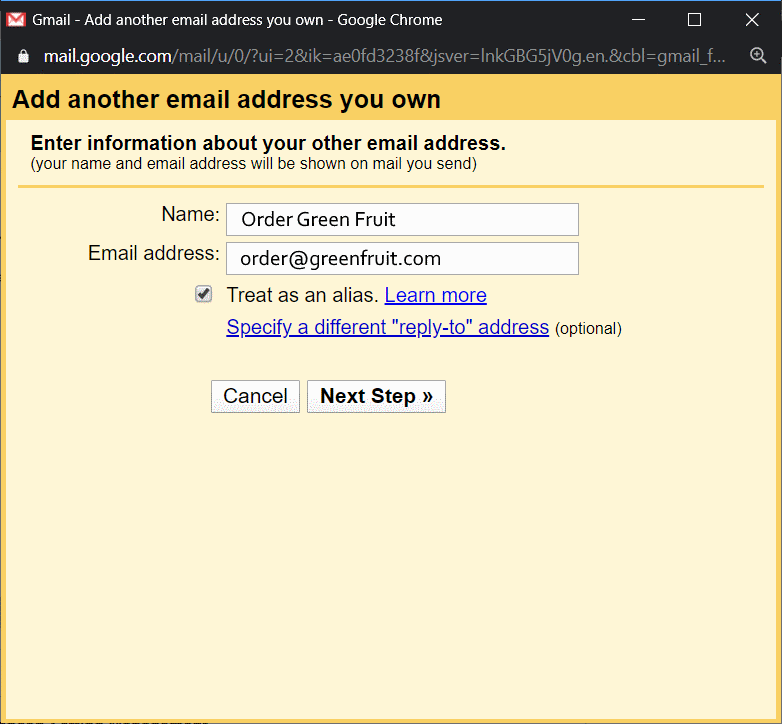
You will need to add the alias email address as an account to your Gmail inbox.
In the top right corner of Gmail, click on the Settings button, then on See all settings.In the Settings screen, click the Accounts and Import tab.
Scroll down to Send mail as and click Add another email address you own.In the first Add another email address box, enter the name you want recipients of your email to see and the forwarded email address you are setting up and click on Next step.
Set the Gmail SMTP server as the mail server for your forwarded alias. Change the values in fields to enter the following:
- SMTP Server: smtp.gmail.com
- Username: Your Gmail account
- Password: The generated Google App Password
Click Add Account.
After you have successfully added the account, return to Gmail. You will see a message from Gmail Team with the subject Gmail Confirmation: Send Mail As and the address you have just added. Follow the instructions in the message to confirm the email address.
When you send mail from your Gmail account, click the triangle next to your From address to choose to send the message from the account you just added.
That’s it!
You can now send and receive emails from Gmail using your domain name.
You May Like: How To Transfer My Domain To Another Host
Forwarding Emails To Gmail Account
Now that we have the necessary data, its time to set the Gmail account so it can receive messages sent to your custom domain email. Heres how:
How To Set Up Gmail With Your Domain
Heres how to set up Gmail with your domain name for a personalized and professional looking email address:
Now that the account creation is complete, you can begin to set up your Gmail account with your domain. First, though, you need to verify your domain name.
You May Like: What Is Meant By Domain Name
Confirm Mail To Receive Mails From Domain Mails In Gmail
This will take you to a page asking confirmation. Click on the Confirm button.
Confirmation Done.
You have configured your mail successfully. Now all the mails from domain mail will come to Gmail. You can see confirmation mail t your Gmail which was sent to the domain email account.
Now if you have done all the process correctly then you willget a message of Confirmation Success!
Congratulations! Now your domain email account has been completely connected to the Gmail account. And you can easily send and receive messages from custom email on Gmail account.