Check For Broken Links
A new domain is an excellent way to start from scratch and offer a flawless experience to your target users, something that is not possible if you have broken links on your site. Check each page with W3C Link Checker.
If the broken link is caused by a false URL from another website that you link to, youll need a 301 redirect that will take the users to the right location. The same goes if the broken link comes from your website. If you dont have where to redirect the broken link, its better to delete it from your page.
Add A New Database To New Domain
Now that you have the website files and Duplicator package ready, youll need to create a new database for the new domain. This is so Duplicator can export the WordPress database from the old domain to the new one.
Go to MySQL Databases of your hosting account. This is easy to find if youre using a system like our hosted cPanel dashboard.
Give the database a name and click, Create Database. You will need to know the name of this database when you run the installer.php file from Duplicator. Otherwise, you wont be able to connect.
After you create the database, go back to the databases page and scroll down to the MySQL Users portion.
Add a username and password and click, Create User. You will need this information as well if you want to move the website to a new domain in WordPress while using Duplicator.
When you create the new user, go back to the MySQL Database screen and scroll down to the Add User to Database portion.
Use the drop down boxes to add the new user to the database you created a moment ago. Without this setting, your website will not have permission to access data.
In the next screen, click the All Privileges check box at the top. This is to make sure your website has everything it needs to operate WordPress without causing errors.
Create A Backup Of Your Website
Before you make any major changes to your website, you should always create a backup. This will save you from a lot of aggravation, later on, should something happen.
Being prepared is always better than the alternative.
Personally, I like using UpdraftPlus. It will create backup files of the website itself as well as the database. Which is convenient because you dont have to take additional steps to export the SQL file.
As an added bonus, UpdraftPlus also lets you connect to Cloud storage systems such as OneDrive and Dropbox.
Read Also: Buy And Sell Domains For Profit
How Do I Restore My Backup Website
How to manually restore a WordPress website from a backup
Notify Google About The Change
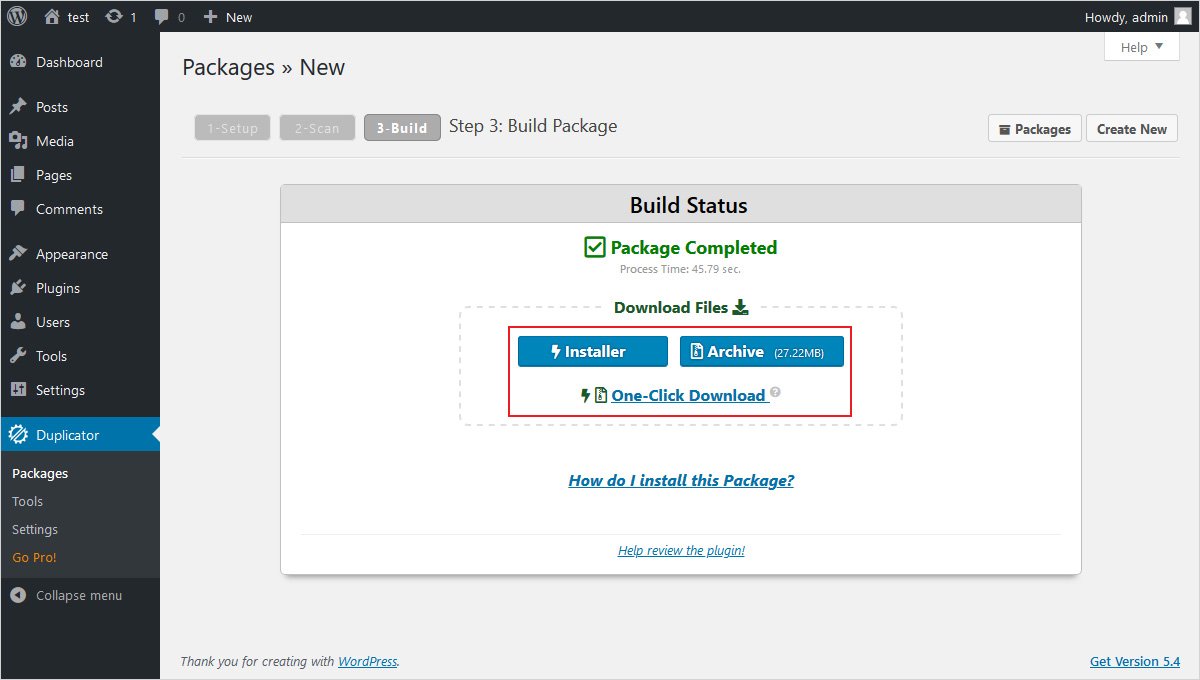
As we mentioned earlier, when you move homes, there are certain agencies you have to notify, such as the post office and utility companies. Well, the same goes for migrating your website.
To minimize the impact the move has on your sites SEO, its important to let Google know about the change. Fortunately, this is a simple process.
First, sign in to your account. Click on Settings in the left-hand navigation sidebar, then click on the Change of Address option:
From there, you can submit your old and new domains. When youre done, Google will be notified of your site migration and can account for a large volume of redirects accordingly. To learn more, refer to .
Recommended Reading: How Much Does It Cost For A Domain Name
Export The WordPress Database
Exporting your database is a simple process that only requires a few steps to complete. Login to the cPanel account of your web server and open the phpMyAdmin application. Select the database that contains your WordPress installation from the list on the left hand sidebar and once selected click on the Export tab on the navigation menu.
The default settings of a Quick export and the SQL format for the export are sufficient for what we need. Click the Go button and the database export process will begin and a file will be downloaded to your local computer.
Once the database export and the FTP transfer of your files have both completed, you are ready to move onto the next stage.
How Do I Migrate My WordPress To Another Host
You can migrate your WordPress site for free using one of the following methods: moving the WordPress files manually, using the web hosts backup service, a cloning plugin, or an automatic migration tool.Moving WordPress files manually requires using the web hosts File Manager or a File Transfer Protocol client. Use it to download the WordPress files from the public_html directory, backup and export the WordPress database from the phpMyAdmin page. Then, upload the files and database to your new web host.The second method uses the web hosts backup service. It lets you download a full backup of your WordPress files and database. Then on the new web host, use the Restore function to upload the files.Alternatively, use a cloning plugin such as All-in-One WP Migration. Install the plugin on both old and new hosting accounts. On the existing WordPress site, use the plugin to export the files in the .wpress format. Then, on the new hosting account, use the plugin to import the .wpress file.The last method uses the automatic migration tool on your new web host. Youll need to provide the URL of your WordPress admin panel and its credentials, as well as the URL and credentials of the old hosts login page. After the new web host verifies the information, they will migrate your WordPress site.
Recommended Reading: How Much To Purchase A Domain Name
Run The Duplicator Install Process
Now, you can head to newdomain.com/installer.php to run the Duplicator install process, where newdomain.com is, obviously, your actual domain name:
Enter the details for the database you created in step 2:
And then on the next screen you hit a very important step: specifying your new domain name.
Duplicator should automatically detect your new domain. But if not, make sure you enter your exact URL in the box:
Then, Duplicator will handle updating all your internal URLs and image links to reflect your new domain.
Once thats done, all you need to do is hit the Save Permalinks button to update your links and then test your site to make sure everything is working properly:
And thats all you need to do to move WordPress to a new domain name. If you didnt care about your SEO rankings, you could call it a day right now.
But I told you this guide is about covering both parts. So lets get into the second half next:
Configure Domain Settings In WordPress
In the WordPress admin, go to Settings > General. Look for the WordPress Address and Site Address fields. Edit these so they have your new domain name instead of the old one.
Scroll down and click the Save Changes button to save your new domain name. Your site will now work on the new domain name.
Your site is now using a shiny new domain name, but there could still be a problem, and thats links.
Also Check: Google Domain Access
Install Site Via Online Installer
Fire up your browser and navigate to YOURDOMAIN.com/installer.php.
Once you do that, youll see the main interface of the installer. All you need to do here is accept the terms and click on Next.
The next step is where youll need to enter the connection details of your new database the blank one you created a couple of minutes ago.
For most hosts, the Host value should be set to localhost. Click on Test Database when you have all the fields filled in.
If all went well, you should see this:
You can click on Next to proceed, and then confirm the popup message to run the installer.
Click Next again on the next screen to confirm the site title and URL.
After a couple of seconds, the installation should be complete. Heres what the final confirmation message usually looks like when you manage to move WordPress to a new server:
Its a good idea to check the box labeled, Auto delete installer files
Click on Admin Login to access the WordPress dashboard of the site on the new host. All your WordPress accounts are the same as they were before moving the site to the new host.
After you log in, youll see a confirmation that the installer files have been removed. You probably dont need the Duplicator plugin anymore so go ahead and deactivate/delete it.
Create A New Mysql Database For Your Site
Next, you need to create a MySQL database for your new domain. Head to cPanel and find the MySQL Databases option.
Then, create a new database:
And then a new database user:
You need to add that database user to the database you just created:
And make sure to give it All Privileges:
And thats it! Keep the database name, username, and password handy. Because youll also need them in a second.
Recommended Reading: How Much Is Wix Domain
Back Up Your Existing Website
Glitches can occur when websites are migrated, so it is essential to make sure your data is backed up before you start.
Fortunately, there are WordPress plugins available that make light work of backing up a WordPress site. Some popular options are:
- BackUpWordPress: a free option that will back up all WordPress databases and files on your own schedule.
- BackWPUp Free: a tool that allows users to back up their WordPress site to Dropbox, Google Drive, S3 services and more.
When you are confident that you have a recent backup of your WordPress site, its time to start the migration.
Migrating Your Site To A New Location And Domain Name
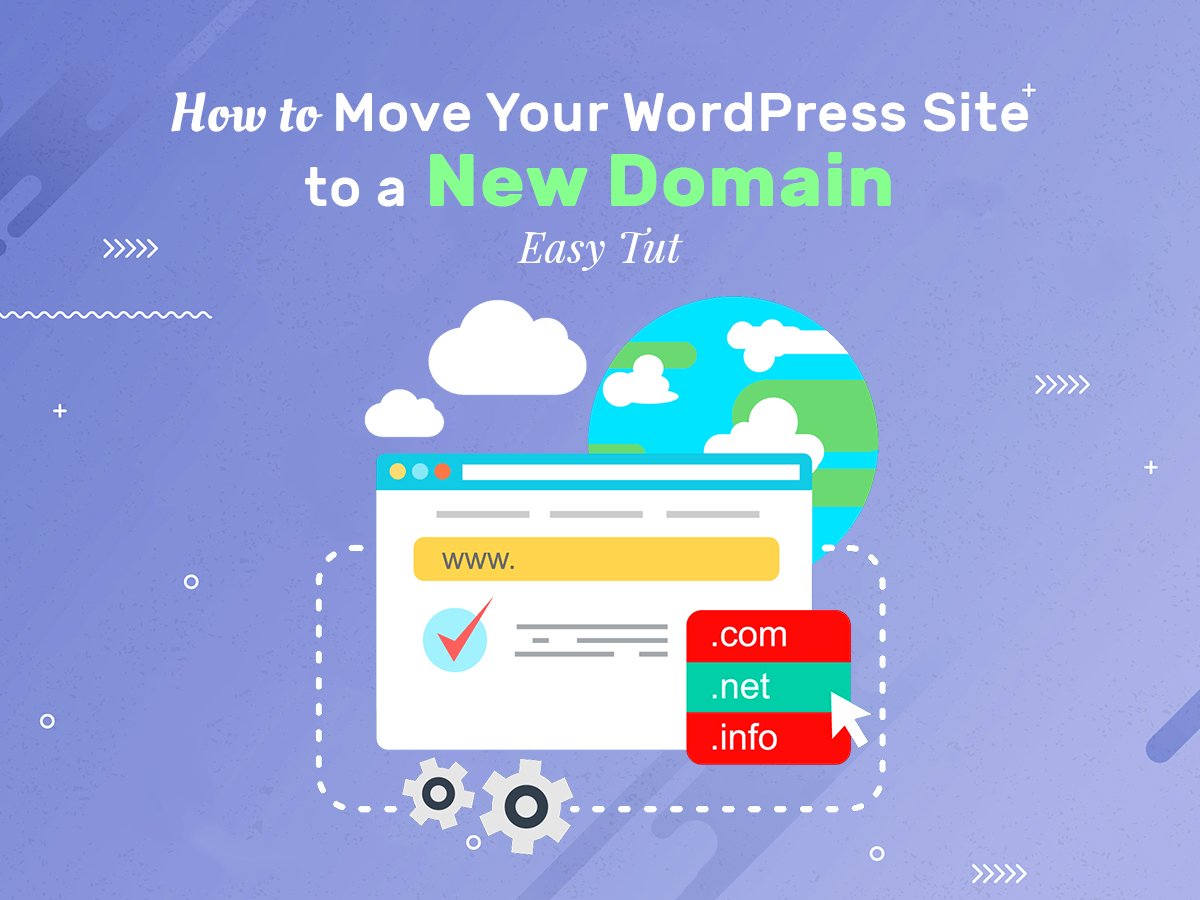
But what if you do actually need to move your site from one place to another, as well as moving the domain name?
Moving your site will take a little longer, but can be done.
There are four possible ways to do it:
- Ask your new hosting provider to run the migration for you, if youre switching hosting providers. Most providers will do one migration for free.
- Use an automated tool provided by your hosting provider to run the migration, if they provide one. SiteGround, for example, has a migration tool that you install on your old site, and it automatically moves all of your content and settings to your new site.
- Use a migration plugin to migrate your site from one place to another. CodeCanyon has a number of migration plugins that will do this for you.
- Run the migration manually. This will involve copying the files and the database as well as installing WordPress in the new location. You can find out how to do this in our guide to migrating WordPress manually.
If your site is moving into or out of a multisite network, this will complicate thingsbut not make them impossible. You can either use a migration plugin that supports multisite, or follow our guides to manually migrating WordPress out of a network or into a network.
Read Also: Who Owns Domain Name Checker
S How To Move WordPress To A New Server Or Host
Trying to move WordPress to a new server or host can be an intimidating task, and not just for beginners but even if youre a fairly seasoned WordPress user.
Thats all because moving WordPress from one host to another is an entirely different type of challenge than launching a 100% new site.
Dont sweat, though! We have you covered. Heres how to move WordPress to a new server or host, step by step, and with no downtime in between.
Heres the roadmap of what were going to do:
Create a backup of your site move that backup over to the new host restore it there redirect the domain name so that visitors go directly to the new host.
Let Google Know About Your New Address
OK. Youve moved and unpacked all your stuff, have set up mail forwarding, are living in the new site full time, and are ready to turn in the keys to the old place. You probably even want to throw a housewarming party to let the world know about your new digs.
Assuming youre already using Google Analytics and Google Search Console , you can use the search engines helpful change of address tool to notify the company of the change. Open up your old domains account and follow the steps, including confirming 301 redirects and verification methods.
Google Webmaster Tools provides tools for notifying the search engine of your new domain name and sitemap.
Youll also want to create and upload a new XML sitemap into Googles Webmaster Tools. Yes, that sounds complicated, technical, and time-consuming but we promise its not too bad. Sitemaps, which are basically a table of contents, make it easy for crawlers to see whats on your website and when it was last updated, and index it for search results. WordPress users can unsurprisingly use a plugin to generate a sitemap, or there are several free tools that will create one for you.
Also Check: How To Transfer Squarespace Domain To Godaddy
S To Move A Website To A New Domain Name
Moving a website to a new domain name is just like all those aggravating moves in your 20s before you settle down. No matter how much stuff you own, its always a pain. Youve got to get everything in boxes, hoping its all perfectly protected and safe. Schlepping everything over to your new residence is only part of the struggle next comes unpacking and setting up your new home. Things inevitably get lost, broken, or shoved into a closet and forgotten until the next move.
When you want to relocate a website to a new domain, unfortunately, the digital move can frequently contain many of the same headaches. But at least you can skip the manual labor in favor of a few careful steps that will minimize the disruption to users and your bottom line.
From database backups to DNS records, weve laid out five simple steps complete with a handy shortcut to move your site without harming your SEO. Keep reading to learn more, or skip ahead to learn more about the process.
Fix Broken Links When You Move WordPress Site To New Domain
Broken links hurt SEO. You should avoid them. Chances are your old website is packed with lots of broken links. Even if the links are healthy, a link or two might have broken during the migration. Either way, it makes a whole lot of sense to check and fix broken links in the newly migrated site.
To start with, enter your URL in this online broken link checker tool. Next, press on the find broken links now button. When you do, youd see a curated list of outbound links that need to be fixed.
Get them fixed with Velvet Blues Update URLs. This plugin does a great job of fixing your broken links
In addition, you may want to reach out to people linking to your site and request they update the links.
Recommended Reading: How To Connect Godaddy Domain To Squarespace