What To Consider When Migrating A Multisite To Another Domain
Moving a multisite to new domain can be complicated since the database has multiple references to the server name and the folder locations. In addition to the steps I described in the moving a site manually section, you have to manually edit the database. In particular, do the following:
- Search for all instances of your domain name in the wp_x_posts tables and replace them with the new one.
- Edit the wp_blogs entries to change the folder name correctly if youre moving from one folder to another.
- Review wp_site and wp_blogs to ensure all site changes are correct.
- Edit the following fields in all the wp_x_options tables:
- home
- siteurl
- fileupload_url
If moving from subdomains to subfolders or vice versa, modify the .htaccess file and the SUBDOMAIN_INSTALL value in your wp-config.php file accordingly.
Upload The Backup Zip File & Importbuddy File To The New Directory
In this next section, well be uploading the backup zip file and the ImportBuddy file into the directory of the new/moved site. Basically, a directory is where your WordPress site lives on your server. All the files that run the WordPress site are located within this folder .
For this next step, you can use FTP access to the server or the File Manager within your cPanel. You just need to have access to upload files on your server.
Open the directory of the final location of the WordPress site. Note: Most hosting providers will automatically set up and name the directory when you add the domain name to your hosting account. Your directories will be located in the /public_html directory.
IMPORTANT: This directory will need to be empty prior to uploading the backup zip file and the importbuddy.php file. If there are existing files in this directory, go ahead and delete them so you have an empty folder.
Upload the importbuddy.php file and the backup zip file to this empty directory. You can use the Upload function within the File Manager here.
After you upload the importbuddy.php file and the backup zip file, the directory should look like this.
Transfer Files To A New Domain
This step is essentially the reverse of the first step. Youll need an archive of all the files from your original sites directory, as well as the database, which tells your web server where all the content goes. Its important to make sure both are in the right place.
First, you need to make sure theres already a database created on the new site. Then, using phpMyAdmin, import the archive file’s content into the existing database. Select the Import options in phpMyAdmin, choose the file on your PC, and click Go. This should import all the database entries from your old site into the new one. Now, you can transfers your site files.
Also Check: Can I Get An Edu Domain
How To Properly Move WordPress To A New Domain Name
Do you want to transfer your WordPress website from one domain name to another domain on the same server? Switching to a new domain name may affect the search engine rankings of your website. To minimize this impact, youll need to follow a specific step-by-step process to get your search position back after transferring your site.
In this article, well show you how to properly move your WordPress site to a new domain name with minimal effect on SEO.
Move WordPress Site To New Domain Manually
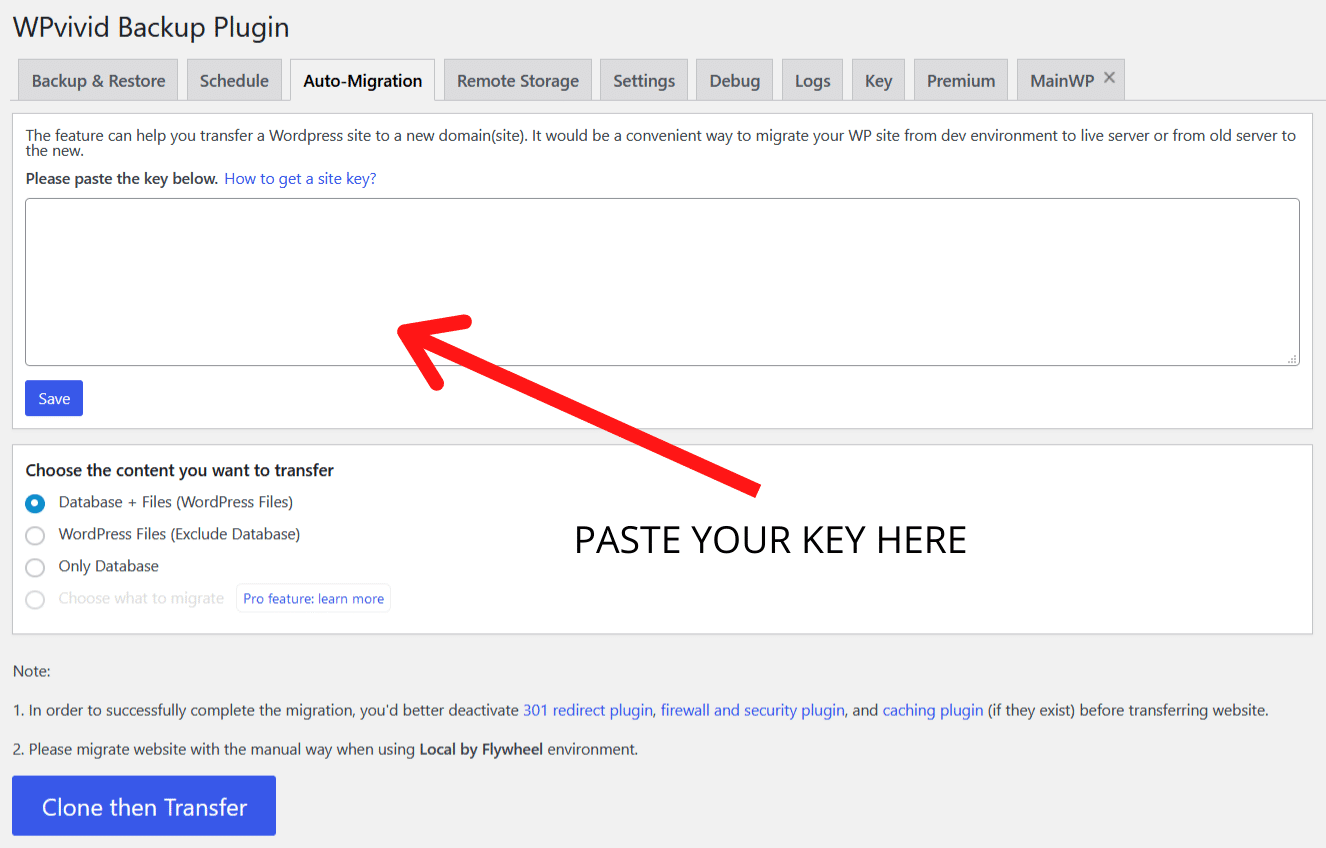
If youre the type of person who likes to be in control or likes to do things on their own, then consider moving WordPress site to new domain manually by yourself. But note that doing it yourself is a risky process, especially if you arent tech-savvy or dont know what youre doing. Having said that, if you follow our detailed step-by-step instructions, youll have your site up and running at your new domain in no time. Well be moving our site from https://wordpress-673878-2708473.cloudwaysapps.com to https://mybhsite.com.
Move your WordPress site to another domain:
Recommended Reading: How To Connect A Domain To Wix For Free
Transfer WordPress Site To New Domain With A Web Host
Using a plugin isnt the only way to transfer WordPress site to another domain. Did you know that most web hosting providers provide the feature to migrate to them for free? In this section, Ill show you how you can move WordPress site to a new domain name using your existing web host.
Well be covering three popular web hosts: WP Engine, Bluehost, and Dreamhost. Whether you wish to change your web host too along with your domain or stick to the same one, the process is the same.
Redirect Each Old Page
One of the vital things that you can do is redirect each page from your old domain to the equivalent page of your new domain.
When you redirect your old pages, you need to use 301 redirects permanent redirects. To set up 301 redirects, you need to connect to your old domain by using an SFTP client and access the .htaccess file. Open the .htaccess file and paste this code at the top:
#Options +FollowSymLinksRewriteEngine onRewriteRule ^$ http://www.YourNewSite.COM/$1
When youre done with applying the code, visit your old website and test whether everything is being properly redirected to your new domain.
Don’t Miss: How To Get Free Com Domain For Lifetime
What To Consider When Moving A Woocommerce Site To Another Domain
For most sites, migrating to another domain is pretty straightforward. With WooCommerce sites, however, things get a little more interesting. Any e-commerce site has transactions taking place in real time as people buy stuff. So, the site is constantly undergoing changes, and as you can imagine, migrating a site while its going through changes in real-time can cause errors and break the site.
Therefore, before starting to migrate your WooCommercve site to new domain, we strongly recommend putting it into maintenance mode first using a plugin like Themeisles WP Maintenance Mode & Coming Soon. Maintenance mode will pause your site, preventing any changes to it. Since this can affect your sales, migrate your site when you expect traffic to be the lowest. Use a tool like Google Analytics to find out such times.
How To Transfer A WordPress Site To Xneelo
Transferring your WordPress site from your existing hosting provider over to xneelo need not be a difficult or complex task. Below is a step-by-step guide to help you.
Alternatively, there are a number of migration plugins that may be able to do the job for you see WordPress.org. Use our WP AppInstaller to create a new WordPress site first, then use the migration plugin to migrate the site content.
Don’t Miss: How To Transfer Domain From Godaddy To Shopify
Configure And Change Your Dns
Finally, youll need to make sure your Domain Name Server is pointed towards the correct host. For example, if you are migrating to one of our hosting plans, youll need to point your DNS to your new WP Engine server.
To do this, youll need two things:
You can find the details you need by going to your WP Engine User Portal again and clicking on Domains:
Near the bottom of the Domains screen, youll find a section called DNS Details.There youll find both a CNAME Record and an A NAME for your website:
This is the information youll need to enter into your domain name account. Depending on where you purchased the domain, the process for doing so can vary. In order to help you complete the DNS configuration process, weve put together a list of the most common registrars, along with detailed instructions for each one.
Access & Tools Needed
To get ready to move your website to a new domain, youll need access to your websites files, as well as a few tools to make the process quick and easy.
- Access to the files on your websites server Usually, this just involves admin access to the web hosting account of your existing website, with cPanel or File Management access. File access can also be accomplished with sFTP/FTP access to your websites server using a text/code editing tool with file manager options.
- Access to the web hosting account of your new domain Where will you be hosting your new domain? Youll need the same file-level access to that web hosting account .
- Access to create a new MySQL database for your new domain
- BackupBuddy, the WordPress backup plugin This post will walk through the entire process of moving a WordPress site from one domain to another using the BackupBuddys Manual Migration method. Using the BackupBuddy plugin is the quickest way to move a WordPress site.
- The ImportBuddy file/script BackupBuddy comes with a download for the ImportBuddy file that will help you complete the move of your website to a new domain.
Ready to get started? Lets go.
Also Check: How Much Is Wix Domain After Free Year
Prepare For The Worst
The first step in moving your site is also the most important.
You need to create a full backup of your current site. This means that you need to download all the content on your hosting servers for your site.
This serves two purposes:
The confusing part is knowing what you need to backup.
For most sites , youll need to make a copy of two parts:
- the database All the content you have written in posts and pages on your website is stored in databases. Databases are composed of tables, where your data is stored. Most WordPress sites will have several tables .
- the files The static files are the backbone of your site. They include the basic WordPress files, theme files, and CSS files.
Youll want copies of both parts. If you only have the databases, you can put all your content on the new site, but youll have to reconfigure all your WordPress settings and pick a new theme.
If you only have the static files, your new site will look like the old one, but without any pages or posts.
To download both of these parts, you have a few different options. Ill go over them from the easiest to the hardest.
Thats itvery simple.
First, choose backup:
Transferring Ownership Of A Domain
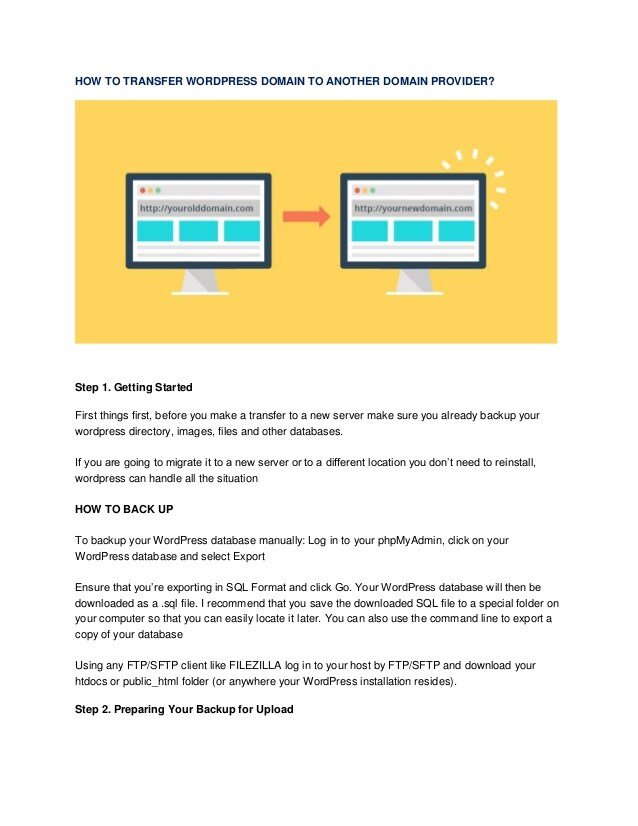
There are typically two methods of transferring ownership of a domain:
What option you choose will come down to your individual circumstances. For example, if you prefer using GoDaddy to register all of your domains, and you bought a website with a domain registered elsewhere, you would likely elect to transfer the domain to GoDaddy .
On the other hand, most newly registered domains have a 60 day registrar transfer lock. So, if you bought a website with a newly registered domain, you would likely keep the domain at the same registrar and simply change the account .
Recommended Reading: How To Link Squarespace To Domain
Clean Up Your New WordPress Site
Though your site might appear working in your new domain, there are likely some small bugs left over from the switch that youll need to address. First, find and fix any broken links on your new website resulting from the domain change.
Next, change all internal links to your new domain. Otherwise, these links will just send people back to your old domain. We recommend using a plugin like Better Search Replace to track down these faulty links and update them quickly.
Finally, complete a manual sweep of your entire site. Review every page, plugin, and site setting to ensure your site looks and works as intended. If you find that images or other media arent showing, you can either replace them manually or use your find-and-replace plugin to make all image links refer to your new domain.
Add Your Selected Domain To Your Hosting
In the first step, you need to add your selected domain name to your hosting through Cpanel for moving WordPress site to a new domain. You can easily do it by going to your Cpanel then clicking addon domains.
Now its time to enter your new domain name, subdomain, document root for adding a new domain to hosting. After adding these info, click on the add domain button to copy and migrate WordPress site to a new domain.
Also Check: Can Google Host My Domain
How To Migrate A WordPress Site To A New Domain
The primary goal when changing domains is to minimize the negative impact on SEO and site traffic. You should expect at least a minor drop in both of these as search engines and users learn about the new address. However, if migrated properly and cautiously, your site should draw more people than ever. Heres how to do it:
How To Migrate A WordPress Site
How you migrate your WordPress site will depend on whether youre switching domain names or web hosts. Both can be performed with the help of a WordPress migration plugin, but be sure to follow the instructions for your specific case.
Here, Ill explain how to change your WordPress website domain name or host with Duplicator, a free, must-have WordPress migration plugin. Duplicator handles most of the transfer work you would otherwise need to do manually, saving you time and reducing the chance of an error.
You May Like: How To Make A Domain Name Email
Redirect Links Using The Old Domain Name
If youve shared links to your site using the old domain name, anyone using that link will only be taken to the new site if you still have your old domain name pointing at it . And even if thats the case, they wont be taken to the correct page in the sitetheyll either find themselves on the home page or the 404 page.
So any important links need to have redirects set up. Install a redirection plugin like the free Redirection or the more full-featured premium Advanced WP Redirect plugin and create redirections from the relevant posts or pages using the old domain name to those using the new domain name.
Alternatively, you can set up a wildcard redirect from the old domain name to the new one, using a plugin or using cPanel in your hosting providers dashboard. This will catch any old links and send them to a link with the same slug using the new domain name.
With the redirection plugin, you can set up a wildcard redirect, which will redirect all slugs using your old domain name to the same slug on your new domain name. This means you have to keep the slugs for your posts the same when you change domain names, and that you mustnt change the URL structure of your permalinks. If you just leave everything as it is, you wont go wrong.
Youll need to enable regex functions first, as the wildcard asterisk is a regex function.
Go to Tools > Redirection and go to the Add new redirection section of the screen.
Click on the URL Options/Regex drop-down and check the Regex box.
How To Transfer The Directories On An Existing Server
Lets move on to how to transfer directories on an existing server. Again, as above, were going to explain two possible options.
Option 1 If you want to move your WordPress core files to a new directory, youll have to create one and then copy-paste them.
Option 2 If you want to add WordPress to your root directory , then youll have to make sure all index.php, .htaccess, and other site files are backed up safely before you proceed. Log in and go to settings, add the name of your site URL in the WordPress Address and Site Address boxes they should be matching. Save the changes, and now move the WordPress core files on to the new location. Keep in mind that youll need to update the media files and the permalinks.
Don’t Miss: Should I Pay For Private Domain Registration
Scenario : Moving A WordPress Domain To A New Provider
This section reveals how to change your web hosting provider but maintain your website and its web address. In this case, you keep the domain, and only change the web server on which the websites data is stored. This process is usually called domain name transfer, although its sometimes referred to as migration or a web host transfer.
Before embarking on this task, you should always create a backup of your website. To find out more about different backup plugins, check out our article on securing your WordPress website.
Your choice of WordPress content management system is a decisive factor in the process behind a WordPress domain transfer. The approach needed is different, depending on whether your website is operated via wordpress.com or via an independently-hosted WordPress installation, downloaded from wordpress.org. Read on to find out more about the procedure for the first CMS version, while operators of self-hosting blogs can refer to the information below.
Register a domain name
S Of Transferring The Domain:
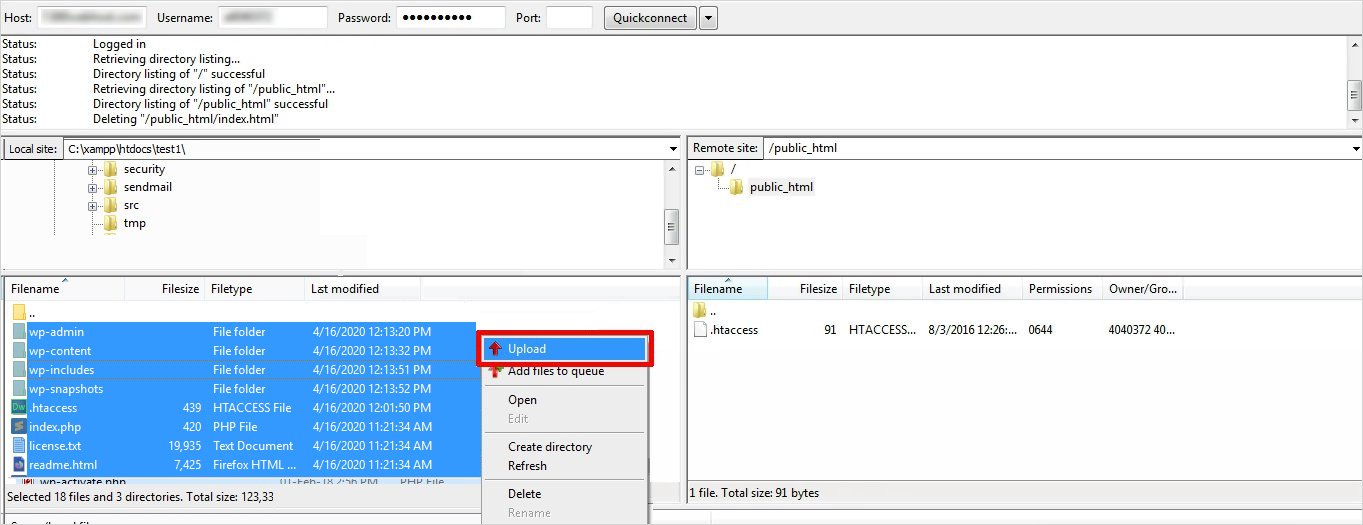
If you are running two or more websites then before starting the process transfer domain to WordPress or transfer domain name to WordPress you will have to choose on which site you want to perform this transfer. For doing so, you have to go to My Sites > Switch Site.
Step 1: You have to visit the Domains page. For this you will have to go to My Sites > Manage > Domains.
Step 2: Click the Add Domain button. You can find this button on the top right side of the domain list.
Step 3: Now select Use a domain I own.
Step 4: On the next page, select Transfer to WordPress.com.
Recommended Reading: How To Register A Business Domain Name