Sign Up For Google Workspace
While the first option will save you some money, I do recommend just instead. Its much simpler and more reliable than the first option listed above. In addition to a domain email with Gmail, youll have tons of extra features that make it easier to collaborate, store documents, share files, and even add or remove user accounts for other people on your team that use your domain name in their email addresses:
- During the contract, I could make files & events shareable with all TDN employees to easily collaborate
- Finally, when the contract ended, I could freeze their accounts with 1 click so my business info is safe!
All of those benefits were possible because I had Google Workspace. They actually offer a 14-day free trial so you get a better sense of what its like to use all their features. In addition, they provide promo codes that help save 10% off for the year.
This promotion is only available for the Business Starter and Business Standard packages. There are a few differences between these 2 plans the standard plan comes with much more storage space and lets you record video meetings. But in general, the standard plan is only worth the extra money if you have a lot of files that you need to store or if you work as part of a team that does a lot of collaborative work remotely, otherwise, Id go with the basic package.
How To Send Email From Alias Domain
- Log in to your original domain email.
- Click on the Gear icon at the right top and go to settings.
- Go to the accounts tab.
Note: when I tried above, I got the following error, so not sure if its just me. Anyway, you can fix what I did below in case you get it.
Functionality not enabled.You must send through SMTP servers when you send as However, this functionality is not available for your account. Please contact your domain administrator for more information.
How To Fix The Functionality Not Enabled Error
Assuming you are still logged into the Google Workspace Admin console
- Go to App > > Google Workspace > > Gmail > > Advanced Settings
- Scroll down and look for Allow per-user outbound gateways.
- Tick the checkbox and save the configuration
That should do the trick. Try adding an email address again, and it should work.
Thats all! Now you can send and receive an email from your alias domain.
I think this is a cool feature for people with multiple domains and is managed by one person. This will save the cost, and all emails are handled with a single login/console.
If not already, to see how it works. Its amazing!
Next, find out how you can turn Gmail into a powerful helpdesk.
More great readings on Sysadmin
Don’t Miss: What To Do When Domain Is Taken
How To Send Emails In Gmail
Refer to the cPanel email settings you made a note of before
4. Enter the outgoing SMTP Server
5. Enter your full email address as the Username
6. Enter Password for your email account
7. Choose Secured connection using SSL. Make sure the port is changed to 465
8. Click Add Account
9. Verify your email address
10. Because we setup email forwarding before, a confirmation email will be sent to your Gmail
11. Click the confirmation link in the email or copy/paste the PIN
12. All done! You can now send and receive emails using Gmail
How To Complete Your Configuration: Verify Ownership And Configure Mail Routing
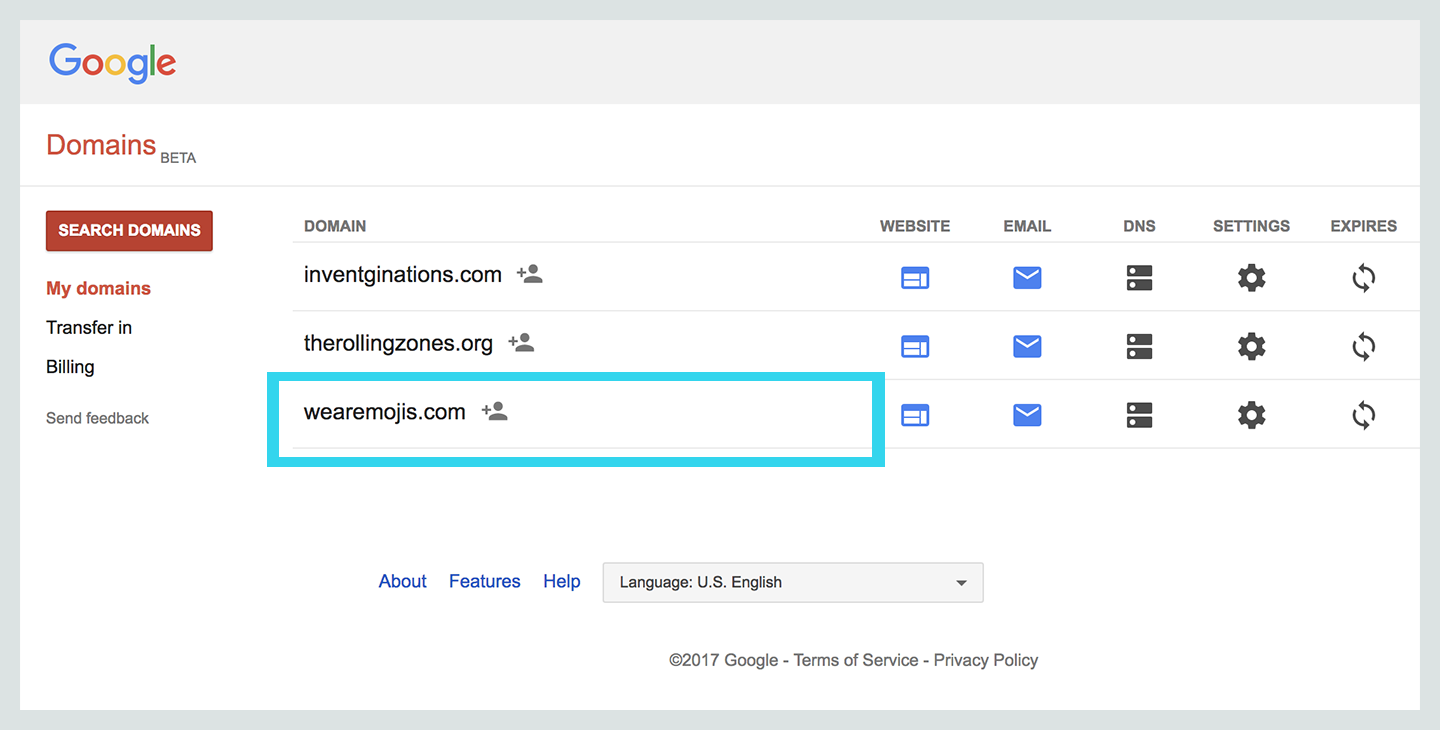
Youll need to verify ownership and modify mail exchange records for any domain you choose to use with G Suite, regardless of whether you added a domain alias, a secondary domain, or an entirely separate G Suite setup. Google provides detailed instructions to help you verify your domain for many domain hosts, as well as general domain verification instructions.
Verification proves you have administrative control over the domains DNS records. Following verification, you may then . This step allows email to route properly to your domain via Googles systems. After all these steps are completed, you may still need to wait a bit for mail to flow to your domain.
Also Check: How Much Does A Domain Name Cost On Shopify
Here Are The Click By Click Steps To Connect Your Domain Email To Gmail:
First, log into both your webmail account and your Gmail account. Your webmail account should be accessible through yourdomain.com/webmail.
In Gmail click the gear in the top right corner and open up settings.
Then click on the tab labeled, Accounts and Import
Then click on, Add an Account under the Check Mail from Other Accounts section.
A new window should pop up. Enter your domain based email and click Next.
Check to import emails from your other account and click Next.
Enter all the information inside of the red circles and click Add Account. Be sure to use the correct user name, password, and server settings provided to you by your hosting company or Website designer. I like to label my incoming messages so I can sort through them more easily.
Enter your Name, check treat as an alias, and click Next Step.
Once again, you will need to add your server information, username, password, and port. Use the recommended security setting and click Add Account.
Next, youll be asked to enter a verification code. Leave this tab open and go to your Webmail tab.
You should receive an email from Gmail with your confirmation code inside of it.
Copy the code to your clipboard
Go back to your Gmail configuration tab and enter the code. Then click Verify.
You will need to go back to your Gmail settings and check that you want to Reply from the same address the message was sent to.
You should be all set!
Heather
Create A Google Workspace Account And Follow The Wizard
To get started, website and follow the account setup wizard to configure the basic details, like which custom domain you want to use with Google Workspace. This will be the domain name at the end of your email address e.g. @yoursite.com:
If youre the only person who will be using Google Workspace , youre finished once you complete the wizard. If you want to give other people custom email addresses, you can also do that after completing the initial setup wizard:
Also Check: How Do You Renew Your Domain Name
Enter The Full Professional Email Address You Created With Hostgator In The Username Box Then Your Password In The Password Box In The Pop Server Box Make Sure It Says Mail For The Other Options:
- Check Leave a Copy If you want to be able to access your emails with another client .
- We recommend SSL for security, but youll need a bit more setup. For HostGator, youll need to update the POP server name and port number, see here for details.
- Youll want to check label incoming messages so you can tell when emails are coming from your professional email address.
- Dont check the archive/skip inbox option you want to be able to see when new emails come in!
How To Add A Temporary Alias To Gmail
When signing up with a new website or online service, insert a period somewhere in your normal Gmail address. For example, if your address is “johndoe@gmail.com,” typing “john.doe@gmail.com” creates an instant alias. Insert the period anywhere you like, and insert as many as you like. For instance, “j.o.h.n.d.o.e@gmail.com” works just fine.
You also can create a temporary alias using a plus sign at the end of the address. For example, “johndoe+@gmail.com” is a temporary alias, although “john+doe@gmail” isn’t . You can type any gobbledegook after the plus sign, such as “johndoe+fsnsfsfwwgnj@gmail.com,” and mail sent to this still goes to your address.
To create a filter for a temporary alias:
Navigate to Gmail in a web browser and select the Search options icon on the search bar.
Click the triangular Search options icon on the right-hand side of the search bar.
In the dropdown menu that appears, type the temporary alias’ address into the To field.
Click Create filter.
Scroll down and select the Choose category dropdown submenu. Click the category to which you’d like the emails to be sent, such as Promotions.
Click Create filter.
Read Also: How To Migrate Users From One Domain To Another
Why Use Gmail Instead Of Your Hosting Providers Email Client
When you sign up for website hosting, youre almost guaranteed to also get access to professional email addresses through them .
If you havent tried this already let us save you some time: their email clients suck most look like they stopped updating their user interface in 2003.
Gmail, on the other hand, is fantastic it looks great, it works great, you already have one and know how to use it.
Allow Gmail To Send Emails Using Smtp
At this point, new emails to your custom domain should show up in your Gmail account. However, you wont be able to reply to them from your custom email domain yet.
To fix that, you need to configure your Gmail account to send through your custom emails SMTP server. Typically, youll find your emails SMTP server information at the same spot where you found the POP3 information:
Once you have your SMTP information:
This will open another popup window that has multiple steps.
On the first screen:
- Enter the custom email address that youre using.
- Check the box for Treat as an alias.
Next, enter the SMTP information from your email host:
- SMTP Server and Port from your email host.
- Username normally, this is your full email address, but sometimes its only the part that comes before @.
- Password the password that you set when creating your custom email address.
- Choose whichever Secured connection method that Gmail recommends.
- Click Add Account.
Gmail will then send a confirmation code to your custom email address. You need to click the link in that email and click Confirm to finish the process.
Since you already configured Gmail to receive emails from your custom domain name, you should be able to receive this email from your Gmail account. It might take a few minutes for Gmail to fetch the email from your server.
Also Check: How To Claim Your Domain Name
Purchasing A Custom Domain For Gmail
The first thing youll need is a domain name that properly reflects your business. It can often happen that the domain you want is already taken. In this case, youll have to get a bit creative. Alternatively, you can consider using less conventional domain extensions, such as .fitness, .shop, .ninja, or pretty much whatever your heart desires.
Select A Basic Or Business Account
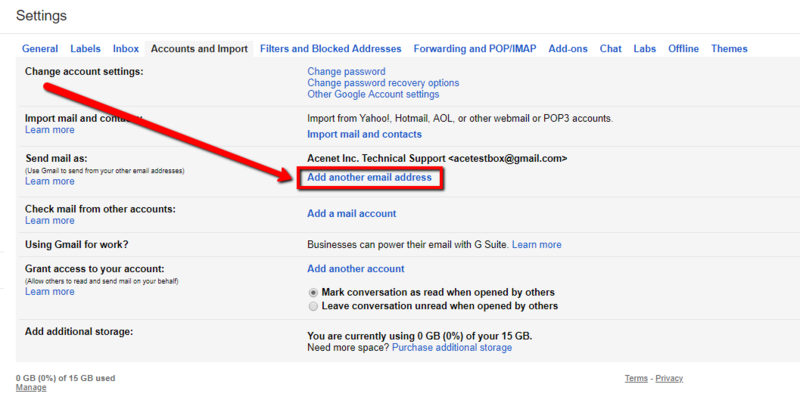
Unless you know that you need unlimited storage, I recommend starting out with the Basic G Suite account. It costs $5 per month and includes 30 GB of cloud storage, compared to $10 per month for the Business account. You can always upgrade later if you find that you need the additional cloud storage or other features that are included in the Business edition.
Both options include a 14-day free trial.
You May Like: How To Find The Domain Of A Function Calculator
How To Set Up Your Domain Email In Gmail
This guide will take you through the steps of setting up your email account within Gmail.
Your domain email address can be accessedusing any mail program, including Gmail.
The advantages of using Gmail are:
-
the interfacemay be more familiar to you if you are already using it
-
your mail can be accessed from any online computer or device
-
15GB of storage isprovided per mailbox, which is useful if you want to store a large amount of mail without incurring disk over usage charges.
Note that you will need access to your Gmail address to verify the setup of your new domain email address.
1.BrowsetoGmailand log in
2. Select theSettings iconfrom the top right menu, then chooseSettingsfrom the drop-down list
3. Select theAccounts and Importtab
4. SelectAdd a mail account
5. Enter yourEmail address, thenNext
6. Select the 2nd option and clickNext
7. Gmail will automatically add certain settings, but check that:
-
The Username is the full email address
-
The Password is included
-
The POP Server has the prefix mail before your domain name.
-
Other settings may be checked according to your personal preferences
8. SelectAdd Account
9. Your account has now been set up to receive your domain email, but you can now continue to set up the account tosend mail from your domain. SelectYesandNext
10. UntickTreat as an alias
11. SelectNext Step
14. The current dialogue box opens up to add the SMTP details. Ensure that:
How To Make Your Own Email Address With Your Own Domain Name And Gmail
If you want your email address to be something like instead of , then follow these steps. For this example were looking at Bluehost, but the process is similar with other web-hosting providers discussed further down the page.
After following these steps you should have a custom email from Gmail.
You May Like: How To Buy A Domain Name From Someone
Is It Better To Access Another Email Address Via Gmail Or Vice Versa
Gmail isn’t the only service that lets you conveniently access other email addresses from it. This is how you can add another email account to Outlook.com:
If you’re using Yahoo, follow these instructions to add another email address:
With this information in mind, you may be wondering if it’s better to access another email address via Gmail or vice versa. That depends mostly on which email address you use more. If it’s Gmail, then it makes sense to add all other email addresses to it so that you can read all your email messages in one place.
How To Block A Senders Domain In Gmail On An Iphone
From the Gmail app, you can only block an individual sender. However, blocking a domain can be done via the Create filters feature available on the desktop.
To block an individual sender via your iPhone:
Moving forward, all incoming messages from that sender will be moved to your spam folder.
To filter all incoming emails from a particular domain:
From now on, any messages from that domain will be treated as configured.
Recommended Reading: Do I Need Domain Protection And Security
Allow Gmail To Receive Emails Using Pop3
Once you have your custom email account, youre going to use something called POP3 to connect Gmail to your custom email address. Essentially, these settings let your free Gmail account import emails from your email hosting .
To get started, you need to find your emails POP3 settings. At Bluehost, you can do this by clicking the Connect Devices tab when youre editing your email account. Heres what it looks like:
If your email hosting is elsewhere, youll want to consult your services documentation or reach out to their support if you cant find your POP3 information.
Then:
- Open the Gmail settings by clicking the gear icon in the top-right corner and selecting See all settings.
- Go to the Accounts and Import tab.
- Find the Check mail from other accounts setting.
- Click Add a mail account.
That should open a popup with multiple steps.
On the next step, choose Import emails from my other account :
Enter the following information:
- Username normally, this is your full email address, but sometimes its only the part that comes before @.
- Password the password that you set when creating your custom email address.
- POP Server and Port from your email host.
- Check the Leave a copy box.
- Check the Always use a secure connection box.
- Optionally choose to add a label.
- Click Add Account to finish the process.