Installing Ssl To The Domain
You have installed WordPress on your VPS, and now we have to secure it. The objective of Lets Encrypt is to make it possible to set up an HTTPS server and have it automatically obtain a browser-trusted certificate, without any human intervention. This is accomplished by running a certificate management agent on the web server.
Lets Encrypt is a service offering free SSL certificates through an automated API. The most popular Lets Encrypt client is EEFs Certbot.
Certbot offers a variety of ways to validate your domain, fetch certificates, and automatically configure Apache.
STEP 1: Installing Certbot Package
To obtain an SSL certificate with Lets Encrypt, you need to install the Certbot software on your server. First, update the local package index:
sudo apt update
You need two packages: certbot, and python3-certbot-apache. Start the installation process of Certbot and python3-certbot-apache, using the command given below:
sudo apt install certbot python3-certbot-apache
You will be prompted to confirm the installation by pressing Y, then ENTER.
Certbot is now installed on your server. In the next step, youll verify Apaches configuration to make sure your virtual host is set appropriately. This will ensure that the certbot client script will be able to detect your domains and reconfigure your web server to use your newly generated SSL certificate automatically.
Step 2: Enable and Configure the firewall
sudo ufw status
sudo ufw enable
sudo ufw status
How To Install WordPress
There are a few different ways to install WordPress well show you the easiest way!
Step 1: Log in to your CPanel account. Scroll to the bottom. Look for Softaculous Apps box. Click WordPress.
Step 2: Your screen should look like this:
Follow below step-by-step:
- Choose Protocol: Choose the sub-domain you want to use
- Choose Domain: If you have multiple domains on this CPanel you will need to choose the one you want to use.
- In Directory: The field should be blank. If you have wp here then your site will be at example.com/wp instead of example.com.
- Database Name: Leave this field as-is .
- Table Prefix: Leave this field as-is .
- Site Name: This is the title of your website. Whatever you enter here will be shown in the browser tab to visitors. This can be altered easily at a later time.
- Site Description: This is the description of your site. We recommend a one-sentence description. Again, this can be altered easily at a later time.
- Enable Multisite : Leave this blank, unless you have a reason to change it.
- Admin Username: This will be your login id. Make sure you use something different than admin for security purposes. Also, store this information somewhere safe.
- Admin Password: This is your login password.
- Admin Email: This is the e-mail tied to your login account. It will be used if you need to reset your password.
Once you click Install, you should see a screen like this:
Once it completes you will see a success message like this:
Putting A Website Online Via Domain Connect
The procedure may vary depending on your DNS hosting provider. Below, wewill take GoDaddy and1& 1 as examples.
To put a website online via Domain Connect:
Once you have created a new domain in Plesk, click the âConnect thedomain to Pleskâ message.
Note: Even if you have closed the message, you can always find it in the domainâs DNS settings.
Enter the credentials of your DNS hosting provider account, log in,and then click Connect.
There is usually an option to see the changes Domain Connect willmake to the DNS configuration. Click Connect to proceed.
Domain Connect has pointed the domain name to your Plesk server. Oncethe DNS changes propagate on the Internet, your website will be online.
Recommended Reading: What Do You Do After You Buy A Domain
How To Connect Your Domain To Hostinger
Choosing the right web hosting business is critical to the success of your website. There are several kinds of hosting services, and it can be challenging to know which one is right for you. This post will help you comprehend the various kinds of hosting services and how to choose the best one for your needs.How To Connect Your Domain To Hostinger
How Do I Point My Existing Domain To Hostgator
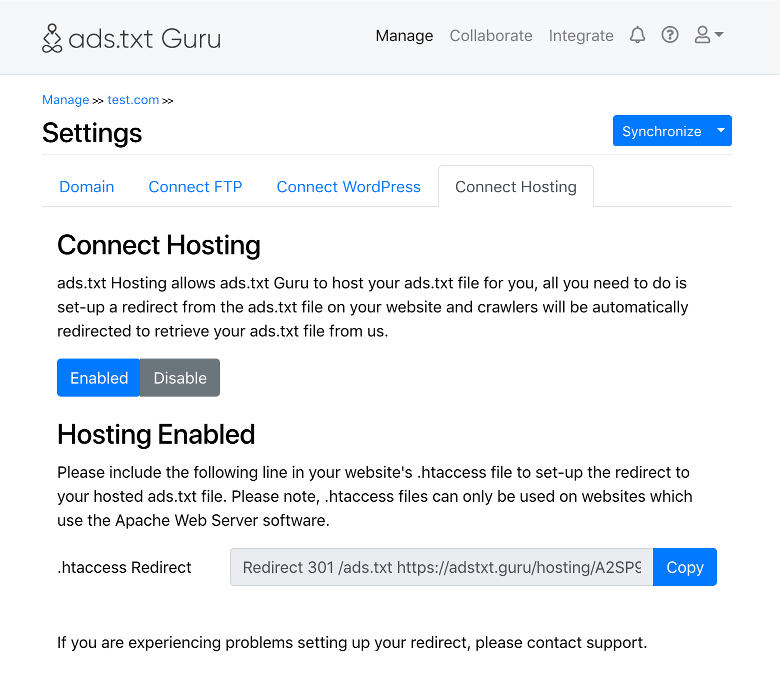
This article will walk you through pointing your existing domain to HostGator. Pointing a domain means you will be connecting your domain to your HostGator servers.
Depending on who your registrar or domain provider is, you always have the option to point your domain to your HostGator account by changing your name servers or DNS records. In the video below, we will show you how to point your existing GoDaddy domain to HostGator as an example.
Important Note:
Please note that you can only change your domain’s name servers through your current registrar or domain provider.
Don’t Miss: How To Create An Email From A Domain Name
Creating A 301 Redirect
Creating a 301 redirect from your old domain name to your new domain is essential. Doing so helps search engines and visitors reach your site with the new domain name so that you dont lose traffic or visibility.
If youve never created a 301 redirect before, we recommend working with a professional. The process can be technical, so if you need help, weve got you covered. If you choose to proceed on your own, use the steps below.
Domain.com web hosting customers can follow the instructions and video in this KnowledgeBase article to create a 301 redirect.
If you use Domain.coms WebsiteBuilder for easy site design and creation, you may want to consult our professional services team for assistance. Well explain how to create a 301 redirect below however, the process is technical.
To complete this process, youll need to use a couple of 3rd party tools, like FileZilla or any 301 code-generator tools.
Navigate to FileZilla and connect to ftp.domain.com. Every Domain.com WebsiteBuilder account receives a root FTP user and youll need to use this information to connect. After doing that, youll have .htacess, which you can edit with any 301 code generator tools, like this one, to create your 301 redirect.
Allow Gmail To Receive Emails Using Pop3
Once you have your custom email account, youre going to use something called POP3 to connect Gmail to your custom email address. Essentially, these settings let your free Gmail account import emails from your email hosting .
To get started, you need to find your emails POP3 settings. At Bluehost, you can do this by clicking the Connect Devices tab when youre editing your email account. Heres what it looks like:
If your email hosting is elsewhere, youll want to consult your services documentation or reach out to their support if you cant find your POP3 information.
Then:
- Open the Gmail settings by clicking the gear icon in the top-right corner and selecting See all settings.
- Go to the Accounts and Import tab.
- Find the Check mail from other accounts setting.
- Click Add a mail account.
That should open a popup with multiple steps.
On the next step, choose Import emails from my other account :
Enter the following information:
- Username normally, this is your full email address, but sometimes its only the part that comes before @.
- Password the password that you set when creating your custom email address.
- POP Server andPort from your email host.
- Check the Leave a copy box.
- Check the Always use a secure connection box.
- Optionally choose to add a label.
- Click Add Account to finish the process.
Dont Miss: Shopify Transferring Domain
Recommended Reading: How To Buy A Registered Domain
Adding A Domain To Managed WordPress Or Podcast Websites
WP Enthusiast
Once you have completed the domain registration, its time to add the domain to your hosting account.
Step 2: Add a Domain to Your Website
Your next steps will depend on if you already have a website created or if youre also setting up your website for the first time. Find the tutorial below that best fits your needs, then follow those steps:
I Havent Created a WordPress Site Yet
If you havent yet created a WordPress site on your Managed WordPress or Podcast Websites packages, then follow these steps.
Once you have a domain name, you can create your site.
Once successfully created, a new page will appear and display your new site information. The next step is to Point the Name Servers to Your Account.
Make special note of the Name Servers. You will need these in the next step.
I Already Have a WordPress Site
If youve already created a WordPress site and simply want to add a domain name to it, follow these steps:
Connect Godaddy Domain To Hostinger
The following process will let you know How To Connect GoDaddy Domain To Hostinger.
1. Go to your GoDaddy Account
First of all, you have to come to your GoDaddy account .
Then over your dashboard, you will be able to see your domain name .
2. Go to Manage DNS section
Now as you can see in the image below, you have to click on the 3 dots of your domain name, so that you can see all the available options.
In those options, you have to click on theManage DNSoption.
3. Change the Nameservers
After following that DNS option, you will come to this page, where you have to scroll down a little bit and you will be able to see the section of Nameservers.
Now all you have to do from your side is to replace those nameservers with the Hostinger Nameservers.
As you can see in the image above, I have already updated the Hostinger nameservers. But dont worry, I will explain to you the process of doing this.
Hostinger Nameservers:
To change the Nameservers, you have to click on the change button.
After this, you have to click on the Enter my own nameservers .
Once you are done with this, you simply need to enter the Hostinger nameservers.
After providing them with the nameservers, you have to click on the Save button.
Now after updating the nameservers of your domain name, it may get updated instantly and it may take some time to start working.
NOTE: The Nameservers can take up to 24-48 hours to get fully updated.
Now, what after doing this?
Also Check: Who Has Registered A Domain
How To Change Ns For A Domain Connect Domain To Hosting
- still take NameSilo as an example, login to the Namesilo account, go to domain namager > choose domain name -> Name Servers, Click on Changes, then copy the new name servers and replace the default ones, each line in one row.
- If your domain registrar allow a NS record type in DNS records zone, you dont need to change the Name Servers, you can go to the DNS zone manage page, add NS records to point to the hosting Name Servers. For example, you can check here to know this method to connect domain to hosting on GreenGeeks.
In another case, you may need to change NS when you use CDN for your website, such as Cloudflare. once you changed your domains NS to Cloudflare, it will transfer all records to Cloudflare DNS configuration, you can also add or edit the records on Cloudflare too.
How To Adjust Dns Settings
For adjusting the settings of your domain in the panel, you only need to enter the menu and fill in the fields that are generally named as Name Server with your NS values.
According to international rules, each domain and hosting should have at least two values for NS and both must be valid. If you attempt to enter only one NS or enter the same NS twice, you will receive an error in the domain panel.
Additionally, in some cases, if your NS value is not valid or it has technical difficulties, you will receive an error while setting the DNS.
If you are interested to knowhow to choose the best web hosting service, dont miss this article!
When you want to launch a website, the very first thing you have to do is connecting domain name to your hosting plan. In this article, we discussed two different ways that you can utilize to attach domain with hosting. For more information clickhere .
Also Check: How To Make A Website With Godaddy Domain
How To Change Domain Names On Wix For Free
As previously mentioned, you can change the account and site name for your Wix sites for free.
Changing either of these will change the final domain name on your Wix site.
Heres how to change them:
Click on your account name on the top right hand corner and head to Account Settings.
Under Basic Info, select your Account name to edit it.
Then enter a new account name and hit Save. Make sure the account name is available
Note: Dont worry if you accidentally changed to a wrong name. You can always change it back.
Now all your sites will live under the new Wix domain with the updated account name.
Now that youve updated your account name and the web address of your Wix site, lets go and change the name of your individual Wix site.
Dont Miss: How To Find Network Domain Name
Pointing A Domain To A Host
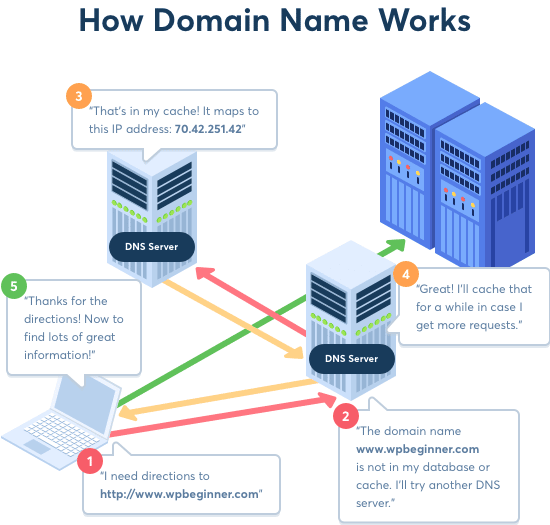
Lets say you have just moved your site to another hosting provider. However, your domain name stayed with the old hosting company, and it does not direct visitors to your website.
This problem happens because your domain is not connected to the new web host. You have several options on how to solve this issue, but in practice, we only recommend using one method.
You can transfer the domain to the new hosting provider. However, domain transfer usually includes additional charges as the domain will be renewed for another year. The domain renewal price depends on the TLD you are using. For .com it is $13.99/year.
The second option is to update the domains DNS A record with your new IP address. Nevertheless, since A records are designed to point to static IP addresses, its advisable not to use this method. If the IP changes, your website will stop working until you update the record.
The last method is changing the domains nameservers. This is the most recommended option as you can transfer your domains DNS control to the new hosting provider without changing your registrar.
Recommended Reading: How To Find Domain And Range Of A Function
Connect Domain Name To Web Host
Maybe I’m not asking the right questions, but I can’t seem to find the “full” answer on how to connect a domain name to my web host.
They all say something like “just get the name servers of your web host, add them to the registrar’s DNS configuration page, and BAM!, your done.
However, I’m on a shared hosting plan. So if I look up the name servers for:
subdomain.website.com
I find what look like three generic name servers. But my website is located at:
subdomain.website.com/~username/
How will those generic name servers be able to identify that I want my website to point to my specific username? Shouldn’t there be some configuration on the side of the web host? Do I need to add the connection to my .htaccess file?
First, set up the generic nameservers in Namecheap to point to your hosts nameservers that you have identified.
Then go into your hosting control panel at your hosting provider, which I assume will be at:subdomain.website.com/~username/cpanel
If your host is using CPanel you will have an option to ‘Add-On’ a domain.
If your host is not using Cpanel, look through the other options on your hosting account or contact their support to find out where to ‘add-on’ the domain to your account.
Changing Mx Record For Email
MX record specifies mail servers that handle incoming emails. If you want to use Hostinger servers to receive emails sent to your domain, you need to change your domains MX record.
At Hostinger, the MX record can be found in DNS Zone Editor as well.
Important! Before starting this tutorial, take into account that DNS changes can take up to 24 hours to fully propagate worldwide.
Take note of the mail servers address. After that, open your domains MX record and replace the old mail server:
- Name @ your domain name.
- Priority if you have more than one server, this field determines the priority of each server. The lowest number represents the highest priority.
- Type record type.
- Address/Points to destination/address of the server responsible for receiving emails.
Don’t Miss: How Much Should You Pay For A Domain Name
Next Connect Your Domain From Your Current Registrar
Once you’ve finished with those steps in your Gator account, you’ll also need to complete the following with your domain registrar account:
Pro Tip: Some domain providers require you to have the full Domain in the host some do not. When changing A records, be sure you have TWO records. The first one will have @ as the host and IP address as Value, and the second will have www or www. . as the host and the IP address as value. The A records are the only thing we need to worry about. Check to ensure there is only one @ host in the A records. If there are any others, delete them, as an additional A record with the @ host can interfere with the verification.
If you have questions about adding the A Record to your registrar account, you should refer to that company’s instructions and support for information on completing this process.
Copyright 2022 HostGator.com LLC. All Rights Reserved.
HostGator Website Transfers
HostGator is committed to making it easy to transfer your site to your new hosting account. We can transfer website files, databases, scripts, and one free domain registration transfer.
What qualifies me for a free transfer?
Full cPanel Transfers is the number of cPanel to cPanel transfers that are included.
| Account Type | |
|---|---|
| Unlimited2 | 100 |