Transfer Your Domain To Shopify
After you prepare your domain for transfer, then you can start the domain transfer process from your Shopify admin.
Steps:
It can take up to 20 days for your domain to be transferred. After its transferred, you receive a confirmation email from Shopify, and you can access your domain settings on the Domains page in your Shopify admin. If the domain transfer isnt successful, then youre refunded the 1-year renewal charge.
Buy New Domain From Shopify
Using the Shopify mobile app, purchase a Shopify domain
Congratulations! Your new Shopify domain is now operational.
Connect Your Domain To Shopify
It might take up to 48 hours for your domain to be verified. After it’s verified, your domain is listed in the THIRD-PARTY DOMAINS section of the Domains page with the status Connected.
Note
If the message A store with that domain name already exists is displayed, then contact Shopify Support.
Also Check: How Do You Buy A Web Domain
Adding An External Domain Using Mobile App
1. On your Android device, open the Shopify app and tap the Store button in the lower right corner.
2. Press Online Store in the Sales Channels area.
3. Press the Domains
4. To show the dropdown menu, press the dots in the top right corner. Connect existing domain should be chosen.
5. Enter the domain to which you want to link into the empty space and click Next.
6. Shopify now recognizes which domain you want to connect to, but in order for it to work, you must alter the DNS settings on your domain to link to Shopifys servers.
7. Navigate to your domain providers dashboard, choose the domain you want to utilize, and then click Manage Zone. Your provider may call it different.
8. Modify your A record to refer to the Shopify IP address, which is 23.227.38.32, and set the TTL to the shortest time possible .
9. Create/edit your CNAME record to point to shops.myshopify.com and set the TTL to the shortest possible duration .
It is important to note that depending on your domain registrar, it may take up to two to three days for the changes to take effect on the internet.
You would receive a notice once Shopify has confirmed your domain settings. You can also double-check by returning to your Domains panel. Following the verification of your domain, you must make it your main domain by following the guidelines.
Add New Products With Shopify Pos
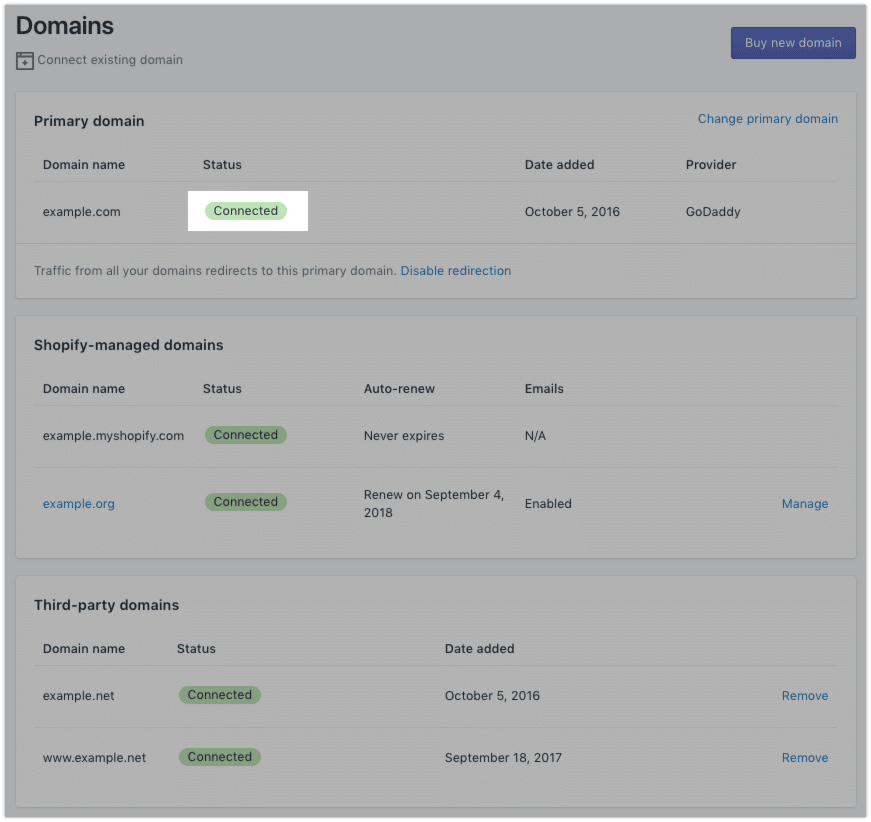
You can add new products from the Products screen in the Shopify POS. products that you create here wont appear on other sales channels unless you update their settings in Shopify. You will need an internet connection to create Shopify POS products. To create a new product here, click the + button, and tap on Add product.
In the add product window, you can enter details about the item, including its price, title, and inventory status. Remember, if you want to add a product image, youll need to tap the image button, and select an image from your files. You can also take a product picture at that moment using the front-facing camera on your POS device.
When youre ready to make this single product available for checkout, tap on Save product. This will cause the product to appear on the checkout screen on the POS and your products page for the Shopify website. To edit or delete a product, you can open into it from the Products page as an admin with Shopify. You cannot delete or edit products directly in Shopify.
Also Check: Does Wix Offer Domain Names
How To Connect Your Domain To Your Shopify Store
When it comes to domain registrars, two of the most popular are GoDaddy and Namecheap. If you have a GoDaddy domain and add it to Shopify, its as simple as adding in your domain name and they will automatically go and connect it for you. GoDaddy is the easiest to set up.
Today were going to learn:
How To Connect Your Domain To Your Shopify Store
Between the two, we recommend Namecheap because, in our experience, it is more reliable, has better tools, and fantastic support.
However, if you found this video, were guessing youve likely chosen an alternative registrar than GoDaddy to set up a domain. Well walk you through the configuration process and have you up and running in no time.
Youll begin by searching for the domain youd like and following through the checkout process.
When thats completed, well need to set up basic DNS. A domain name server is essentially the phone book of the internet. It will look up your website by name, and tell your internet browser which IP address to visit to get there. It uses two features called A-Record and C-Name.
When your computer looks up that record it will redirect your browser to the correct server where the files sit. We need to make that connection between the domain name that we just purchased and our Shopify store. Ive got my domain registrar set to basic DNS, I then go add DNS records to my domain name so that it points to the correct place my Shopify store.
Input the new domain name and click Next.
Set Up Your Domain To Connect To Shopify
The domain settings panel might feature drop-downs or editable fields, or you might have to check boxes or edit a table. You need to:
- Enter or choose the , or A record
- Enter Shopifys IP address 23.227.38.65 as the destination for the A record.
It might need up to 48 hours for your custom domain to point to the Shopify store. If you still need a complete guide to connect your existing domain to your Shopify store, please take a look at the help document of Shopify.
Read Also: How To Change Domain Name On Bluehost
How To Connect A Domain Name To Shopify
Premium DNS offers you a reliable and secure cloud service that utilises multiple locations to ensure your DNS hosting is the fastest possible. In addtion, it allows you to set all types of DNS Records and take complete control over your DNS within your Account Manager.
For all other locales, this service upgrade can be added to any existing domain name. For UK, as per Registry policies, Premium DNS features are already included in every account upon registration.
Connecting a Domain to Shopify
Included in its features, Premium DNS offers you an instant quick setup so you can connect your domain name to apps and websites like Shopify.
Easily connect your domain to Shopify within your Account Manager using the steps below:
Congratulations! You just connected your domain name to Shopify.
FantasticThank you for your feedback =)
How Much Is Shopify Email Hosting
The Shopify email hosting from Shopped Email starts from as little as $10 a month per account that you sign up with them which can be up or downgraded at any time. Since you have a dedicated Shopify email host, you can create as many or few email addresses as you like to suit your shops needs.
To sweeten the deal, you can get a $5 discount from the site when you use this introductory Shopped Email code: $5OFF.
Recommended Reading: How Do I Choose A Domain Name
Don’t Miss: Who’s Who Website Domain
Add Or Change A Domain In Shopify
Got a shopify domain and what to change it? Here are full step by step details on how to change domain name in Shopify
We will discuss the following topics in this article:
Buying A Domain Through Shopify
To help you set up your domain and manage all your domain settings from your Shopify admin, you can buy a domain through Shopify. If this domain is the first domain that you add to Shopify, then its automatically configured to be the web address thats displayed to customers. If you already use a domain with your store, then the new domain automatically redirects to your primary domain.
After you buy your domain through Shopify, you can do the following tasks on the Domains in your Shopify admin:
- editing your domain settings
- setting up forwarding email addresses
- paying for your domain
- renewing your domain
Domains purchased through Shopify are registered for one year, and can be renewed annually. After you buy a domain, you cant change the URL that you chose during purchase. Domain purchases are non-refundable.
Tip
To see more videos, visit our YouTube channel.
Also Check: What Is The Value Of My Domain Name
Prepare Domain To Transfer
Provide the new host with the following information:
- The domain name you want to transfer.
- The authorization code or EPP code for your domain name
Once Shopify has this information, they will be able to begin the transfer process. It can take up to 10 days to complete the transfer, so be patient.
The next step is to access your domain names management panel and remove all records associated with the old host.
You can now add the records for Shopify. Be sure to follow the instructions provided carefully, as there can be specific requirements to transfer the domain to Shopify.
Also, be sure to keep your Shopify domain name registrar account information up to date, as this will be needed to manage your domain in the future. Finally, check your Shopify settings to ensure they suit your needs.
Why Do You Need To Transfer Your Domain To Shopify

First, lets have a look at those below reasons to thoroughly understand why you should transfer domain to Shopify:
- Better management of the domain: When you transfer a domain, you will also move the management of the domain to Shopify, which means that you can adjust your domain settings, pay for your domain, and renew your domain directly in your Shopify admin.
- Very high cost: Shopify provides a reasonable price which is only $14 per year to host your domain.
- Information leaked: Few registrars leak the contact information even while having domain protection. With Shopify, you can rest assured of your information security.
- Poor support system: When you choose to transfer domain to Shopify and pay for domain registration, you will benefit full support from the professional Shopify Support Team.
Start Selling With Shopify
Shopify is rated as one of the most easy-to-use eCommerce platforms with best-in-class customer support. Start 14-day free trial with Shopify today to see how it helps your business bloom.
Pro tip: Should you need expert help in addition to Shopifys 14-day free trial, you can give our upcoming eCommerce Platform ProFitting event a try!
This online event is launched in July, with the accompaniment of many Shopify big names, namely PageFly and The4, who will walk you through the platform in 1-1 consultation. You can make the most of this event as a good start for your newly established business on Shopify.
Need Help To Migrate Your Store?
Read Also: What Is Net Domain For
Check Your Domain Providers Transfer Policy
Before starting the Shopify domain transfer process, you need to check your domain providers transfer policy. Searching the keyword transfer domain in the domain providers help center is the most basic way to find the policy. In case you need it, here are the transfer domain policies of some popular domain providers in the eCommerce world:
In terms of acceptable eCommerce platforms, you can transfer domain from Squarespace to Shopify, transfer Wix domain to Shopify or even connect Namecheap domain to Shopify.
Wondering How to Make Use of Shopify?
Join our FREE eCommerce Platform ProFitting event to have 1-1 CONSULTATION with top-notch EXPERTS!
Check Your Domains Eligibility For Transfer
You can check whether your domain is eligible for transfer from your Shopify admin. Some domains, such as .ca and .co.uk domains, arenât eligible for transfer.
Steps:
If the domain isnât eligible for transfer, then a banner states that your domain extension isnât currently supported. Instead, you can connect your third-party domain to Shopify.
Read Also: How To Create A Domain Email In WordPress
How To Connect Your Third
- How to Connect Your Third-Party Domain to Shopify
When you connect a third-party domain to Shopify, it points your domain name to your Shopify store. In short, when someone enters your URL into their browser, theyll be directed to your Shopify ecommerce shop.
All domain settings, payments, and renewals will still be handled by your third-party provider.
The first thing you need to do is add the domain to your Shopify store. This will help Shopify recognize you as the owner of the custom domain.
Step #1: Go to the Domains menu of your Online Store sales channel in the Shopify admin.
Step #2: Select Connect Existing Domain.
Step #3: Enter the custom domain name that you want to connect.
Step #4: Click the Next button.
Step #5: Edit the DNS settings of your domain from the third-party provider.
- The A record needs to point to the Shopify IP address: 23.227.38.32
- The CNAME record needs to point to shops.myshopify.com
Note: Changing these settings could impact email forwarding or other elements of your domain. Contact your domain provider to see how these changes will affect you.
Step #6: Verify your connection with Shopify.
This will confirm that the custom domain is connected to your Shopify store. It could take up to 48 hours for your third-party domain to point to your Shopify store.
Build Your Own Website In A Few Steps
Start your business website today, no credit card required.
-
1. Plan your business
Narrow down your niche or area of interest for your website. Browse through the Domain Name Generator to help you find an available domain name you love. Check out the various tools, themes, and resources Shopify offers to help excite you about your entrepreneurial journey.
-
2. Pick your platform
Shopify is a website builder for commerce. Build an online or offline store using Shopifys easy drag-and-drop no code website builder. Shopify offers reliable website hosting, domain name registration, countless tools, apps, stock photos, help resources, and so much more.
-
3. Customize your website
Make your own website, your way. Customize images, copy, themes, layouts, apps, and more. Add your own unique products to your website and create enticing descriptions for them. You can brand your website in so many ways using Shopifys website builder. You dont need coding skills to create a website that stands out online and offline.
-
4. Launch your store
Now that your website is ready to go, you can launch your website publicly. You can market your website and products by promoting on various social media channels, optimize your store for search engines with SEO, and other popular marketing strategies. Easily extend your capabilities by installing apps, sales channels, and much more via Shopify.
Also Check: How Do I Find My Domain Address
Transfer Domain To Shopify
Now, its time to move to the most essential steps:
In case you already have a domain connected to your Shopify store, please click Transfer domain
After you have approved the transfer process, it takes you up to 20 days for the domain transfer to be finished and after that, you will receive an email from Shopify confirming that your domain is successfully transferred.
Note: When you transfer a domain to Shopify, its A record and CNAME record are set to Shopifys default domain records. If additional records were presented on your domain before the transfer, then you need to add those in the Domains section of your Shopify admin.