Set An Alias In Gmail
Last is to setup an alias. This sounds complicated but its quite simple. When you reply to emails that have been forwarded, the reply will come from the Gmail account . But the issue is if someone emails hello at your website and gets a reply from a random Gmail account, it looks unprofessional on your end.
As such, you need to setup an alias to reply as. Go into your advanced settings in Gmail by clicking on the gear icon and navigate to accounts and import then click on add another email address:
What youre doing is that youre verifying that you own the professional email you want to reply from. So once you click to add another email address, youll see a popup:
Put in the professional email you created. Change the name as needed as well. When you reply to emails forwarded to this free Gmail account, the reply will look like it came from this email address.
When you click on next step fill out the form as follows:
Now youll have to fill out a few pieces of information. It should auto populate the required fields, but if not youll need to verify this information in your shared hosting account. Bluehost as a dedicated guide as to their SMTP settings. Your host will provide the same information.
- SMTP Server: This is your servers mail address. Its usually mail.example.com.
- Username: This is the professional email you setup.
- Password: The password you created for your professional email .
Why Not Just Use Googles G Suite
In case you havent heard, of its free apps.
For people like you looking to create their first pro website, the most important benefits of G Suite are additional Google Drive storage and support for custom domain email addresses.
But, thatll cost you $5 per month nothing crazy but thats an extra $60 a year you can spend on other cool tools to grow your website.
And, as it turns out, if you already have a custom domain name and a professional email address from your hosting company, theres actually a way to use your websites custom domain with Gmail for free!
So lets go over how to make a professional email address and connect it to Gmail in 4 easy steps.
After Importing Your Domain Email Account To Gmail:
1. Go to Settings from the cog icon menu in your Gmail.
2. Go to the Accountstab again.
3. In the Send Mail As section, click on the make default link next to the domain email address. Doing so results in sending every email via your domain email address by default.
For further questions, or if you need help, please open a support ticket from your HostPapa Dashboard.
Don’t Miss: How To Link Hosting And Domain
Enter The Full Professional Email Address You Created With Hostgator In The Username Box Then Your Password In The Password Box In The Pop Server Box Make Sure It Says Mail For The Other Options:
- Check Leave a Copy If you want to be able to access your emails with another client .
- We recommend SSL for security, but youll need a bit more setup. For HostGator, youll need to update the POP server name and port number, see here for details.
- Youll want to check label incoming messages so you can tell when emails are coming from your professional email address.
- Dont check the archive/skip inbox option you want to be able to see when new emails come in!
Why Use A Custom Domain/professional Email Address Instead Of A Generic Gmail
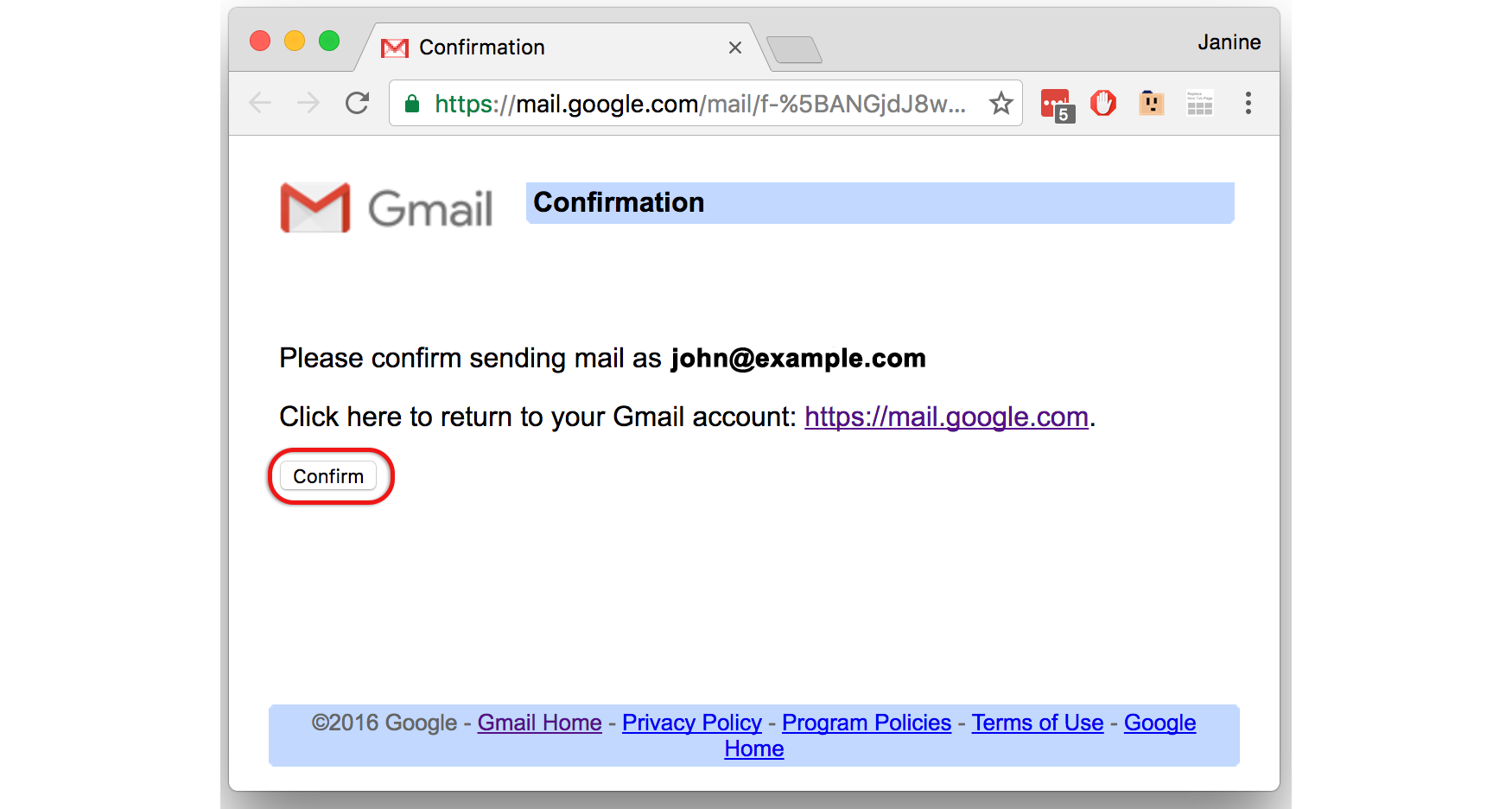
Three reasons:
Also Check: How Much Does A Wix Domain Cost
Set Up Your Email Hosting
To use Gmail with your own domain, youll first need a domain and subsequent email hosting in order to be able to use it. We highly recommend Bluehost for your hosting needs as they provide cheap web hosting and email hosting. They are also incredibly easy to use, and were going to show you how!
- Enter your custom email address
- Tick the box for Treat as an alias
- SMTP Server and Port
- Chose the Secured connection that Gmail recommends
- Click Add Account
Confirm
Some Important Notes About This Method
While the Gmail part of this method is 100% free, there are some caveats to this method in that youll need to already have email hosting to make it work. Typically, you would get this through your web host if you have a website.
For example, if you host your website with Bluehost, Bluehost also helps you create your own custom email address as part of its service .
If you dont own a domain, heres a quick tool you can use to find out if the domain name youre interested in is available:
Once you set up your email address with Bluehost, the method in this tutorial would let you use Gmail to send/receive those emails at no extra cost. Unfortunately, already having this email hosting is a basic requirement for the free method.
For both creating your website and setting up the custom email account to use with Gmail, we recommend Bluehost. Plans start at just $2.75 per month and that includes hosting your website, hosting your email account, plus a free domain name.
If you dont need a website, another option would be to purchase email hosting through your domain registrar. For example, if you registered your domain through Namecheap, Namecheap sells a cheap email hosting service starting at just $0.79 $0.46 per month.
For the rest of this tutorial, well use Bluehost for our example screenshots. However, the same basic principles will apply to any host the interface will just be a little different.
Recommended Reading: How To Buy An Email Address Domain
Setup A Mailbox And The Dns Settings
Once you signup for an email hosting account for a specific domain youll need to navigate to advanced DNS and set private email as the mail settings. Next, simply manage the email for your domain. Its an intuitive interface where you can add and delete mailboxes and check your email.
Please note that from now on, youll have to log into Namecheap to access your email. Alternatively, you can setup an email client like the Mail app on Windows or the IOS Mail app.
With Google Apps You Can:
- Promote your company
- Work from anywhere
- Every team member gets 30GB of space for storing and accessing all their files in Google Drive them from any device
- Save money and time on travel
- Connect from anywhere, anytime, by hosting video meetings with teammates and customers using Google Hangouts
- Increase security
Recommended Reading: How To Create A Domain At Home
Connect Custom Domain To Gmail
You will need to add the alias email address as an account to your Gmail inbox.
In the top right corner of Gmail, click on the Settings button, then on See all settings.In the Settings screen, click the Accounts and Import tab.
Scroll down to Send mail as and click Add another email address you own.In the first Add another email address box, enter the name you want recipients of your email to see and the forwarded email address you are setting up and click on Next step.
Set the Gmail SMTP server as the mail server for your forwarded alias. Change the values in fields to enter the following:
- SMTP Server: smtp.gmail.com
- Username: Your Gmail account
- Password: The generated Google App Password
Click Add Account.
After you have successfully added the account, return to Gmail. You will see a message from Gmail Team with the subject Gmail Confirmation: Send Mail As and the address you have just added. Follow the instructions in the message to confirm the email address.
When you send mail from your Gmail account, click the triangle next to your From address to choose to send the message from the account you just added.
That’s it!
You can now send and receive emails from Gmail using your domain name.
Sign Up For Google Workspace
While the first option will save you some money, I do recommend just instead. Its much simpler and more reliable than the first option listed above. In addition to a domain email with Gmail, youll have tons of extra features that make it easier to collaborate, store documents, share files, and even add or remove user accounts for other people on your team that use your domain name in their email addresses:
- For example, I have multiple @thedigitalnonprofit.com emails that I can use depending on the situation, like info@tdn.com, jason@tdn.com, etc.
- And when I hired a contractor, it took 2 seconds to give them a name@tdn.com email so we presented a consistent brand.
- During the contract, I could make files & events shareable with all TDN employees to easily collaborate
- Finally, when the contract ended, I could freeze their accounts with 1 click so my business info is safe!
All of those benefits were possible because I had Google Workspace. They actually offer a 14-day free trial so you get a better sense of what its like to use all their features. In addition, they provide promo codes that help save 10% off for the year.
Recommended Reading: How To Cancel A Domain On Google
The Benefits Of Custom Email Domain
- You can use any email provider you wish. If you use gmail to authenticate into all of your accounts, switching email providers is tiresome, since you need to update it everywhere . With custom domain, your address never changes.
- Conversely, there is lower risk of any provider closing your account. If you loose access to your account with custom domain, you just point that domain somewhere else and can continue to operate
- I would say there is a point of looking more professional, but I wouldnt focus too much that factor. Sure, it looks cool, but @gmail.com is also ok.
There are several ways to get a custom domain connected to your email address:
- Subscribe to a dedicated email solution like Google Apps, Tutanota, or Protonmail. These are paid, and even Google has discontinued support for legacy free plans.
- Get a full hosting plan , which includes www hosting as well as email. This is paid as well, and email has typically much worse UX than the modern-ish solutions like gmail.
- Set up redirects to your existing email, which can also be a free gmail account
How To Send Emails In Gmail
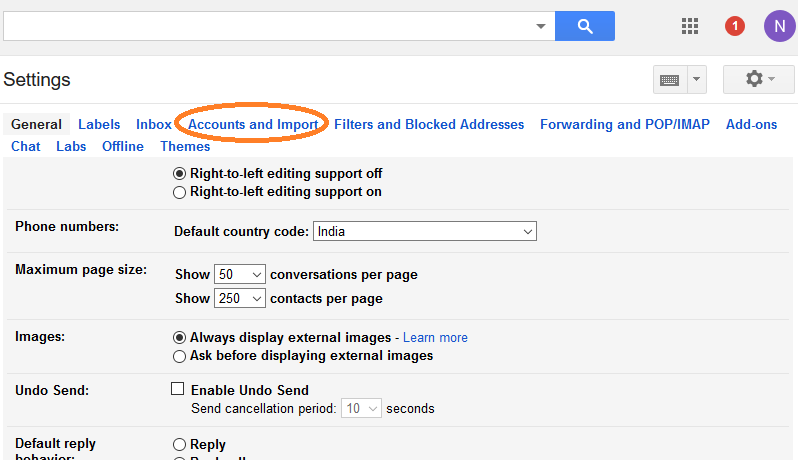
Refer to the cPanel email settings you made a note of before
4. Enter the outgoing SMTP Server
5. Enter your full email address as the Username
6. Enter Password for your email account
7. Choose Secured connection using SSL. Make sure the port is changed to 465
8. Click Add Account
9. Verify your email address
10. Because we setup email forwarding before, a confirmation email will be sent to your Gmail
11. Click the confirmation link in the email or copy/paste the PIN
12. All done! You can now send and receive emails using Gmail
Recommended Reading: How To Turn A Domain Into A Website
Which Is Exactly How I Feel When I Send And Receive Email Using My Website Email Address
Like Im all sparkly and elegant, running my own business. And proud!
And when I work with other entrepreneurs using a Gmail domain for their email address, I feel a little sad that theyre not as professional. So here, please, take a little glitter and set up your domains address via Gmail.
Note: When you purchase your hosting, you likely get an email address, too. If you need help setting it up, let me know.
Head over to your Host to find your email configuration. Heres where you find it on Bluehost:
Log in to your Bluehost account, choose Hosting, then email. Choose the email configuration tab and record the name of your mail servers and supported ports.
From your inbox, choose the gear symbol on the right. Choose settings.
If you are using Siteground, login, head to your cPanel and the Email section to choose Email Accounts. From there, you should see a list of your emails. Click on the more button for the applicable address.
When you choose Configure Email Client, you will see the account details. Leave the tab or screen open to aid you as you continue setting up your account in Gmail.
Heading back to your Gmail
Choose the Accounts and Import tab. Choose Add a POP3 mail account you own.
Enter your email address.
Upon completion, you have the opportunity to send email from Gmail on behalf of your domain account.
Ensure your name is showing, and yes, treat as an alias. Move forward by clicking Next Step.
How To Send Message From Custom Email Address In Gmail Account
Like receiving the same massage, it is also very easy when you send mail to someone, after clicking on Compose you will get 2 options in the From section.
One, for your primary Gmail account and the other for yourcustom email address. You can send mail by selecting any of the mails, you wantto send from.
In this way, you can add your custom email address to the Gmail account and manage custom email through the Gmail account. Now you will not have the problem of repeatedly going to cPanel or custom email address and log in.
Recommended Reading: How To Make An Email With Custom Domain
Setup An Email With A Domain Registrar
An alternative way to create a professional email using Gmail is to forward from your domain registrar to your Gmail account. This way is more technical and error prone. But if you dont have a hosting account and just want to get a domain name at a domain registrar like Namecheap for example, its your only option.
Plenty Of Email Clients In Cyberspace
If youre not a fan of Gmail, you dont have to worry. This isnt the only way to create an email on a domain, though its the easiest one. If you want to set up a domain email on another client, you can look it up.
Some online clients such as Yahoo take minimum effort and the setup process is similar to Gmail. However, complex clients such as Outlook require more effort.
Which email client do you prefer? Share your opinions in the comments section below.
Read Also: How To Register My Own Domain
Using Gmail Instead Of Your Doteasy Webmail Application
Well, to be honest, there is a lot to like about Gmail a simple and friendly interface, good spam filtering, and much more, but the one main advantage of importing your domain email address into Gmail is the ample email storage space you get from Gmail.
If you have a lot of emails that you dont delete, you could be maxing out your domain email storage quota.
When you import your domain email account into Gmail, you are essentially downloading a copy of your domain email messages into your Gmail account. This setup allows you to:
- Access your emails from any browser, any device, anywhere. You can even install the iOS and Android Gmail apps on your phone all settings will be auto-synced, so you dont have to re-import your domain email account into your mobile phone or device.
- Store all your emails in your Gmail account instead of using up your domain mail server storage space
- Take advantage of Googles uptime and stability as an online-storage solution for your domain emails
But do keep in mind that Gmail is a product of Google, so if there should be any problems or if you need help with your Gmail account, you will need to contact Google for assistance. Doteasy will not be able to give you assistance as in-depth as Google would, afterall, Gmail is not our product.
Why Use A Custom Domain For My Email Address
A custom domain email address is one of the more important parts of building a brand for your pro website.
Weve seen plenty of bloggers and new businesses using generic Gmail addresses and thats easy enough to understand Gmail is free, easy to use, and everyone already has one.
But if youre in the process of creating your pro website, its really easy to get a professional email address using your websites domain name from your web hosting provider at no extra cost to you.
Don’t Miss: How Long Is A Domain Registered For
How To Make Your Own Email Address With Your Own Domain Name And Gmail
How do I make an email address with my own domain name? Many ask this question. If you want your email address to be something like instead of , then follow these steps:
After following these steps you should have a custom email from Gmail.