How To Set Up WordPress On Your Managed Host
A benefit of managed WordPress hosting is that most of the work will be done for you.
One of the reasons we recommend SiteGround is the very smart Website Setup Wizard. It makes easy work of setting up your hosting plan and installing WordPress. All done through an easy to follow dashboard.
Heres how to use it:
1. Log in to your SiteGround dashboard
2. Select Websites at the top and Add New Site
3. Select Start New Website in the next window
4. Select WordPress and enter the website login details you want to use
5. Select Continue
6. Add any extras you want to add to your website then select Finish
7. WordPress will now install and you should see a confirmation on the screen that says You Are All Set! You should also see a Manage Site button at the bottom right.
8. Select that to visit the WordPress dashboard. From there you can set up your blog as required.
Thats all there is to setting up WordPress on a managed host. Told you it was easy!
Dont close the browser window just yet as you might need it in a minute.
Choosing A WordPress Installation Method
When picking an installation method, there are a couple of minor differences to consider:
If you install WordPress using an installer, you can easily uninstall it, database and all, through your cPanel control panel. If you install manually, youll have to delete manually, should that day come.
If you use the manual method, you can opt to install an older version of WordPress. Unless you have a specific reason for doing otherwise, its always best to install the latest version, so this generally isnt important.
Benefits Of Managed WordPress Hosts
Managed WordPress hosting is a hands-off solution that automates much of the back-end administration, leaving you more time to be creative.
It does that by including lots of extra features such as automatic backups, security scanning, performance optimizations and other genuinely useful tools. If you want to spend the majority of your time blogging and creating content, this is the hosting plan for you.
Managed hosting plans are usually much faster than shared hosting too. You will share the server with fewer other websites, meaning more server resources to handle your site. This should result in much better performance.
You May Like: Transfer From Wix To Shopify
Connect Your Domain Name To Your Hosting Account
The next step is to connect your WordPress.com domain name to your A2 Hosting account. Log into your WordPress.com account, and locate your domain name information by visiting My Site > Domains:
Next, you can set up an email forward. Choose the Email tab, scroll down to the bottom, and choose Email Forwarding:
Then, select the option to Add New Email Forward. In the dialogue box that appears, enter the custom email address youd like to use, and choose the A2 Hosting email you just set up as the forwards to address:
This will direct WordPress.com to forward messages from your email domain to your A2 Hosting account. After that, you can add as many accounts as you need by simply repeating this process.
Linked Articles For Other Domain Registrars
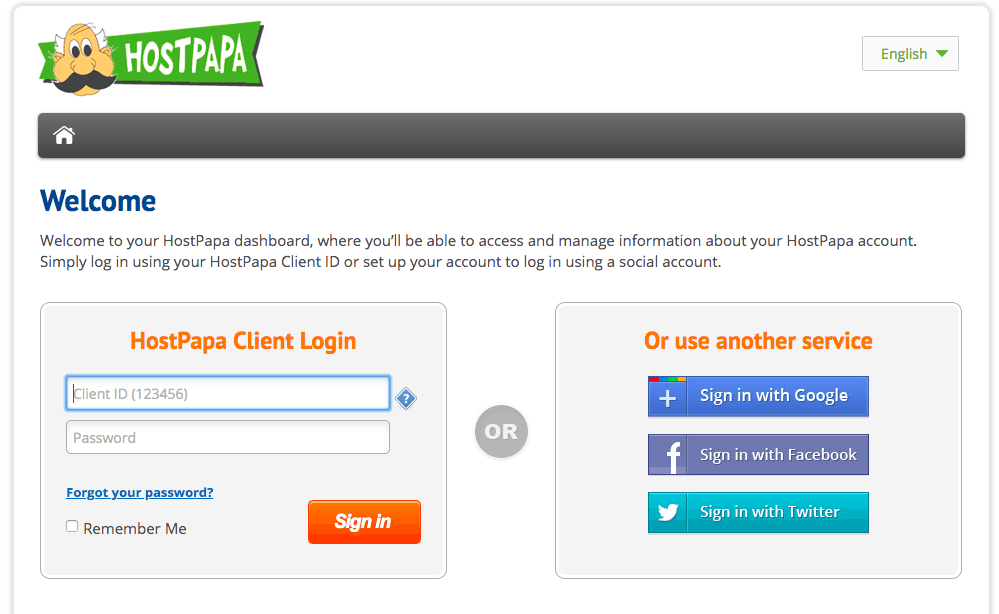
Some domain providers take 24 - 48 hours to propagate DNS changes while others are instant. You can use tools like to check if your DNS changes are propagated or not.
Once your DNS changes are propagated, you can come back to the following screen and verify that your domain is correctly pointed
If your domain is not pointed correctly, you will get an error like the example below
This can happen due to a few reasons
In most cases with your DNS setup, HighLevel support teams will not be able to assist you and you may need to reach out to your domain provider.
Don’t Miss: How To Transfer Domain From Godaddy To Shopify
How To Install WordPress Using An Auto Installer
If you dont use managed WordPress hosting, you will usually have the option to use an auto installer to set up WordPress.
An auto installer is software used by the web host to help you set up your website quickly. They come in a few forms softaculous and others. SiteGround uses its own app installer which well walk you through here.
1. Select Manage Site from the main website window in SiteGround
2. Select App Installer in the center and WordPress as the app to install
3. Enter a username and password in the form that opens underneath
4. Select Install when youre ready
5. Wait until the installer completes
6. Select the small login icon at the bottom right of the screen to be taken to the WordPress login page
7. Select Start Now to be taken to the WordPress setup screen
8. Choose your theme, select any extra features and select the orange Complete button when youre ready to build the site
You should eventually load into the WordPress dashboard and be invited to set up your blog.
Adding Your Domain/url To A Hosting Account
When you purchase a hosting account, you are required to enter an associated URL. If you use the domain you are attempting to set up then you can skip this step. If you are adding this domain as an already existing hosting account, then follow along below.
Step 1: Log in to your CPanel. . You will probably see 2 URLS: yourdomain.com/cpanel and a series of numbers or letters. You want the one that does not contain your domain name. If you dont see it, check for another e-mail that has it.
Step 2: Youll see a screen that looks like the image above.
- On the next screen you will need to add your domain. Paste your URL in the New Domain Name field .
- Choose a password, . Its important to choose a complex password and keep it somewhere safe.
Yay! Youve connected the accounts. Hopefully it wasnt too difficult.
Now, lets install WordPress!
Also Check: How Much Does It Cost To Get A Domain Name
Is Multiple Domains Pointing To Single Website Good For Seo
Instead of ranking with just one domain, you can rank with multiple domains. This increases the chances that a user will click on a result that links to a site you own. Its a bit of an outside-the-box SEO strategy. But if you want your brand to rank better, a multiple domain strategy might be for you.
Create An Inbox In Your A2 Hosting Account
First, youll need to set up an email inbox. You can do this in your A2 Hosting control panel. Most plans come with an unlimited number of inboxes, but lets start with one for now.
To begin, navigate to the Email section of your control panel and click on Email Accounts:
Enter the name of the account youd like to create into the text box, along with a password:
Under Mailbox Quota, choose the size for your email account . Then, click on Create Account.
Don’t Miss: Finding Out Who Owns A Domain
Lookup Your WordPress Sites Ip Address
My wordpress site is www.jonathanmaimon.wordpress.com. I couldnt find my IP address listed anwyhere on my Dashboard. Im sure its somewhere, I just couldnt find it.
The WordPress help site was not useful. They told me to contact their customer support team to get this information.
I did it a little differently, based on my hour-long conversation with their customer support team. Im going to detail below what I learned from that conversation and what worked for me.
Log in to your registar. Find something that says Advanced DNS.
Domains List -> Manage -> Advanced DNS
Select the option to Add New Record
Youll choose a record type from a dropdown menu. Select A record.
Then click Save All Changes.
Create two A records, one with host @ and one with host www, in order to map your site properly.
Important: Remove ALL other records, the ones already there, otherwise your new mapping might not work properly.
It might take a couple minutes for these changes to go live.
Add Your Own Domain To Your WordPresscom Blog
Matthew Guay is a veteran app reviewer and technology tip writer. His work has appeared on Zapier’s blog, AppStorm, Envato Tuts+, and his own blog, Techinch. Read more…
Now that youve got a nice blog on WordPress.com, why not get your own domain to brand your site? Heres how you can easily register a new domain or move your existing domain to your WordPress site.
By default, your free WordPress address is yourblogsname.wordpress.com. But whether this is a personal or a company blog, it can be nice to have your own domain to really brand your site and make it your own. Or, if you already have another website and want to use WordPress as a blog for it, you could even add blog.yoursite.com or any other subdomain.
Adding a domain to your WordPress.com is a paid upgrade registering and mapping a new domain to your account costs $14.97 a year, while mapping a domain you already own to your WordPress blog costs $9.97 a year.
Getting Started
Login to your blogs dashboard, click the arrow beside Upgrades in the sidebar, and select Domains.
Enter the domain or subdomain you want to add to your site in the text box, and click Add domain to blog.
If you entered a new domain you want to register, WordPress will make sure the domain is available and then present you a registration form to register the domain. Enter your information, and then click Register Domain.
Or, if you enter a domain thats already registered, you will see the following prompt.
Also Check: How To Find Out Who Owns Domains
How To Connect Domain Or Subdomain To WordPress Hosting
Step 1. Log in to your Account Manager.
Step 2. Click on the WordPress button on the menu bar at the top of the page.
Step 3. Scroll down to choose the website that needs to be checked or connected.
Step 4. Under Domains tab, a warning should show DNS required if the domain/subdomain is not yet connected to the WordPress Hosting. Click the question mark inside the circle highlighted in the screenshot below.
| Note: You do not have to do anything else if this warning does not show. It means that the domain or subdomain is already connected to the WordPress Hosting. |
Step 5. Obtain the A record from the tooltip shown above and add it to your domain or subdomain. The A record is in a form of IP address.
- If the domain/subdomain is within Vodien system, you can follow this link to know how to add the A record to your domain or subdomain.
- If the domain name is not within Vodien system, please refer to your DNS provider and request them to add the A record to that domain/subdomain.
Step 6. Wait for the propagation time to finish after adding the record to the Vodien system.
Step 7. On the same page shown in the screenshot above, click the Retry link to test the connection.
Step 8. Once the warning is gone, you can now access the WordPress Panel.
Please do not hesitate to contact our 24/7Singapore orAustralia Support Team if you have further questions.
Creating The WordPress Database
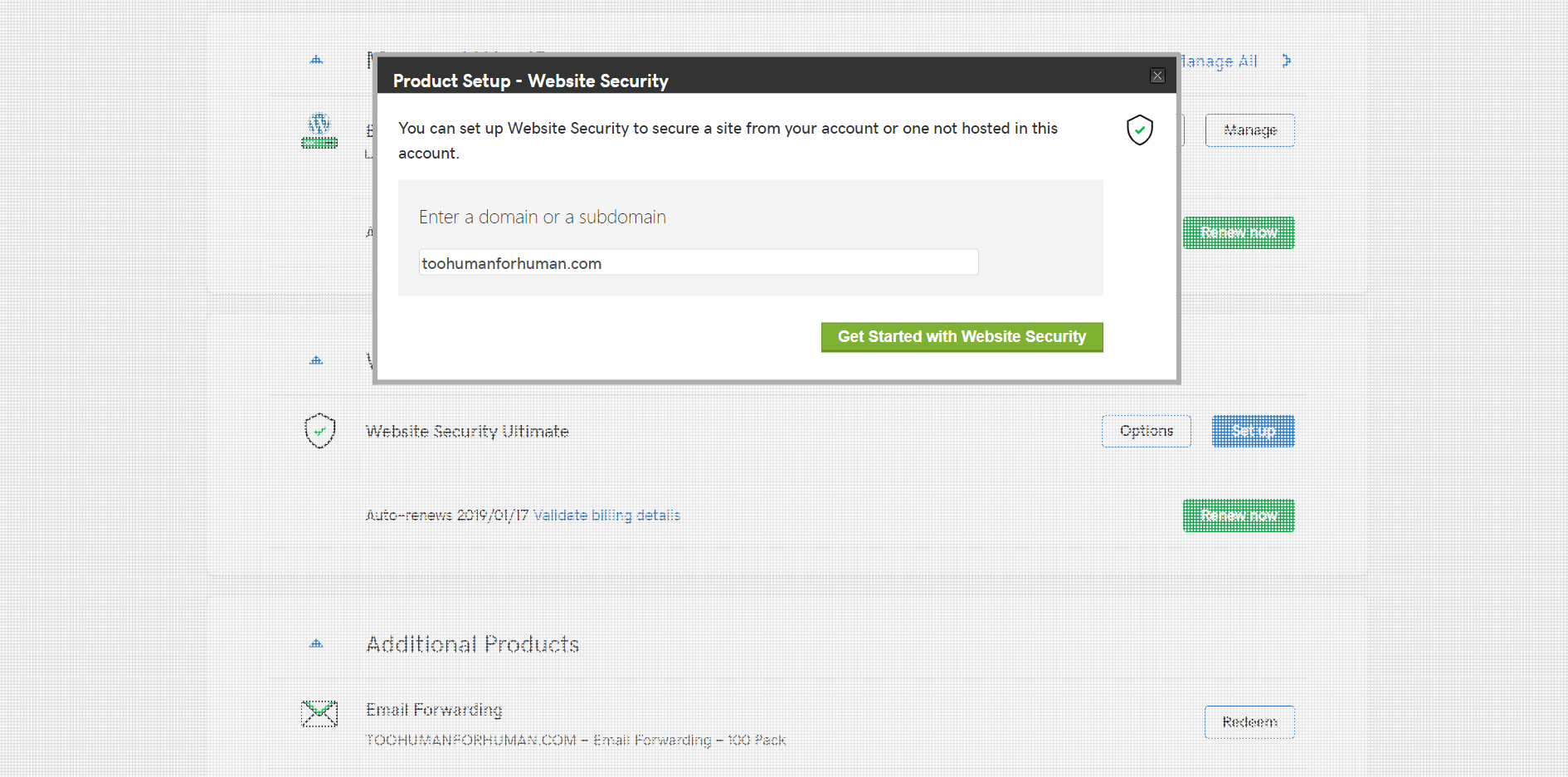
You can call your database and your user anything you like. Just make sure to write down the full name of the database and the username you assign to it.
1. Log into your web host
2. Select Site and MySQL from the left menu
3. Select Create Database
4. Select the new user icon at the bottom right to create a user
5. Give that user full access to the database by checking the box by All Privileges and select Confirm at the bottom of the popup window
Thats the database and user set up. You should now see a message saying the user was successfully added to the database you created.
Recommended Reading: How To Transfer Domain From Wix To Shopify
Troubleshooting WordPress Issues In Cpanel
Its happened to most of us: You implement a nice new tweak to spiff up your WordPress website, refresh the page to view the update, then whammo, your site comes crashing down and youre frantically searching for WordPress troubleshooting tips.
Perhaps youre the unlucky recipient of the infamous White Screen of Death , or maybe youve earned the not terribly helpful Internal Server Error message.
Whatever it is, dont panic chances are this is something you can fix with a little tinkering.
Here are some of the most common WordPress errors and how to fix them using cPanel.
Customer Satisfaction At Mydomain
Your satisfaction is our top priority, and we’re confident that you’ll be pleased with our services:
- how easy it is to set up a website
- friendly, 24×7 phone support
- SiteLock’s state-of-the-art security suite
Still, if you try us and decide that MyDomain just isn’t for you, we think you should get your money back.
Also Check: How To Determine Who Owns A Domain
Can I Point Two Domain Names To The Same Website
Pointing two URLs to the same website is a good way to direct traffic to your site from several different domain names. You can accomplish this in two ways: either redirect one of the URLs to your primary domain, or create an alias for one of the URLs. The alias would point that domain towards your primary domain.
Using Cpanel To Enable Debugging In WordPress
Enabling debugging in WordPress causes detailed debugging messages to appear on your site, which can help with troubleshooting and pinpointing errors.
To enable debugging via cPanel, follow these steps:
Debugging messages should now be visible on your site.
Keep in mind that not all debugging messages are equal. Theres a difference between an error message and a warning message, for example. You can learn more about debugging in WordPress in the official WordPress Codex article.
Related: 25 bug tracking tools for websites
You May Like: Domainnamechecker
Use A Domain From Your Bluehost Account
To begin, you will need to access the Bluehost Builder Editor. Once you are ready to publish your site:
Connect Your Primary Domain Name
Now that WordPress is installed on your primary domain, the next step is to make sure that your domain is properly connected to this new WordPress installation.
If it says your domain is not yet connected, you will continue building your website in a temporary URL. This is why it is important to establish a connection on your domain.
You May Like: How To Figure Out Who Owns A Domain