Editing Your A Record
This step will direct the A record for your domain to a SquareSpace IP. Before performing this step, you will need to be provided with that IP address by Squarespace.
Squarespace may provide you with up to 4 IP addresses. You can create multiple A records for your domain. First, edit any existing records to match using the instructions above if you already have more than 1 A record. Then, if additional A records are required:
Click on the + A Record button.
After editing and adding the desired records from Squarespace, check if you have any additional A records with different values from those provided by Squarespace. If yes, you should remove them:
Connect Your Domain Through Hover
Restrictions On Connecting Domains
There are a lot of little items you need to meet before you can connect a domain to Squarespace. Ive formatted them here as a checklist to make sure you meet them or bypass them.
-
You have to have a domain registered with a third-party registrar. If you havent registered a domain name yet, you might as well just register it through Squarespace, unless its a TLD they wont accept.
-
You must have full access to DNS settings. Connecting a Squarespace site to a third-party domain just means changing the DNS settings and waiting for it to propagate, so if you dont have this access, you need to transfer your domain to a service that gives it to you.
-
You should do this well in advance of any deadlines. It takes 24-72 hours for a DNS change to propagate across the internet, and in the meantime, service can be disrupted.
-
You must have an active Squarespace site. It can be a trial site, but it cannot be an expired site.
-
You must not be using a parking page on your Squarespace site.
-
You cant connect a domain that has Squarespace or SQSP in it.
-
You should be aware that Unicode characters in URLs might not render properly.
Thats it! Most of these are fringe cases, so most of you should be in a situation where you can connect your domain relatively quickly and easily. Itll still take a bit of time, but the actual process is just a matter of navigating through a few menus. There may be some small variations between different domain registrars, but the general process is the same.
Don’t Miss: Who Owns Domain Name Checker
Which Is Better Godaddy Or Squarespace
Using GoDaddy is the fastest way to build a website. Its easy to use, and cheap, too prices start at just $9.99 per month. Squarespace is a little more time-consuming, and costs a tiny bit more the cheapest Squarespace plan is $12 per month. GoDaddys templates cant help but look a bit Plain Jane in comparison.
If You Only Have Your Domain Registration With Us :
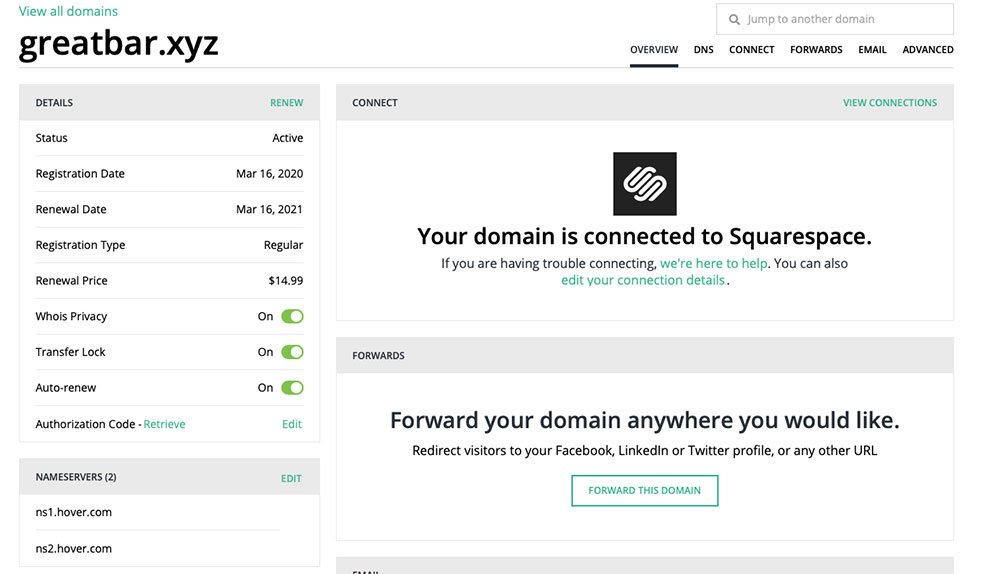
If you have registered only your domain name with us, then you will configure your domain to point to Squarespace via your VIPControl.
If youre unsure of the records Squarespace require, please log in to their control panel or contact their support team.
NOTE: Changes to the DNS configuration will remove any existing records. It may then take up to 24 hours for the new records to take effect due to DNS propagation.
Also Check: Is Godaddy A Good Place To Buy A Domain
Im Seeing A Dns Conflict Alert Message
Youll see this message if the subdomain you’re trying to point is also linked to your site as a third-party domain, which creates a conflict in your DNS settings. If youre pointing a subdomain, you dont need to link it as a new domain. You only need to create it in your root domains DNS settings panel.
Review your domain settings to see if this is causing the problem. If it is, youll see a subdomain linked in the Third-Party Domains section of the Domains panel, which looks like this:
You’ll also see subdomain records like these in the original domain’s DNS settings:
Follow these steps to resolve this:
Organize Design And Optimize Content
You are now ready to address site content.
-
Organize. Use the Squarespace Pages panel to organize your site and add new pages. Consider website redesign best practices and user experience as you structure the site. Proper site architecture is an important part of SEO.
-
Design. Use your templates style settings to design the look and feel of your site.
-
Optimize. Ensure that you fully optimize your new site for search engines. Read up on the latest SEO best practices. Check Google Search Console to determine key landing pages and protect any SEO elements that are important for these pages, such as title tags, content, keywords, image alt tags, etc.
Also Check: How To Find Domain Ownership History
View Your Dns Settings
After you connect your domain, a new panel will open with the records you need to enter in your provider account so your domain connects to Squarespace. Keep this panel open for your reference.
If you ever need to access your DNS settings in the future, open Domains in the Settings panel. Then click the name of your third-party domain to see the DNS settings for that domain.
Your domain records may be green or red, depending on what Squarespace is seeing from your domain provider.
Configure Registrar Dns Information
If a window labeled DNS Settings opened up and shows you information about your host, records, and required data, youll have to configure your DNS information yourself.
First, log into your domain registrars site. Typically, you will be looking for a domain menu that contains information and configuration options for your domain registration. Youll want to look for a DNS option, and the option to manage those DNS options.
If it seems like Im being a little vague here, its because every domain registrar has a slightly different configuration. The location of the specific menu items and buttons you need to click varies from registrar to registrar.
First, you will need to set the A records. A records are Address records. Heres a little aside about how domain names work :
Computers talk to each other primarily through numbers. Every computer and every server has an IP address that looks something like 127.0.0.1 or 192.168.1.1. When you type a domain name into your web browser, your browser checks a Domain Name System server and looks up the number that is associated with that name.
What youre setting now, through DNS records, is that association. Currently, your domain name points at some web hosting or to some default DNS servers for your hosts parking page. You need to tell the registrar which IP address it should point to namely, Squarespaces IP addresses.
Squarespace has four IP addresses youll need to configure as A records.
Also Check: Where Can I Buy A Web Domain
Domain Mapping To Squarespace
After you connect your domain over at Squarespace , a new panel will open providing you the records you need to enter into the Zone Editor at Reclaim Hosting so your domain can be pointed correctly to Squarespace.
We recommend first removing the existing DNS records from cPanel unless you have additional subdomains or services setup in cPanel to avoid conflict. At the very least you will want to remove the www CNAME record that already exists and the A record for the main domain.
For Squarespace you need to create two CNAME Records and four A Records. The CNAME records appear to be used as a way to verify your account. You can see an example of the two I created below. Keep in mind the Name field for the verify.squarespace.com CNAME will be have a unique code in front of your domain. What I have listed below for the Name field will be a value Squarespace will provide.
The second CNAME you create will have www.yourdomain.com in your Name field .
You will then need to add four A Records pointing to four different IP address that Squarespace provides you.
Below is a look at the four A Records I created for this domain.
Make sure you dont still have an A record pointing the domain to our server IP address to avoid conflict. That should be all you need to get your domain mapped to Squarespace. Keep in mind DNS changes can take several hours to work everywhere. If you run into issues reach out to support for assistance!
Connecting Your Squarespace Website To A Third Party Domain
One of the most common questions the Brad Good team receives has to do with connecting a third-party domain to a brand new Squarespace website. While it might seem intimidating at first, we broke down an easy to follow guide on how to do it yourself even if you have no prior experience in this field.
From Squarespace:
If you purchased a domain from a third-party provider and want to keep it registered with them, you can connect it to your site by following a process called domain mapping. In this process, you’ll change a few settings in your registrar’s account. After completing these steps, your domain will stay registered with the host that you purchased the domain from, but it will connect to your Squarespace site. Before you begin, review Squarespaces requirements for connecting a third-party domain.
Before you begin
Also Check: How To Use Multiple Domains For One Website
Already Have A Domain
If youve already got a domain from a third-party provider, you can simply transfer it to Squarespace.
Search for your name, business, or brand name.
Check the availability of your domain names on a wide range of domain extensions.
Select one or more domain names and domain extensions.
Register your selected domains with Squarespace so you can manage them in one place.
Check out and pay.
Can I Make A Website For Free
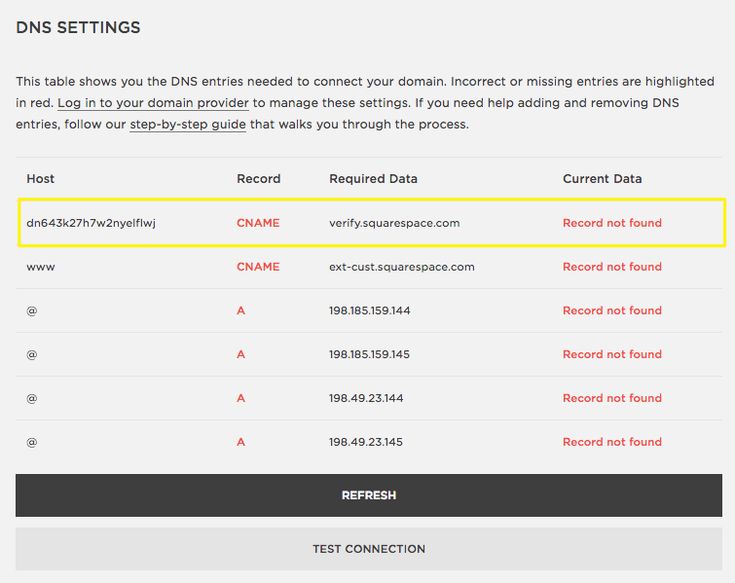
You can make a website for free, but there are catches. Free accounts on website builders hold a lot of important features back. You cant use custom domains, and your free site will have ads for that website builder. If youre looking to learn more about website building then the free options are worth a look.
Read Also: How To Change Ownership Of Domain Name
How To Connect A Domain Name To Squarespace
Premium DNS offers you a reliable and secure cloud service that utilises multiple locations to ensure your DNS hosting is the fastest possible. In addtion, it allows you to set all types of DNS Records and take complete control over your DNS within your Account Manager.
For all other locales, this service upgrade can be added to any existing domain name. For UK, as per Registry policies, Premium DNS features are already included in every account upon registration.
Connecting a Domain to Squarespace
Included in its features, Premium DNS offers you an instant quick setup so you can connect your domain name to apps and websites like Squarespace.
Easily connect your domain to Squarespace within your Account Manager using the steps below:
Congratulations! You just connected your domain name to Squarespace.
Connecting Your Domain To Squarespace
Now that you’ve prepared your domain, it’s time to use Quick Connect to link your domain to Squarespace.
- 1
-
Log in. You should arrive at the Domain Management screen. If you’re already logged in, click on ACCOUNT in the top-right corner and select Domain Management.
- 2
- From the Domain Management page, click the Details button for the domain you would like to connect to and click the Manage link under Quick Connect.
- 3
Also Check: Who Actually Owns Domain Names
Two: Link Your Domain
Note From Squarespace: If you see a message that says “This domain is already connected to another Squarespace site,” check any other Squarespace sites you manage to determine where the domain is connected. Then disconnect it from that site. For help logging into the correct site, visit Managing multiple sites.
Youll then select your domain provider from the drop-down list that Squarespace provides. If you dont see your domain provider from the list, select other. You will be able to connect your domain even if the provider is mentioned on the list.
Four: Log Into Your Domain Provider
Open a new browser tab or window and log into your domain providers website. Once you log in, find where you manage your DNS settings. This could also be labeled as Zone File Settings, DNS Manager, Domain Manager, or something similar, depending on your provider.
Once you are in your DNS settings, this is where you will create these records so that your domain links to your new Squarespace website.
Squarespace Note: Don’t delete MX records during this process. MX Records connect your email address. Deleting them could interfere with your email service.
Read Also: How To Transfer Squarespace Domain To Godaddy