Will Changing Domain Name Can Bring Any Good
Does domain name affect SEO? This is the question of lots of WordPress users. The answer is it does. Because domain name, SEO, ranking all are inter-connected. In fact, changing domain too often can vanish your brand popularity. But, it is not like you can never change your domain name. You can when you actually need to change it.
Here Im listing down the situations where changing domain can be a good idea:
- When you will find a better and powerful domain name for your business. For example domain.net to domain.com.
- If changing the domain name is necessary for branding.
- Domain name turns out too expensive for your business.
- Moving a WordPress site to a new domain that is built on localhost.
There might be other situations where changing the domain name becomes necessary. In these cases, you can change the domain name. But dont change it too often as it is a bad practice. In the next part, I will guide you on how to change your domain without losing SEO.
Let Google Know About Your New Domain
The process is straightforward within Google Search Console, and will only take a few minutes.
- You must be a verified owner of both the old and new properties in Search Console. You must use the same Google account to manage both sites.
- The Change of Address tool can be used only on domain-level properties: that is, example.com, m.example.com, or https://example.com. It cannot be used for properties below the domain level, such as https://example.com/petstore/
- The tool does not move any subdomains below the specified domain . So if you specify example.com in the tool, it will not move www.example.com or m.example.com. However, all paths under the domain are affected .
- The tool moves all protocols of your source property. So if you specify https://example.com, it also moves https://example.com
Upload Files To The New Domain
If you have followed all the steps, you should be ready to upload the file to the new domain. The installer and archive file are the two files we will be uploading.
There are two ways to go about this:
- Via an FTP program.
- Upload directly from cPanel.
Via an FTP program
Connect to the new host server using FileZilla FTP. You will need a username and password to log into your server. If you are unsure of the username and password, contact your host provider.
After connecting via FTP, locate the folder into which you want to transfer your site and double click to open it. This folder is usually public_html.
Next, locate the installer and archive files you downloaded previously. By default, they should be in your download folder, and you will find them on the left-hand side of FileZilla. Ensure you do not change the name of the archive file, so as to avoid running into problems when unpacking the files. Upon locating both files, drag them to the right-hand side of Filezilla as shown in the picture below.
It will take some time for the process to be completed.
Upload directly from cPanel
If for any reason you couldnt get Filezilla or your choice FTP program to work, you can upload with cPanel.
To do this, log into your cPanel of your new server.
Next, select File Manager. In the file manager, open the folder you want to move your files to , and use the upload link at the top of the screen to upload the installer and archive files.
You May Like: How To Find Out Who Owns Domains
Move Your Sites Files Using Ftp
Next, you need to move all of your sites files to your new host. This might take some time if you have a large site, but youll only need to put in a few seconds of manual effort the rest is just waiting.
The easiest way to move your sites files is via FTP. To connect via FTP, youll need an FTP program FileZilla is a good free option if youre not sure where to start, but there are lots of good FTP clients.
Confused by FTP? Check out this full guide to FTP to learn the basics
In addition to your FTP program, youll also need the FTP credentials from both your old host and your new host. You should be able to find these in your hosting dashboard, but you can ask your hosts support staff for help if needed.
Once you have that information, open two windows for your FTP program:
- Window 1 connect to your existing host using your FTP credentials.
- Window 2 connect to your new host using your FTP credentials.
In both windows, browse to your sites main folder:
- Window 1 you should see all of your sites files.
- Window 2 this should be mostly empty, though you might see a few files from your host.
Select all of the files in Window 1 and download them to your local computer:
Some FTP programs will let you drag files directly between the two windows, but FileZilla doesnt currently support this feature. If youre using a different FTP program, you can check to see if it will let you move files directly.
Create A Backup Of Your Website
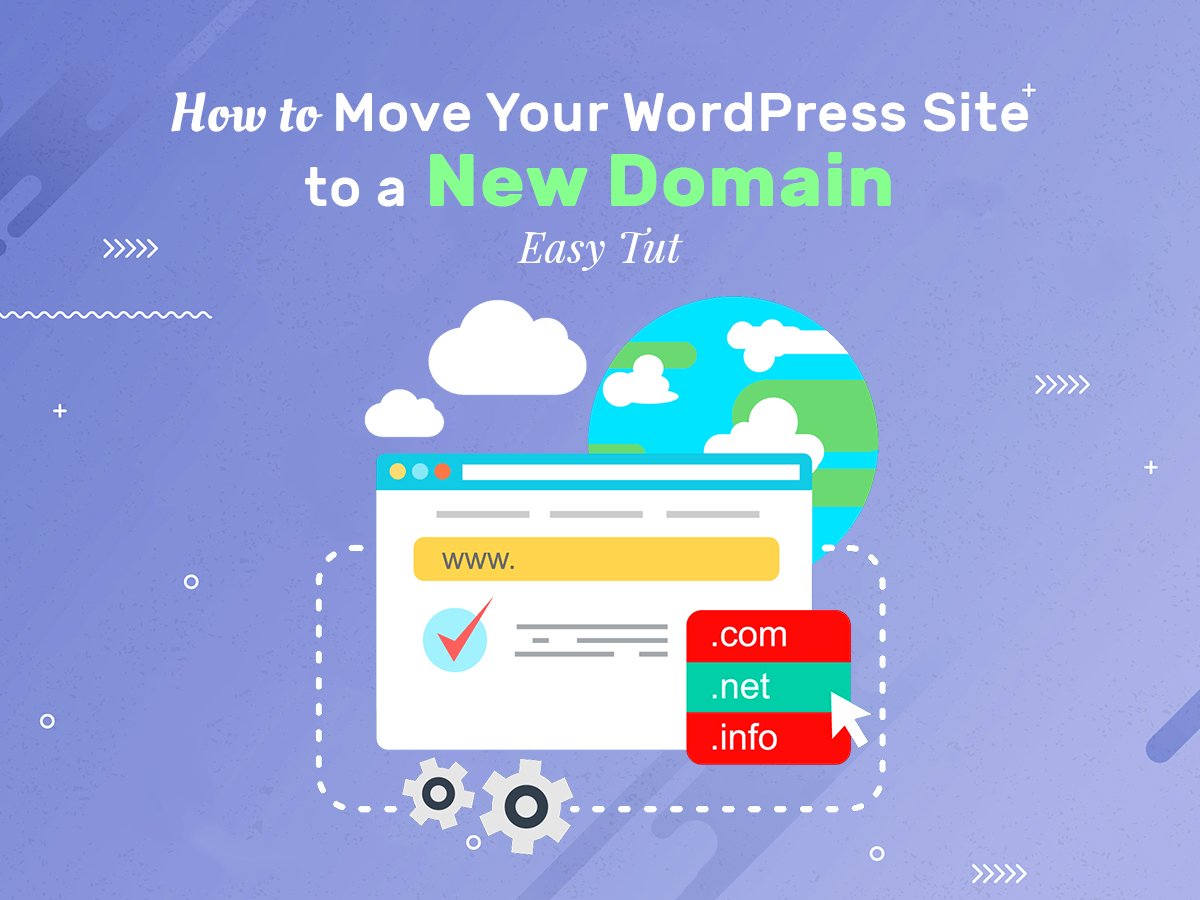
Before you make any major changes to your website, you should always create a backup. This will save you from a lot of aggravation, later on, should something happen.
Being prepared is always better than the alternative.
Personally, I like using UpdraftPlus. It will create backup files of the website itself as well as the database. Which is convenient because you dont have to take additional steps to export the SQL file.
As an added bonus, UpdraftPlus also lets you connect to Cloud storage systems such as OneDrive and Dropbox.
Recommended Reading: How Much Are Domains
Moving A WordPress Site
Moving WordPress from cPanel to cPanel
For WordPress sites on cPanel hosting, the fastest way to move your site is to zip everything in your public_html or www folder, upload the folder to your new web host, and add the following two lines into your WP-config:
define define
Moving WordPress using common plugins
Alternatively, there are plenty of good migrating plugins for those who are moving WordPress site to a new web host. I like Duplicator WordPress Migration Plugin and All-in-One WP Migration for their simplicity. These plugins will help you to move, migrate, or even clone a WordPress site to a new web host with no technical knowledge required.
Moving WordPress using special-built plugins
Some web hosting companies provide their own WordPress migration plugin. For examples WP Engine Automated Migration and SiteGround Migrator these are special plugin developed for transferring WordPress sites to a designated web host. You should make use of the in-house plugins when switching to those particular companies.
Comparing With Other My Articles About Cloning Sites For Testing And Staging
Ive already written an article on a similar topic . However, its use is limited since the staging area can be accessed only from the administrator account.
On the contrary, the tutorial in this blog post explains how to create an independent copy of your site. It can be useful if you want to test caching plugins or something that should be tested only from outside .
Ive got also another similar tutorial that features WP Clone plugin. It also allows to create an independent copy of your site. But this plugin fails on 10-20% of websites . Also WP Clone is much more sensitive to bigger websites and may not work with them on a shared hosting.
In other words, if you have a website more than 100-200 MB then this new tutorial featuring All-in-One WP Migration plugin is much more preferable and reliable way to clone your website. And this tutorial explain how to do it with a free version of the plugin even if your site is more than 500 MB in size.
My articles on similar topics overview:
You May Like: What To Do After Buying A Domain
Google Has Slapped Your Website With Too Many Penalties
When trying to grow your search traffic, its easy to make mistakes. While some may be due to ignorance, others are a result of one trying to game the system. Google seriously frowns at this, and severely punishes offenders.
If you have made mistakes, and the penalties have been heavy on your website, why not move your site to another domain? Recovering SEO ranking after severe Google penalties is hard, and may not be worth the effort. Move on!
Update Your Information On Search Engines
After creating the sitemaps, head over to and notify Google about the change. On GWT, select the Change Address option to notify Google of the change.
Before you begin the move, decide HOW youll be moving.
- For small to medium sites, you can move all your pages simultaneously because it helps create a continuous and seamless browsing experience. This also helps Google quickly detect pages on the new domain, allowing it to index the new site properly.
- For larger sites, its better to do it in chunks. This makes it much easier to identify any issues that might come up and fix it.
After you determine how youll be moving, submit both sitemaps that contain the old and new URLs. This helps Google understand how the old and new URLs correspond to each other.
The process goes like this your new domain will NOT have any pages indexed while the old one has tons of indexed pages. As time goes on, the new domain will slowly build up the number of indexed pages, while the old domain will eventually drop to zero.
Read Also: Googlemail.com Domain
How To Move A WordPress Site To A New Domain Without Losing Traffic
Moving your website to a new domain could lead you to lose traffic.
However, that shouldnt necessarily be the case.
To avoid this, you must notify Google about your new domain as quickly as possible.
Notifying Google about your address change will quickly help the search engine find your new website. As a result, you dont miss out on organic traffic from search engines.
How do you alert Google of your new domain?
First, ensure your new and old domains are added to Google Search Console as two different properties. Heres a detailed guide on doing that from our friends at WPBeginner.
Once youve added your new domain, select the old domain as the active property in your GSC dashboard.
Next, click on the Settings icon on the left column and select the Change of Address option.
Here, youll be asked to select your new domain under the Update Google section. Once youve put in your new domain, click on the Validate & Update button.
Google will then validate that your old domain redirects to the new domain. Youll then be taken through the steps of submitting your change of address request.
Using The Duplicator Plugin
For this tutorial, Im going to use the Duplicator plugin for WordPress. Its a free tool that lets you download the full WordPress site in a package file, which is then used to expand into the new website directory.
Install and activate the Duplicator plugin.
This screen will show any packages you have for WordPress. Obviously, we dont have any as this is the first time running the plugin. Click the Create New button on the top right.
In the first step, you can assign storage devices, change how the archive functions or even enable password protection for the installer. But for this example, Im simply going to leave everything at default values.
Immediately, youll see a scanning screen as Duplicator looks for your files.
When the scan is complete, click the Build button on the bottom.
NOTE: If you receive a notice within the scan, youll need to expand and address the issues. Large files often trigger these notices in Duplicator, and you can filter out certain types.
Things which trigger the notice include backup, video and large ZIP files you may have stored.
Once the build is complete, click the One-Click Download link and save the files to your computer.
NOTE: It may take a moment or two for the installer.php file to download.
Also Check: Io Domain Name Meaning
Add Change Of Address To Search Engines
The next step is to offer a change of address to search engines like Google. After all, you want search engines to crawl the correct site so your new domain gets indexed.
In this tutorial, Ill set up a change of address using Google Search Console. At the moment, the new version of Search Console does not support changing a web address. So, Ill need to do that in the older version of the tool.
In Google Search Console, click, Go to the old version on the bottom left.
Make sure youre in the properties of the old domain name. This is located in the drop-down box near the top right.
Next, Google will launch a change of address form. Follow each of the steps and submit your request.
Once Google is aware and verifies the new changes, its bot will start crawling accordingly. This may take a bit of time depending on how often Google crawls your website.
Add Your Selected Domain To Your Hosting
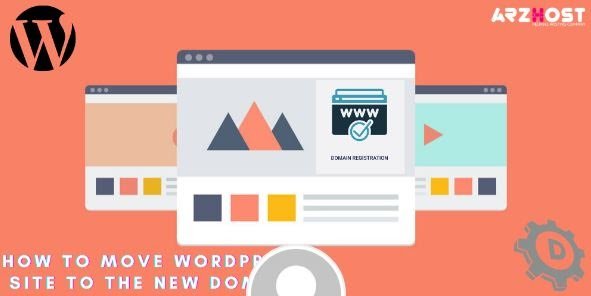
In the first step, you need to add your selected domain name to your hosting through Cpanel. You can easily do it by going to your Cpanel then clicking addon domains.
Now its time to enter your new domain name, subdomain, document root for adding a new domain to hosting. After adding these info, click on the add domain button.
You May Like: How To Find Out Who Owns Domain
How To Transfer A WordPress Website To A New Domain
Do you want to transfer a WordPress website to a new domain? The steps involved in transferring a website to a new domain address can seem a little overwhelming at first. But you need to make a proper backup of all your website files so that you dont lose any content. You need to ensure proper security for your websites content. Usually, your hosting provider can help you do this easily and safely. But if you want to know how to do it yourself, then read on below.
Update Your Domain Name
Once you have a backup and you feel confident in your ability to restore it if necessary. It is time to update your domain name. If you have a WordPress website this is done in two places. Please make sure you have FTP access because we will eventually be updating the wp-config. php file to reflect changes.
First update your domain in WordPress from the admin panel. Warning: Once you make this change your sites backend wont be accessible until youve completed the rest of the steps.
In WordPress navigate to General > Settings. Then update the WordPress Address and Site Address fields. Simply type the new address into both of these fields, and click on Save Changes.
Now its time to access your site with FTP and look for the .htaccess file. Youll want to add the following code
#Options +FollowSymLinks
RewriteRule ^$ https://www.example.COM/$1
Recommended Reading: Register Domain Privately