Windows 10 Join Domain Option
In Windows 10, there is the Settings dialog and there is the Control Panel. Both overlap in many areas and its a bit confusing. If you click on Start in Windows 10, click on the Setting icon , then click on Accounts, youll an option called Access work or school in the left-hand column.
On the right-hand side, youll see a plus button called Connect. Go ahead and click on that, which will bring up a Microsoft Account dialog. Were not trying to connect another account here, but youll see the options to join a local Active Directory domain or join a Azure Active domain at the bottom.
If you click on local Active Directory domain, for example, youll then be asked to enter in the domain name. Youll obviously need this and other information from your local domain administrator.
You might see a bunch of other sites saying that you should go to Settings, then System and then About and clicking on the Join Domain button, but that seems to have been removed in the newer editions of Windows 10. I even tried enabling the local Administrator account and the option still didnt show up there. Now it really just gives you info about your computer and thats it. You cant join a domain from that screen.
Assign Rights To The User/group Using The Default Domain Group Policy
To allow an user or group to add a computer to a domain you can perform the below steps.
Login to the domain controller and launch the Group Policy Management console. Right click the Default Domain Group policy and click Edit.
Navigate through Computer Configuration> Windows Settings> Security Settings> Local Policies> User Rights Assignment. Expand User Rights Assignment. On the right hand side double-click Add workstations to Domain policy.
Check the box Define these policy settings. Click Add User or Group and select the user or group. Click Apply and OK.
How To Perform Windows 10 Domain Join
Domain join is old classical way of joining your Windows 10 machine to your Work domain. Go to control panel system properties and click on changesettings.
On system properties window, click on Network ID to join Windows 10 machine to a domain. The Windows 10 domain wizard is changed a bit. On the second windows, Join a Domain or Workplace select one of the option that describes your network.
Either select This computer is part of a business network I use to connect to other computer or This is a home computer its not part of a business network. Select 1st option if you want Windows 10 machine to a domain. Select 2nd option if you want Windows 10 machine to workplace.
How to Join Windows 10 Machines to Domain or Azure AD
Also Check: Transfer Shopify Domain To Godaddy
What Is Active Directory
Active Directory is a Directory service that is developed and managed by Microsoft for the Windows domain controller. The active directory was included in most of the windows server Operating system. To understand Active Directory and its roles, you must have the Knowledge about Directory Service. So what is Directory Service? By the name itself, it Shows, as a telephone Directory, its store’s information about a Computer network and it offers features for retrieving and managing that information. It creates a database which contains objects describing users and available network resources, like servers, Printers, and applications. And directory service has functions to search for, add, modify, and delete information. Like an inventory database, a directory service can be used to specify who has the right to log on to a computer or restrict what software can be installed on a computer.
How To Join Windows 10 Machines To Domain Or Azure Ad
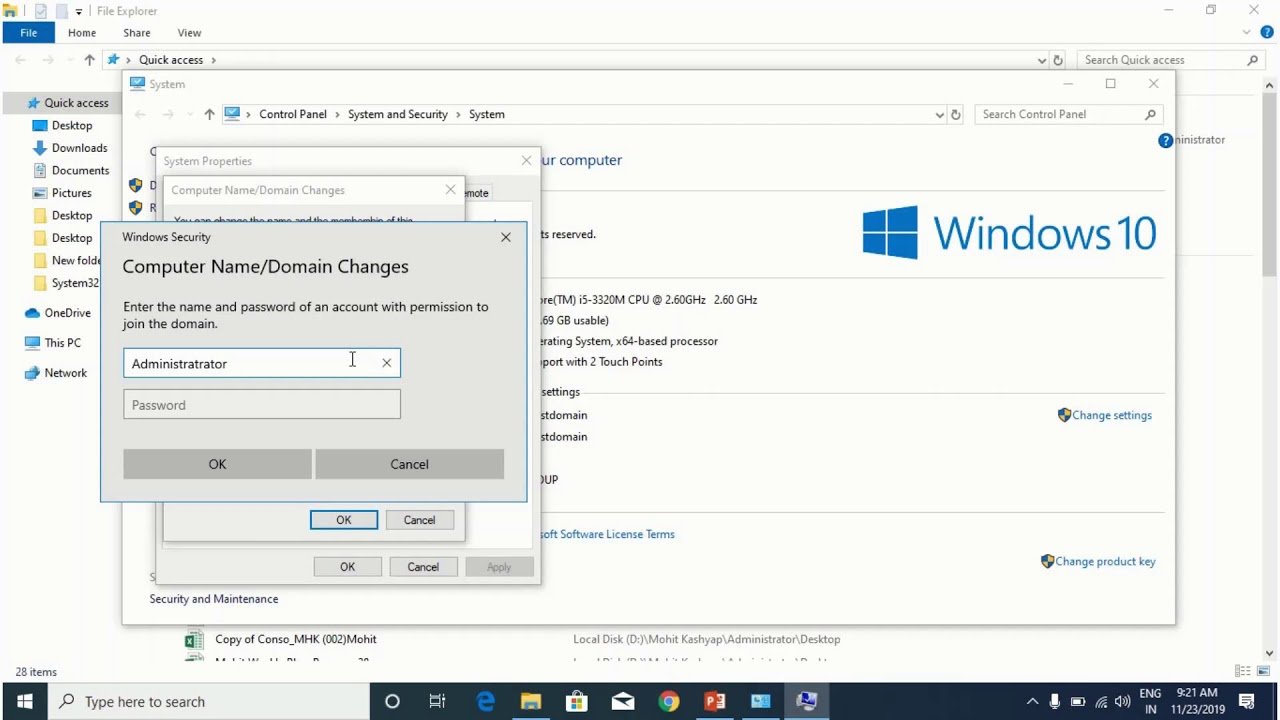
Lets learn more about How to Join Windows 10 Machines to Domain or Azure AD in this post.
Windows 10 RTM is now available for download more details here. Ive loads of Windows 10 related posts here. In this post, well cover the process of Windows 10 AAD join and Classic Domain Join !!
Latest Article on Manual Azure AD Join is
Also, we will come to know How to enroll Windows 10 machine to Microsoft Intune. We can still use the old method control panel system properties to join a Windows 10 machine to the domain.
However the wizard is changed a bit if you compare it with Windows 7. Domain join is old classical way of joining your Windows 10 machine into your Work domain.
So what is the newest trend of Domain join Its AAD join, Azure Active Directory join .
When your organization has an Azure AD subscription and MDM solution like Intune then you can join your modern Windows 10 devices to AAD.
Recommended Reading: How Much Do Domains Cost Per Year
How Do I Join A Domain In Windows 10 Using Cmd
Assuming youre on a Windows 10 workgroup computer that can access an existing domain controller, you must perform the following actions:
1. Open up cmd.exe as administrator.
2. Run netdom join providing the following parameters.
Netdom requires a computer name right after the join parameter. If youre using this command on other computers, replace the value with the variable %computername% to always represent the local computer.
It should look like this: netdom.exe join %computername% /domain:DomainName /UserD:DomainName\UserName /PasswordD:Password
3. Now restart the computer and the computer will be joined to the domain.
Join A Linux Or Unix Computer To An Organizational Unit
Run the following command as root.
Replace organizationalUnitName with the path and name of the organizational unit that you want to join, domainName with the FQDN of the domain, and joinAccount with the user name of an account that has privileges to join computers to the target OU:
/opt/pbis/bin/domainjoin-cli join --ou organizationalUnitName domainName joinAccount.
/opt/pbis/bin/domainjoin-cli join --ou Engineering example.com Administrator
Also Check: Googlemail.com Domain
Adding A Local Computer To A Domain Via Netdom
So far, you have seen how to add a Windows 10 computer to the domain via GUI, but you dont have to use the GUI. Instead, you can use the command-line using the netdom utility. Netdom is a command-line tool that comes with the RSAT package.
Assuming youre on a Windows 10 workgroup computer that can access an existing domain controller:
1. Open up cmd.exe as administrator.
2. Run netdom join providing the following parameters.
Netdom requires a computer name right after the join parameter. If youre using this command on other computers, replace the value with the variable %computername% to always represent the local computer.
netdom.exe join %computername% /domain:DomainName /UserD:DomainName\UserName /PasswordD:Password
3. Now restart the computer and the computer will be joined to the domain.
How To Join A Computer To Domain
1. Open System by clicking the Start button, right-click Computer, and then click Properties.
2. Under Computer name, domain, and work group settings, click Change settings.
3. Actually, you can also click on Advanced system settings and click on the Computer Name tab.
4. A third method to get to the same place is to use the Control Panel. Type Domain in the search box, then click on Join a domain link.
5. Either way, youre there. If youre prompted for an administrator password or confirmation, type the password or provide confirmation.
6. Click the Computer Name tab, and then click Change.
7. Under Member of, click Domain.
8. Type the name of the domain that you want to join, and then click OK.
9. You will be asked to type your user name and password for the domain.
10. Once you are successfully joined to the domain, you will be prompted to restart your computer. You must restart your computer before the changes take effect.
Recommended Reading: Shopify Transfer Domain
Join Windows 10 To Domain
- Author Bipin
When you setup Active Directory Domain Controller server in your network, you can then join one or more Windows clients to the Active Directory domain. You can centrally manage domain-joined PCs from domain controller. You can create, configure and apply group policies to push various user and computer settings to the domain-joined machine. Similarly, you can also create and manage user accounts accessing the domain-joined PCs and other resources of the Active Directory domain. This article shows steps to join Windows 10 to Domain.
How To Login Back To Your Local Computer Account
Now, if you want to reach your initial local files and programs stored on the computer away from the domain, heres how you can do it:
- Boot your computer or sign out to your lock screen.
- Select Other user from the bottom-left corner.
- Enter your machine name followed by a backslash then your local user. Enter your local machine password if you had one and press Enter. Here, my computer name was Win10FAQ and the default user on it was Win10FAQ so the resultant is Win10FAQ\Win10FAQ. If yours is Desktop-xxxxxx and your user is Joe for example so youll enter Desktop-xxxxxx\Joe
Don’t Miss: Cost To Purchase A Domain Name
Moving A Computer From One Domain/workgroup To Another
To move a computer from one domain to another, follow the steps below:
With Remote Access Plus’s advanced remote control and powerful tools, resolve troubleshooting requests at lightning speed!
How To Add A Computer To A Domain
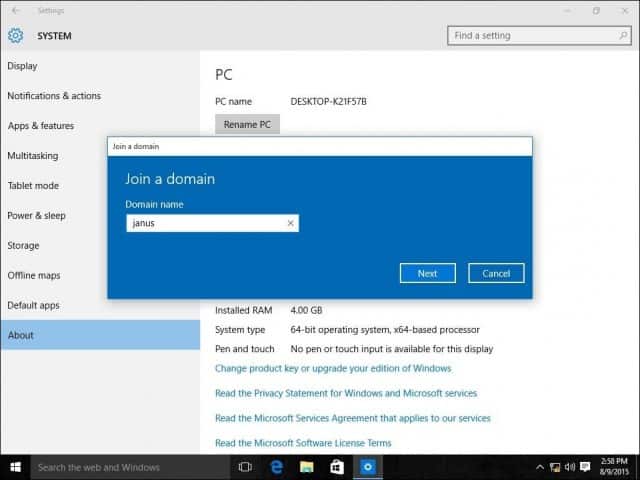
Active Directory is a decades-old technology that thousands of organizations use every day. To take advantage of AD, you must join computers to an AD domain. You may not realize there are many different ways to do that, some better than others. Read on to learn how.
In this tutorial, you will learn how to add a computer to a domain using the Windows GUI and command-line with the netdom utility and PowerShell.
You May Like: Register Domain Privately
Join Windows 10 To Domain From System Properties
The first method to join windows 10 to domain is from System Properties. This is the old school method.
Here are the steps:
- Press Windows Logo + R keys to open Run command.
- At Run command type Control Panel. Then click OK.
- At Control Panel, click System and Security. Then click System
- When System settings opens, click Change settings.
- Then beside To rename this computer or change its domain or workgroup, click Change, click Change.
- On the Computer Name/Domain Changes, click Domain. Then enter the name of the domain to join the computer and click OK. The computer will take a while to contact the domain.
- If you receive an error message about domain cannot be found or contacted, enter the FQDN for the domain.
- When prompted, type the domain account with permission to join a computer to the domain and click OK.
- It will take sometime to join Windows 10 to domain. Then it will return a welcome screen. Click OK.
- Then on the restart notice, click OK.
- When you return to System Properties, click Close.
- Finally, click Restart now.
Joining Computers To A Domain
When computers are joined to the domain that way, the account that joined it is granted several privileges on computer object .
In order not to give these privileges to normal users, it is recommended to use a dedicated account with the sole purpose of joining computers to the domain. It should have the Create Computer objects right on the corresponding organizational unit . When computers are joined by this account, different privileges are assigned on the computer object and the graph look like this:
Recommended Reading: Gulftel Webmail
Join A Linux Or Unix Computer To A Nested Organizational Unit
Run the following command as root, replacing these values:
- path with the AD path to the OU from the top down, with each node separated by a forward slash .
- organizationalUnitName with the name of the organizational unit that you want to join.
- domainName with the FQDN of the domain.
- joinAccount with the user name of an AD account that has privileges to join computers to the target OU:
/opt/pbis/bin/domainjoin-cli join --ou path/organizationalUnitName domainName joinAccount
domainjoin-cli join --ou topLevelOU/middleLevelOU/LowerLevelOU/TargetOU example.com Administrator
Example : Add A Computer To A Domain Using Predefined Computer Credentials
This first command should be run by an administrator from a computer that is already joined todomain Domain03:
New-ADComputer -Name "Server02" -AccountPassword # Then this command is run from `Server02` which is not yet domain-joined:$joinCred = New-Object pscredential -ArgumentList Add-Computer -Domain "Domain03" -Options UnsecuredJoin,PasswordPass -Credential $joinCred
This combination of commands creates a new computer account with a predefined name and temporaryjoin password in a domain using an existing domain-joined computer. Then separately, a computer withthe predefined name joins the domain using only the computer name and the temporary join password.The predefined password is only used to support the join operation and is replaced as part of normalcomputer account procedures after the computer completes the join.
Read Also: Transfer Godaddy Domain To Wix
Remove A Computer From The Domain
Execute this command from a domain controller:
Execute this command from a workstation where you have domain admin rights. Change the words in italics to suit your situation:
- netdom remove computername /domain:domainname
Join Windows 10 To Domain From Windows 10 Settings
You can also join Windows 10 to domain from Windows 10 Settings. This is the new Windows 10 way
Here are the steps:
- Right-click start menu. Then click Settings.
- When Windows Settings, scroll down to and click Accounts.
- At your account info details, click Access work or school.
- Then click Connect and wait for the details to load
- When Set up work or school account screen loads, beneath Alternative actions click Join this device to a local Active Directory Domain.
- Then enter the domain name and click Next. The computer will take a while to process the request.
- It will then request for the credentials with permission to join the device to the domain. It the username and password in the format shown. You could also use the DomainName\UserName format. Then type the password and click OK.
- You will then be prompted to enter the name of the person that will be using this computer. Click Skip.
- Finally, click Restart now.
- When your PC is restarted it will be a member of the AD domain.
Read Also: Connect Godaddy To Shopify