Import Images To WordPress Site
At this point, your in-content images from Squarespace should still be showing up. However, if you look at an images URL, youll see that the image is still being served from the Squarespace website:
Thats not good because you want those images to be served from your WordPress sites server.
To fix that, you can use a free WordPress plugin called Auto Upload Images.
To get started, install and activate the plugin. Heres how to install a WordPress plugin.
Once youve activated the plugin, you need to update all of your posts so that the plugin can import your images. Dont worry its easy to bulk update all your content at one time:
- Go to the Posts area in your WordPress dashboard.
- Use the checkbox to select all of your posts.
- Select Edit in the Bulk Actions drop-down.
- Click Apply.
Then, in the interface that appears, just click the Update button :
If you have a lot of content, you can use the ScreenOptions settings in the top-right corner to change the number of posts that WordPress displays per page. This will let you edit all of your content at once:
Make sure to repeat the same process for your WordPress pages.
Check Your Site Links And Set Blog Links Redirects
Once you implement all the pages, its time to review all the links on the site. Open the Excel document you prepared on Step 1, and go over each page on your new site and make sure all the slugs are applied correctly. To keep track of the edits, just color-code each reviewed page inside the Excel document. During this process, you should also transfer your page titles and descriptions or any SEO relevant settings you had on your WordPress site.
As you go through your links, prepare the list for page redirects. This isnt necessary for pages that keep the same exact URL slug both on your previous site and on your new site , but it is applicable for all pages/links that changed their slugs.
To set your redirects, go your Settings Tab inside the Squarespace account: Settings Advanced URL mapping. If you had a non-descriptive link for one of your pages, lets say /page-3 that should redirect to your new About page with slug /about-me, you will list out the redirect inside the URL mapping tab as /page-3 /about-me 301 .
When it comes to blogs, Squarespace has a different URL structure for blog posts links. In WordPress, a blogs link is www.yoursiteurl.com/blog-title, while in Squarespace it is www.yoursiteurl.com/blog/blog-title. As such, you will need to set 301 redirects for all your blog post links.
WordPress Has More Capabilities
As we just mentioned, Squarespaces customization options only go so far.
WordPress, on the other hand, offers users vast customization capabilities. Between the thousands of free and paid themes , CSS styles, and the sheer power and flexibility of the CMS, you can get almost limitless customization.
You May Like: How To Transfer Squarespace Domain To Godaddy
Prepare Your New Site Layout And Structure
Its time to confirm your sitemap, otherwise known as the pages you will have inside your website. Are you planning to keep the same site structure as on your current WordPress site or update it to better represent your business? If you plan to keep content and structure the same, youre good to go. However, if you plan to make adjustments to your content presentation, its time to decide what type of content you will include on each page. Start writing down on a piece of paper all pages you want to have on your site, it can be as easy as this example. Then, describe what type of content youll have on each page.
Here is an example for your homepage, and how you can list out your page sections: Full bleed slider at the top of the homepage, a brief description about your business, including your location and what you do, your recent blog posts, an interactive slider with client testimonials, your work categories, and a final call to action. For inspiration, check out Pinterest, as it is a great resource to find website examples, not only on how to structure your site pages but also for visual presentation. Make sure to also check our showcase page, with 80+ examples from Squaremuse clients.
Create A Subdomain For Running WordPress
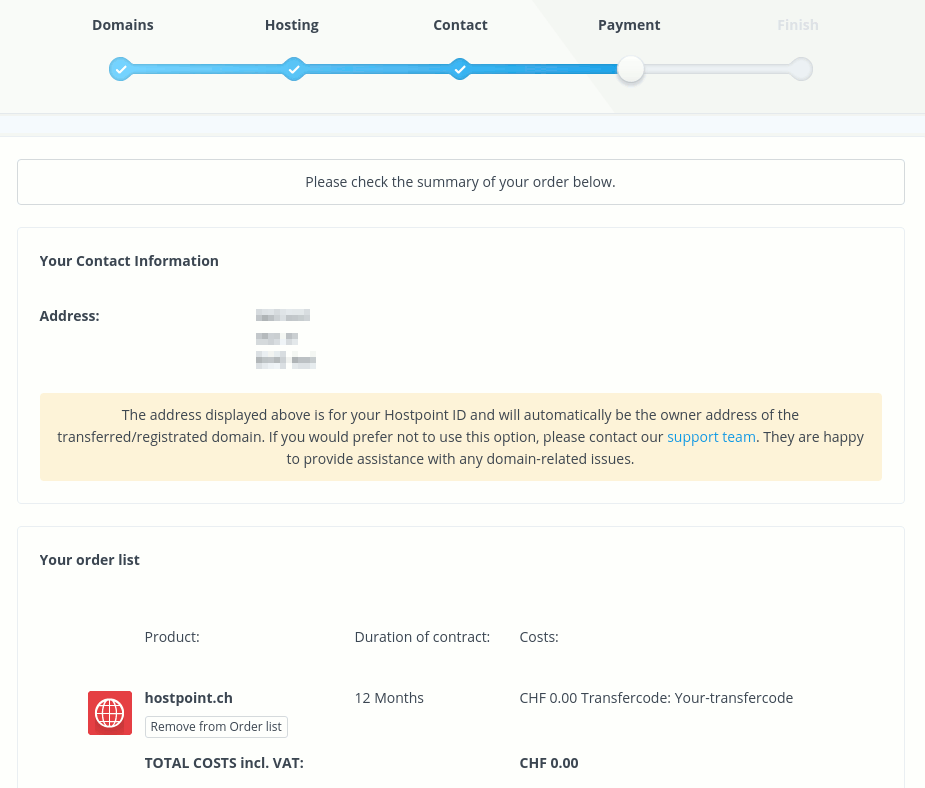
Subdomains enable you to create entirely new websites without needing to register a new domain. You could, for example, own the mysquarespacewebsite.com domain, and set up a wordpress.mysquarespacewebsite.com subdomain to install WordPress on it. It enables your website to stay as it is, while running a separate site elsewhere. However, to run two websites off of one domain, you may need to consult your host for guidance.
The actual process of creating a subdomain will vary depending on your web host or registrar, but its mostly the same across all platforms. To begin, log in to your web host dashboard and find your cPanel. Inside, look for the Subdomain option:
Click on it, then choose a name for your subdomain on the next screen . Select your parent domain from the drop-down, then click Create:
After confirming your choice, your subdomain will be up and running! Now its time to install WordPress.
Read Also: Who Owns Domain Name Checker
Build Your WordPress Site
I created a free step-by-step video training that’s going to show you exactly how to set up your newly created WordPress site. I’ll show you what theme to use, how to connect your email list, and how to apply the branding you chose for your SquareSpace site to your WordPress site.
Enter your name and email address below to get free access to the 5 Day Website Challenge.
Complete Days 1-4 of the 5 Day Website Challenge to build out your WordPress site, and before you start Day 5, you can move all of your Squarespace content over and then continue on with Day 5!
Once you get that foundation built, it’s time to start moving your content from SquareSpace over to WordPress.
So You Want To Know How To Move From Squarespace To WordPress
You’re in the right place! Here’s what this blog post covers:
- The exact steps to take to move from Squarespace to WordPress
- How to set up your web hosting* for just $2.95/month.
- Setting up WordPress
- Migrating your existing content from your SquareSpace site to WordPress, including pages, blog posts and images so that you don’t lose any content!
- How to point your domain name from your old Squarespace site to your new WordPress site.
- How to redirect your old SquareSpace links to your new WordPress site.
Also Check: Domain History Checker
Migrate Website From Squarespace To WordPress 2021 Guide
Jan 2, 2021 How To Move a Website From Squarespace To WordPress · 1. Make Preparations · 2. Export the content from Squarespace · 3. Import the content
Jan 21, 2021 How to Migrate Your Site From Squarespace to WordPress · Step 1: Sign up for Hosting · Step 2: Install WordPress · Step 3: Export Your Content
You can transfer the following domain extensions to us: com, net, org, us, co, info, and biz. This article explains the process to transfer your domain registration to
Compare bigcommerce vs ecwid vs storenvy ecommerce/website builders.
How To Switch From Squarespace To WordPress :
There are several crucial issues to consider to make the transfer process fast, smooth and hassle-free. Youll need to take care of proper hosting choice, domain name transfer and content migration to ensure correct and consequent growth of your website search engine positions.
Thus, the process of Squarespace to WordPress switch encompasses several must-have steps and important nuances that may have serious impact upon the result. Its high time to discuss them in details right away.
Also Check: How Much For Wix Domain
Squarespace To WordPress: Final Thoughts On The Migration
Squarespace is convenient for many reasons, but after gaining some experience as a webmaster, it may become unnecessary and start to limit your ambitions. WordPress is a far more powerful alternative and contains all the same features along with many more.
Starting to migrate your website from Squarespace to WordPress is no easy deal, but you wont have to go through the same process again any time soon, so its worth the trouble and it will pay off in the long run.
If you enjoyed reading this article about Squarespace to WordPress, you should read these as well:
Can You Migrate Everything From Squarespace To WordPress
You can migrate a lot of your site automatically, but you cant perfectly migrate everythingat least not without a little elbow grease.
Heres the deal:
Squarespace makes it super easy to export your blog content and regular pages.
However, they do not let you export your:
- Index, product, event, or album pages
- Style changes
- Some blocks, like audio and product blocks
Additionally, you wont be able to export your actual Squarespace template.
So heres how the process will work:
For your blog content and basic pages, you can export from Squarespace and import to WordPress with an automated tool. You might be missing a few blocks depending on which blocks you use, but most of your content should come through automatically.
For other content, like product or event pages, youll need to manually move those over if you want to keep them.
And for your template and index page, youll need to choose a WordPress template that mimics the look of your Squarespace site. Or, you can use a visual design tool called a page builder to mimic your Squarespace template.
Below, well show you how to do all of that to ensure a complete migration. Well also cover some other important housekeeping.
You May Like: What Is The Io Domain
Which Domain Is Best
How to Choose the Best Domain Name 14 Tips for Choosing the Best Domain Name. Stick with .com. Use Keywords in Your Domain Name Search. Keep Your Domain Name Short. Make Your Domain Name Easy to Pronounce and Spell. Keep it Unique and Brandable. Avoid Hyphens in Domain Name. Avoid Double Letters.Lisää kohteita
Recommended Reading: How Do I Forward A Domain To Another Website
WordPress Sites Are Capable Of Ranking Higher In Search
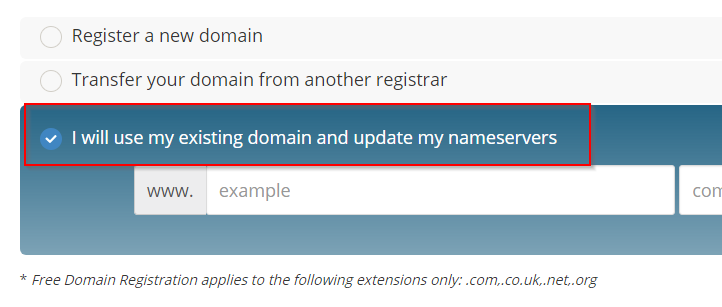
Another benefit of moving from Squarespace to WordPress is that WordPress sites can be more SEO-friendly.
According to the former head of Googles webspam team, sites built with WordPress are capable of ranking higher in search results because the CMS takes care of 80-90% of Googles crawling issues.
Besides this, WordPresss customization capabilities and optimization plugins can also facilitate in-depth SEO.
Recommended Reading: What Is The Io Domain Used For
How Do I Transfer A Namecheap Domain Name To Squarespace
If you would like Squarespace to act as your domain registrar, you can transfer it there. While Squarespace supports a lot of different domain name extensions, there are some limits to it. For example, .jp or .au arent supported. Be sure to check this list to see whether your extension is supported.
If your domain name extension is indeed supported, you can follow this detailed step-by-step guide to initiate the transfer.
Moving Website From Squarespace To WordPress Is It Worth It
Such an extensive variety of web design platforms may be confusing for those users, who have never had any website creation experience before. No wonder, many of them frequently pick trusted services and start their projects with them to further realize that these systems have limitations or just do not comply with their growing web design aspirations any longer. This is when they decide to look for a more feature-laden and flexible platform like WordPress.
To be precise, there may be several reasons to switch from Squarespace to WordPress. Here they go:
- Restricted Squarespace functionality that prevents you from getting the most out of your project performance
- The need to look for a more feature-laden platform that would contribute to better development and promotion of your project
- Squarespace may come with features or options that may no longer satisfy you for some reason you can find that out while exploring or testing the platform. This will eventually trigger the desire to transfer your website to another system.
Squarespace is a worthy website builder, which can be used to start and manage a rich variety of projects for personal and business use. The decision to switch to WordPress does not mean that there is something wrong with it. It just means that you are looking for another platform, the functionality and design customization options of which will come up to your need better.
Also Check: How Much Should A Domain Name Cost Per Year
Set Up The New Nameservers
If youre using Squarespaces nameservers , you will need to use new nameservers when you transfer the domain name, because Squarespaces nameservers will go away after the transfer.
Namecheap offers free a free DNS called, well, FreeDNS. Once you select this at Namecheap, youll have to copy a TXT record into the existing DNS records at Squarespace before it can be used.
Once you do that, it takes less than an hour to be activated. Note that activated means ready to use, not that it is actually being used yet.
After its activated, you can start entering the new DNS records which you copied from a few steps back .
This is under a tab called Advanced DNS, which I thought at first was a different product. It is actually where you edit the records for FreeDNS.
Very carefully enter the DNS settings that you copied from Squarespace here. If you make a mistake, your site might not show up after the transfer and email might not work , so double and triple check!
TIP: If Im doing a transfer for a client, I always make sure I have an alternate email address and their phone number IF they are using the domain name as their email address. During the process I keep them updated on both their main email address and the alternate, in case something goes wrong.
Set Up Google Analytics And Search Console
Youll want to set up Google Analytics and Search Console before your site goes live. This way youll be able to track your stats throughout the whole migration period when the two sites coexist.
I have mine set up through Rank Math which works great for me as it gives me more insight into the data from within my WordPress Dashboard. You can also enter your Google Analytics ID number into the Blocksy theme or get the Lyrical support team to enter it into the header for you.
Just make sure you only connect your Google Analytics and your site once or you will get all the wrong stats! If your traffic suddenly doubled and your bounce rate dropped to almost nothing, that is usually a sign that you have more than one GA tag active.
Also Check: Domain Costs Per Year