Create Your Custom Email Address
This is where you create the email address youd like to ultimately use. So
With Bluehost, its effortless to do that. Just click the Advanced tab and scroll down until you see Email, then click Email Accounts.
On the next page, click the Create button.
On the next page, specify the domain you want to use . Then choose the username youd like to send emails as. Also, be sure to remember your password as youll need it later.
How To Add Email Forwarding
You do not have to set up a forwarder from your domain email address to your Gmail address but it should provide faster delivery of new mail to Gmail. Before you configure Gmail, you should create an email forwarder.
Return to the cPanel and create an email forwarder from your custom domain email address to your Gmail address.
Now all emails to will be forwarded to your Gmail account.
Note that Google also offers Google Workspace a paid suite of business tools that includes Gmail. Google Workspace offers several business advantages especially collaborative working and organization. We discuss this below in the FAQ.
Using Gmail With Your Domain
While the above steps may seem like a lot of information, they should be very simple to follow, taking just a few minutes to set up. Here are my recommendations for using Gmail with your domain:
- Gmail If you already have a website and email hosting, you can use a Gmail account for free
- Google Workspace If you dont already have email hosting, or you want to separate your custom email address from your Gmail account, Google Workspace is an extensive and affordable option
Read Also: What To Do After Buying A Domain
Frequently Asked Questions About Creating Your Own Email With Gmail + Any Domain Name
Is Google Workspace Worth Paying For?
You certainly dont need to pay for Google Workspace when you start out because all the tools you will need are provided for free. Eventually, however, you may want to upgrade to Google Workspace. One of the major advantages of Google Workspace is that it works well with teams for example, administering your team with a collection of personal Gmail installs would be a nightmare. Google Workspace makes this easy.
Google Workspace offers several other advantages such as 24/7 technical support, integrated team calendars, additional storage, video conferencing, and more. As your business grows, you should consider upgrading to G Suite. The entry-level plan starts at $6 per person, per month.
One possible downside of using Google Workspace is that the global setup can be a bit intimidating with things like MX records. However, Google provides you with step-by-step instructions that are specific to your installation so this shouldnt be a problem. And you can use the provided technical support if necessary.
Is Gmail for Business Free?
How to Make an Email Address for a Custom Domain?
What Are the Drawbacks of Using POP3 or IMAP Email?
Can I Use Gmail with my Own Domain for Free?
Link Your Custom Email Address
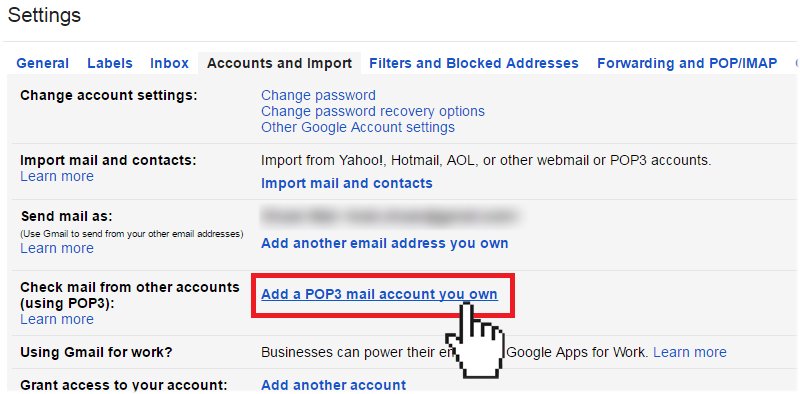
Once youre in your Gmail settings, navigate to the Accounts and Import tab. This is where were going to add your custom email address.
Halfway down this page, there is a section that says check mail from other accounts. Click add a mail account and a popup will open that will guide you through the process of adding your custom email address to Gmail.
Enter your email address and then select Import emails from my other account on the next page. Youll then see a form to log in to your business email account.
If your web hosting provider uses cPanel, youll want to enter your full email address for the username. All of the other settings can be left as-is. Some people will prefer to leave a copy of retrieved messages on the server but be aware that can use unnecessary storage to your web hosting account .
Once Google has been able to connect to your custom email address, they will send a verification email to confirm it is yours. That email will contain a verification code that needs to be entered back into your Gmail settings.
After youve completed that step, congratulations, your custom email address is officially linked to Gmail for free!
Recommended Reading: Transfer Wix To Shopify
Why Not Just Use Googles G Suite
In case you havent heard, of its free apps.
For people like you looking to create their first pro website, the most important benefits of G Suite are additional Google Drive storage and support for custom domain email addresses.
But, thatll cost you $5 per month nothing crazy but thats an extra $60 a year you can spend on other cool tools to grow your website.
And, as it turns out, if you already have a custom domain name and a professional email address from your hosting company, theres actually a way to use your websites custom domain with Gmail for free!
So lets go over how to make a professional email address and connect it to Gmail in 4 easy steps.
Recommended Reading: Squarespace To Godaddy
It Improves Your Sender Reputation
Even if your bulk emails do reach your intended audience, theres the issue of sender reputation. Customers are more likely to trust a company that has a professional branded email than one using a free Gmail account, for instance.
Lets liken it to good old fashioned postal mail. When you send a parcel to somebody, you use a delivery service like UPS, DHL or the Post Office. This is the carrier that delivers the parcel for you. But the parcel itself is coming from you as an individual. The person receiving the parcel needs to trust who its being sent from in order to accept it.
Would you accept a package from a sender you didnt know? If you werent expecting a package and one turned up on your doorstep with a name you didnt recognise, youd think twice about taking it into your home.
Recommended Reading: Transferring Domain From Wix To Shopify
How To Block A Senders Domain In Gmail On An Iphone
From the Gmail app, you can only block an individual sender. However, blocking a domain can be done via the Create filters feature available on the desktop.
To block an individual sender via your iPhone:
Moving forward, all incoming messages from that sender will be moved to your spam folder.
To filter all incoming emails from a particular domain:
From now on, any messages from that domain will be treated as configured.
Additional Steps To Set Up The Sending From Part:
Part I. Set up an App Password for your Gmail account to allow you to use the Gmail SMTP servers securely.
5. Go to the Gmail account. Click your username or user icon in the upper right corner to bring up the user menu.
6. Click My Account.
7. In the Google account screen, under Sign-in & security, click Signing in to Google.
8. In the Password & sign-in method box, click App passwords.
You may be asked to re-enter your password at this point.
Note: You must have 2-Step Verification enabled for the App passwords option to be available. If it is not, click 2-Step Verification and enable 2-Step Verification. Then continue to set the App password.
9. In the App passwords box, select Mail for the app, select Other for the device.
10. Enter the name of your domain for the other device, and click Generate.
11. The Generated app password box will display a 16-character password. Copy this password. You will need it when you add your new send-as account.
12. Return to your Gmail screen.
Part II. Add the alias as an account to your Gmail inbox.
13. In the top right corner, click the Settings button.
14. Select Settings from the drop down menu.
15. In the Settings screen, click the Accounts and Import tab.
16. Scroll down to Send mail as and click Add another email address you own.
17. In the first Add another email address box, enter the name you want recipients of your email to see and the forwarded email address you are setting up.
18. Click Next Step.
Recommended Reading: How Much Does It Cost To Purchase A Domain Name
Youll Need To Register Your Domain And Set Up Your Mx Records
If you dont have a domain yet, youll need to register one at a site like Squarespace, Godaddy, or Bluehost .
Next, youll need to set up your MX records. Mail Exchanger records are a set of entries that can be configured on the site where your domain name is registered. When someone sends an email to an address on your domain, the MX records tell the email servers where the email is supposed to go. In order for the email to come to your Hushmail account, the MX records need to point to our servers at Hushmail. The process is comparable to rerouting your mail to a different post office, except youre rerouting your emails to a different server.
When you sign up for a Hushmail account, well send you an email that walks you through the steps of setting up your MX records. Weve also put together help articles explaining the set-up for specific domain registrars.
Donât Miss: How To Transfer A Domain To Squarespace
You Probably Already Know How To Use Gmail
If you use Gmail for your personal email, then you already know how to use the program. You are familiar with the design and interface. Theres no need to waste time learning how to use a new email service. Plus, Gmail makes it easy to access email from your computer desktop or mobile device.
Even if youve always used other email providers, Gmail is very intuitive. You can start using it without a huge learning curve.
Also Check: How To Unlock Godaddy Domain For Wix
Setting Up A G Suite Email With Own Custom Domain
To begin your G Suite email domain setup, you may go to the G Suite site. Choose your plan and click the Get Started button.
Next, select your company name, and the number of employees your company has.
Then, hit the Next button to proceed. You will be asked to type in your personal contact details, including your name and email address on the next step.
You will then be asked to select a domain name. Click on Yes I have one I can use if you already have a domain name. If not, you need domain name registration by clicking on No, I need one.
If you have to register a new domain name, then you will be charged separately for that. But if you use an existing domain name, then youll have to verify the domain names ownership.
Google Workspace General Steps For Mx Setup
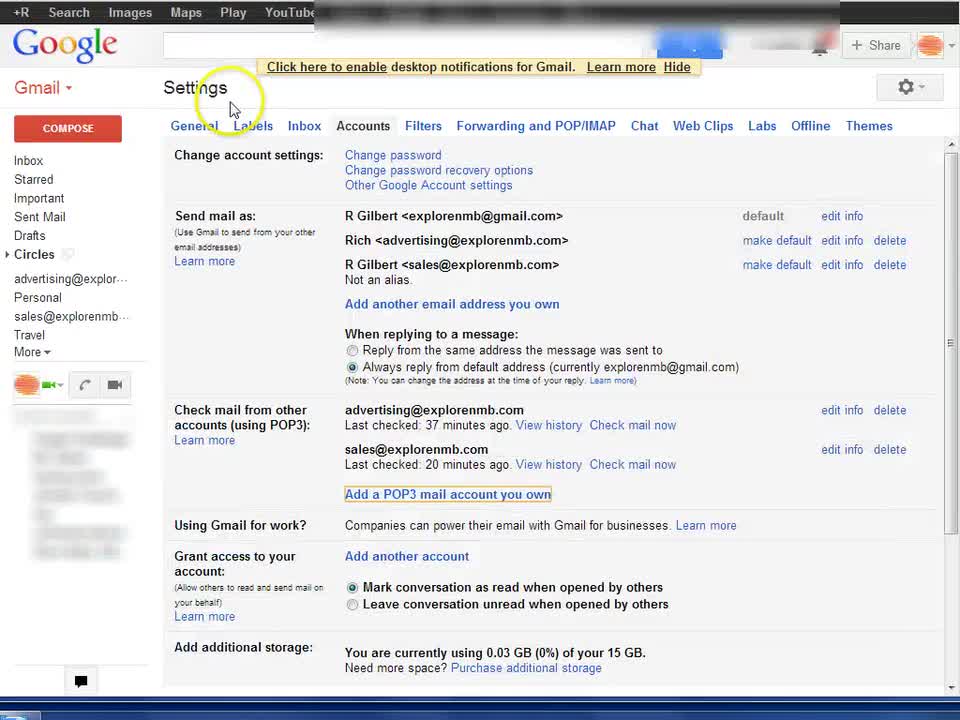
To start using Gmail, sign in to using your new Google Workspace username and password. Then click on the App Launcher located at the top right corner of your screen. If you face any problems or need help, you can either contact your domain host for assistance or go to Troubleshoot MX records.
- #AppsAdmins
Read Also: How To Find Who Owns A Domain
Email List Academy Student
When I purchased my domain name, MelyssaGriffin.com, I had the option of creating an email address through my webhost
That is, until I realized I could have both! Id heard that it was possible to use Gmail with a custom domain name, but always put off learning how to do it because I expected it to be difficult and time-consuming. Luckily, it was neither of those things, and I was able to create two professional, custom domain email addresses within minutes.
How To Receive Emails In Gmail
5. Enter your Email address, e.g.
6. Click the Next Step button.
Refer to the cPanel email settings you made a note of before
7. Enter your full email address as the Username
8. Enter Password for your email account
9. Enter the incoming POP Server. Choose the Always use a secure connection option. Make sure the port is changed to 995
10. Choose any additional options you may want
11. Click the Add Account button.
Read Also: Cost To Buy A Domain
Setting Up Your Domains Mx Records For Google Workspace
- Open setup instructions and use another window or tab to sign in to your domain host.
- Update the MX record settings and direct your email address to your Google Workspace account.
- If you already have email set up with your domain name, you will start receiving your messages in Gmail instead of your old email provider.
If people already have your email address with your domain name, you should first create their user accounts before setting up your MX records. This allows them to continue receiving emails.
At Google Workspace MX setup, you will find step-by-step instructions for your specific domain host such as GoDaddy, Enom, Dreamhost, 1& 1, among others. However, if you cannot find the instructions for your specific domain host, you can use the general steps detailed below.