Verifying Your Domain Name For Google Workspace
To sign up for Google Workspace and start using its services, you must first own a verified domain. This ensures that no one is using your domain name for Google services without your permission. Note that, if you bought your domain name from a Google partner when signing up for Google Workspace, its already verified.
If you have no clue about the verification process, do not worry. Google Workspace has a setup wizard with instruction on how to verify your domain name based on your domain host.
Why Transfer Emails From Outlook To Gmail
Microsoft Outlook is the go-to email service for business users, and its also loved by many home users thanks to its rich features, reliability, and, in many cases, familiarity.
So, why would someone who has been using Outlook for some time suddenly want to learn how to import emails to Gmail? There are many good reasons why! Here are some of them:
- Personal preference: Theres a good reason why Gmail is the most popular email service in the world lots of people love the user experience it offers. If youre among them, then that alone is a good enough reason to transfer emails from Outlook to Gmail.
- Ecosystem integration: Gmail is part of Googles growing digital ecosystem. As such, its well-integrated with services Google Drive, YouTube, or Google Docs, just to give three examples.
- Deliverability issues: Outlooks anti-spam filter is infamous for quarantining messages sent by legitimate senders. Gmail doesnt suffer from similar deliverability issues, making it a great alternative for those who dont want to lose important messages.
Other common reasons to import Outlook emails to Gmail include the desire to use a more professional email address because Microsoft lets users buy and use only GoDaddy custom domain names, whereas Google doesnt limit its users to any specific domain registrar.
Points Needed Before The Process
- The owner of the site having your domain name must be prepared and must permit the transfer.
- Make all your emails details up-to-date. All the transfer confirmation will be sent by Google Domains to the registrant email in the current register.
- If you have recently purchased or transferred your domain then you will have to wait for 60 days with the current registrar before you can transfer your domain to Google Domains.
- If the registry at your current domain has any outstanding administrative action against your domain, then the transfer from the domain to Gmail cannot be possible until the matter is resolved.
- If your domain has been auto-renewed within a span of last 45 days, then you may have to request the refund from the current registrar. When your current renewal is canceled at the current registrar, you will not see an increase in the registration expiration date when you are given a year as an add-in by Google Domains.
Don’t Miss: Does Godaddy Domain Come With Email
Register Your Domain Name
Choose a reliable domain registrar like or Namecheap. Search for an available .com, .co, or other popular domain with a combination of your full name, or your company name.
Stay away from untrusted or cheezy domains like .biz and others. After youve chosen your domain name, proceed to checkout, and you will have become the proud owner of a new domain name.
Recommended Reading: Transfer From Wix To Shopify
Read About This Permanent Solution To Transfer Gmail To Your Domain
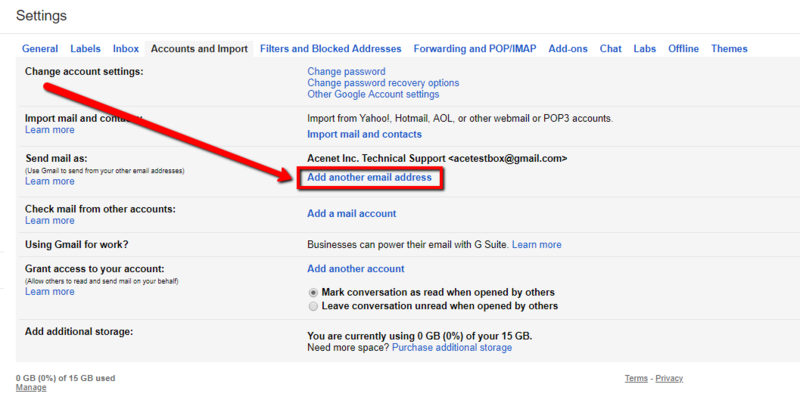
The tool to export Gmail to domain is the best application to get your job done without losing information. With this software, one can easily migrate Gmail accounts to their name with all the properties. The tool comes up with a very simple and user-friendly interface. One can easily get the complete migration n some simple clicks. This utility enables you to transfer multiple Gmail user accounts to domain directly with all information.
Now, lets move on to step-by-step to quickly migrate Gmail mailboxes to your domain with attachments.
What should I do to migrate Gmail user account to a domain with all information ?
Follow the given steps to transfer Gmail mailboxes to your domain with complete information.
Note:- You can take a free test drive to understand the software working and functionality. The demo version of the application enables you to transfer the first 25 emails from Gmail to domain with attachments. After complete results, you can switch to the Pro edition of the software to get unlimited migration from Gmail to your domain.
Now, fill the details of the Gmail account in the software panel, and after that click on the Login button.
Note: If you want to transfer multiple Gmail user accounts to your domain, check the Use Batch Mode option as shown in the video.
As you can see all the Gmail folders are listed in the software panel. So, choose the required one.
After that, select the required IMAP option from the list of file saving options.
You May Like: How To Transfer Domain From Godaddy To Hostgator
Once Your Domain Is Moved Over You Can Map It To Your Siteto Do This
1. Open Account > Custom Domain2. Copy the IP address outlined. Ours is: 104.197.175.186
In Google How to set A record
In the Weeknight Website:
1. Enter your Domain and click Set Custom Domain
Normally you see the changes within minutes, but it may take up to a few hours for your new records to take effect.
You May Like: How To Transfer Squarespace Domain To Godaddy
How To Receive Emails In Gmail
5. Enter your Email address, e.g.
6. Click the Next Step button.
Refer to the cPanel email settings you made a note of before
7. Enter your full email address as the Username
8. Enter Password for your email account
9. Enter the incoming POP Server. Choose the Always use a secure connection option. Make sure the port is changed to 995
10. Choose any additional options you may want
11. Click the Add Account button.
Don’t Miss: How To Create A Gmail Account With My Domain Name
How To Connect Your Domain To Gmail In Google Workspace
Sign up for a Free 30 Day Trial of Google Workspace Business and get Free Admin support from Google Certified Deployment Specialists. No Credit Card Required.
Its common for many first-time domain owners to be unfamiliar with the mechanics of domains, especially their integration with other services like Gmail. For instance, did you know that its possible to link your domain to your Gmail account allowing you to take full advantage of Google Workspace services?
Ergo, you can connect your domain name to a Gmail address and access it from anywhere in the world, provided you have Internet. Lets say that your domain name is ‘yourdomainname.com’ and your name is Todd. Google Workspace allows you to create Todd@yourdomainname.com as your email and link it directly to any Gmail account.
If you do not own a domain, you need to create one first before creating a professional-looking email address to utilize the power of Google Workspace fully. This article touches a little about Google Workspace pricing and verifying your domain name but mainly discusses the next step setting up MX records.
B Redirecting Just The Emails
In this case, youre only getting a new provider for your email while leaving your website and everything else with the current web host.
To do this, were going to use whats called your domains MX records. From a users point of view, an MX record is a simple note that specifies the address of the mail server youre using.
Just like with nameservers, setting MX records works differently with each web host and domain registrar.
First, go to your new email hosting provider and find out what their MX addresses are. The fastest way to get this info is to reach out to the support team of the host.
Once you have these values, youll need to set them with your domain registrar. Again, depending on which registrar youre using, you might find this setting in different places. The support trick works here as well. Simply reach out to the registrars support team and ask where to set the MX records for your domain.
For example, if you have your domain on GoDaddy, log in to your user panel, and click on DNS next to your domain name:
On the next page, click on ADD below the list of the current records.
From the dropdown, select MX and fill out the remaining fields accordingly based on the MX values given to you by the new hosting provider.
When you approve the changes, your domain will be redirected successfully.
Recommended Reading: What Is A Featured Domain
Overview Of How To Transfer Email Address To Another Provider
The most straightforward and quickest way to transfer email address to another provider is the following:
The first thing you should do in terms of configuring your new hosting is set up your domain name there.
To begin, log in to your cPanel account, go to Domains.
Click on CREATE A NEW DOMAIN.
Fill out the following form:
- Domain. Your domain name.
- Document Root. It can be an entirely new directory name. I usually just enter my domain name with a _ instead of the dot, e.g. mysite_com.
Click on SUBMIT.
With this done, your server is now ready to receive your domain name.
At this stage, most people choose to move their websites to the new host as well. Heres how to do that without downtime.
Change Domain Privacy Information
If you bought domain privacy when you originally purchased your domain on Google, you will need to disable it before you start the transfer process. To prevent any other roadblocks, its probably also a good idea to select the option to Publish your info in the WHOIS directory.
So, simply go to the section that says Privacy Protection and select the radio button next to Privacy Protection Off and then the one to publish your info in the WHOIS directory. Heres a screenshot of what it looks like:
Step 3: Generate an authorization code Next, you need to click on the two arrows in going in a circular motion logo at the top right of the page. This will take you to the registration and transfer out section.
Scroll down to the middle section titled Transfer out. Simply click the button that says Get Authorization Code and a window will pop up like so
Be sure to copy and save this authorization code separately so you dont lose it. Make a text file on your computer or email it to yourself. If you are selling a domain name, you will need to give this authorization code to the buyer.
Recommended Reading: Average Domain Name Cost
Don’t Miss: How To Create Your Own Website Domain For Free
Setting Up My Custom Email Address Through Gmail
Google gives you the option of checking and sending emails hosted under your domain via Gmails interface. You will effectively use Gmail as an email client that uses POP3 to retrieve your incoming messages from your mail server and SMTP to process your outgoing communication.
Here are the steps:
The settings for adding more email addresses to your account are only available in Gmails browser interface, so youll need a desktop or a laptop computer to complete the process.
Click the Gear icon in the top-right corner, select See all settings, and open the Accounts and Import tab. Under the Check mail from other accounts section, click Add a mail account.
Enter your custom email address in the pop-up that appears and click Next.
The screen gives you two options regarding how to manage your inbox via Gmail. Select Import emails from my other account and click Next.
On the next screen, you will configure how Gmail will access your inbox. The first things you need to enter are the username and password you use to check your mail.
Information on your POP server is available in the welcome email youve received after creating your ScalaHosting account. You can find a copy of it in the My Details> Email History section of your Client Area.
Create Your Custom Email Address Via Your Email Hosting
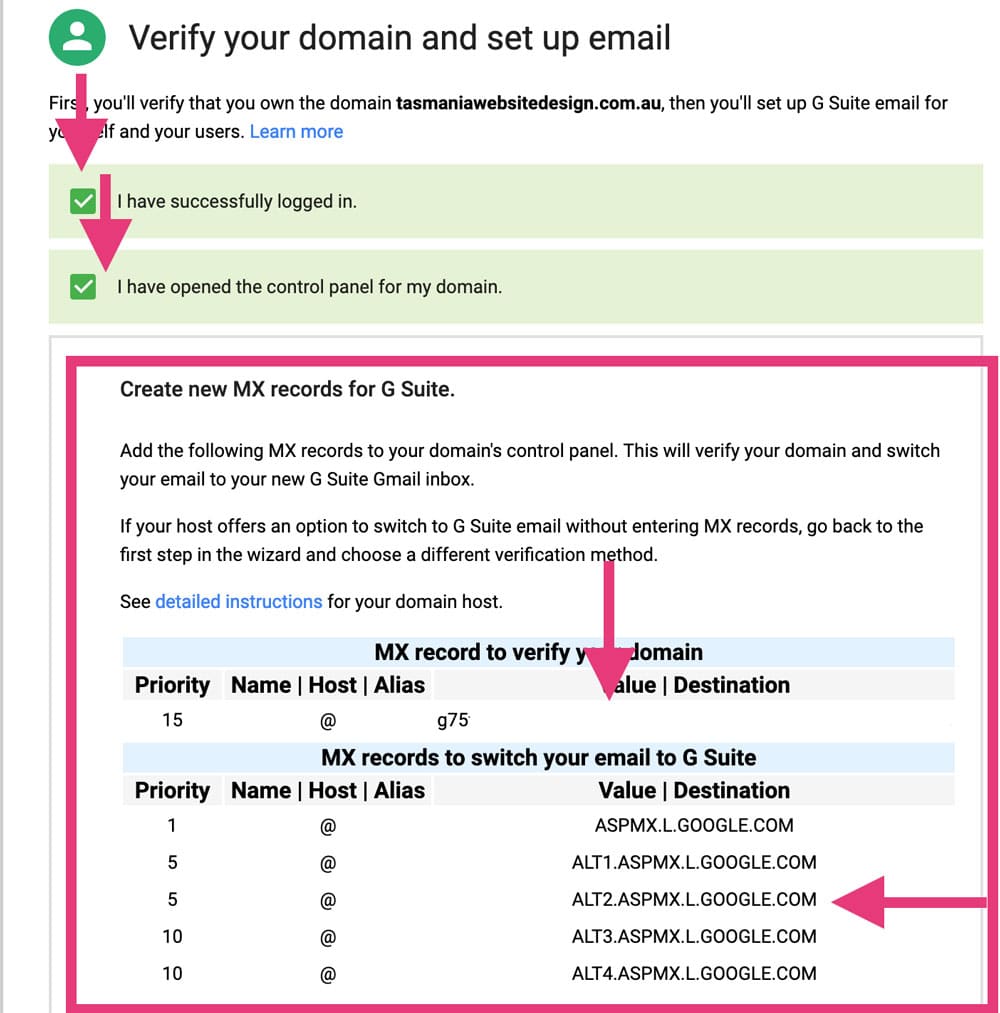
Next, you need to create your custom email address using your email hosting if you havent done so already. E.g. you@yoursite.com
If youre using Bluehost, you can use Bluehosts email account tool to create your email address from the Email & Office tab:
When you create your email account, make sure to remember the password that you choose for your email account.
You May Like: Can You Create A Domain For Free
Google Workspace General Steps For Mx Setup
To start using Gmail, sign in to using your new Google Workspace username and password. Then click on the App Launcher located at the top right corner of your screen. If you face any problems or need help, you can either contact your domain host for assistance or go to Troubleshoot MX records.
Using Your Domain Name In Gmail
Before I show you how to integrate into gmail, I want to give you a heads up on how it works.
You can add aliases to your gmail account so if you have a variety of domain names, you can integrate them all into your gmail. If you receive an email from someone using your new alias, when you hit reply, your gmail account will automatically send from the same domain name as long as you have set up the incoming and outgoing server details correctly.
Youll also be able to select which account you send from if youre creating a new email to send out from your domain or you can set it as your default so that it always comes up as the chosen domain email address.
So lets get your domain name added to your gmail.
Watch the video below or scroll down to read the instructions.
Don’t Miss: How Can I Find Out Who Owns A Website Domain
How To Move Emails From A Specific Domain To A Gmail Folder
- Firstly, get the solution and install it on any Windows and Mac machines.
- Now, choose your Domain service provider or common Domain webmail options.
- Thereafter, fill all the required details in the user interface panel.
- Choose the Domain email folders which you want to move into Gmail account.
- Now, choose the destination option in the list of file saving options Gmail.
- Select the additional filter options to move selected emails from Domain mailbox to Gmail.
- Put the credentials of your Gmail account in the user interface panel.
- Start the Migration process of Domain email to Gmail account directly.
Set Up Your Email Address And/or Domain
If you don’t have your own domain, you’ll need to select an email address at one of the Fastmail domains. You can still receive and send mail at your old address through Fastmail, as long as you keep that account open.
If you have your own domain, follow our domain and email migration guide to learn how to transfer your domain, email accounts, and aliases to Fastmail.
Don’t Miss: Can You Use Public Domain Images For Commercial Purposes
Register Your Custom Domain
Next, youll create the domain your business provides for customers to interact with. If youve already got a fully functional website or youve registered the domain you want to use, you can probably skip this step.
Otherwise, youll need to select a registrar for your domain that includes email forwarding. While domains vary greatly in cost, many all-in-one webhosting services offer free domain registration as part their hosting package.
Here are a few domain registrars which offer email forwarding:
Please note: if your host doesnt have email forwarding tools as part of its service, youll need to transfer your domain to one that does. Most major hosts have processes that make this extremely easy, so worry not!
Set Up Your Mobile Devices
Set up your mobile devices to use Fastmail on the go.
- The official Fastmail app is the best way to use Fastmail on your iPhone, iPad, or Android device.
- We also have instructions on setting up popular clients if you wish to access Fastmail on an email client.
- You can also use a browser on your mobile device to access our web interface.
You May Like: How Do You Obtain A Domain Name
Use Multiple Email Aliases
Proton Mail also allows you to receive emails to an unlimited number of aliases. If you dont want to enter your actual email address, build an alias by adding a + to your username. This feature is available to all users. For example, if your email is username@proton.me, you will also receive the emails sent to username+soccerclub@proton.me in your inbox.
Aliases together with filters help you manage your inbox. You can also use them to protect against phishing attempts or spam by assigning an alias to each account you register with. This helps you quickly identify the source of spam.