Import Rss Files To WordPress
Lets go back to the WordPress bulletin board and click on Tools Import.
We then have a list of import tools in front of us, such as the WordPress import plugin that you can use if you want to transfer from WordPress.com to WordPress.org. In this case, however, were interested in RSS. So, lets click on the Install Now button that appears below the name.
After the installation is done the button turns to Start Import, click on it and we will be directed to a new page.
From here we can upload the file we saved earlier, to do so we just click on the Choose file button and select the file from our computer. After selecting it we click on Upload file and import to continue.
In our case after the import we received the following error:
Fatal error: Uncaught Error: Call to undefined function set_magic_quotes_runtime in /home/equilib1/public_html/wp-content/plugins/rss-importer/rss-importer.php:72 Stack trace: #0 /home/equilib1/public_html/wp-content/plugins/rss-importer/rss-importer.php: RSS_Import-> get_posts #1 /home/equilib1/public_html/wp-content/plugins/rss-importer/rss-importer.php: RSS_Import-> import #2 /home/equilib1/public_html/wp-admin/admin.php: RSS_Import-> dispatch #3 thrown in /home/equilib1/public_html/wp-content/plugins/rss-importer/rss-importer.php on line 72
The error is due to PHP version 7, so we had to set the PHP version to 5.6 and run the import again.
This time the import of the items was successful, as confirmed to us by this notice:
Import The Rss File Into WordPress
- Go to the WordPress DashboardTools Import:
- Locate the RSS importer – click Run Importer:
- The next screen enables you to upload the RSS file that you have stored on your personal computer:
- Once the importer finishes its job, you will have to check if all your posts are uploaded correctly
- Go to PostsAll Posts, and find out whether you have successfully migrated your existing blog. There could be some formatting issues you will have to clean up, but hopefully, all your Wix posts are now on your new WordPress blog.
The RSS migration transfers over only your posts, and not all your pages, so you will still have to move pages manually.
Transferring Your Content From Wix To WordPress
Unfortunately, theres no official way to transfer your websites content from Wix to WordPress.
Depending on the size of your original site, manually recreating your content can take too much time and effort. Fortunately, there are methods to automate some of the processes when migrating content from Wix to WordPress.
In this guide, well explore how to transfer content to WordPress using the sites RSS feed and a migration plugin. Well walk you through each method in the following sections.
Also Check: How To Transfer Wix Domain To Shopify
Installing WordPress On Your Web Hosting Account
Once youve purchased a web hosting account, you can go ahead and install WordPress on it.
Since you are using Bluehost as your web host, you can use their 1-click WordPress installer tool that is available in the cPanel. It makes the installation process easy.
Heres how you can install WordPress on your Bluehost account.
Simply choose Install WordPress in the website section of your cPanel and follow the instructions. Youll be asked to choose a theme for your new WordPress installation.
Note: You can choose any theme for now. It can be changed after completing the WordPress installation process.
Now you can add the title and tagline for your WordPress blog. If you want to change the title or tagline later, then you can simply do it from the WordPress admin settings.
Once you are done with adding all the required details, click on the Next button. Your WordPress installation will begin and it will be ready in a few minutes.
After the installation is finished, youll see a screen with your login credentials for WordPress admin.
The WordPress admin URL will look like:
http://example.com/wp-admin
Go ahead and log into your WordPress admin account using the above credentials. These login details will also be sent to your email address.
Option 3 Automated Wix To WordPress Transfer With The Cms2cms Plugin
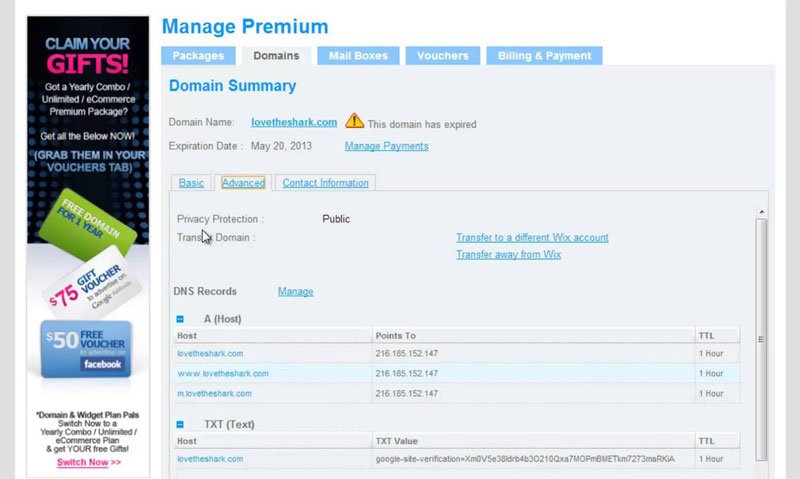
The CMS2CMS plugin automatically transfers over your Wix site to WordPress.
Keep in mind that its a premium plugin, but as a small investment, it will handle everything for you. The CMS2CMS plugin does the entire migration in less than 20 minutes.
Follow the steps below:
- To open the plugin go PluginsWix to WordPress
- Create an account, or log in if you already have one.
Read Also: How Much Is It To Buy A Domain Name
Transferring A Domain To The Wix Name Servers
If you still have an intention to leave your domain name hosted with the external provider, but plan to migrate from WordPress to Wix, the algorithm of actions will somewhat differ. This is because youll face the need to connect the domain name to the Wix server. This is how this should be done:
Automated Migration With Cms2cms
If youre going the automated route, youll need to install a plugin to do the heavy lifting. CMS2CMS is one of the most popular migration plugins, so well be using it for this tutorial.
Download it from their website or right in the plugin repository. Then go to Plugins > Add New and run the installer.
Once CMS2CMS is activated, sign up on its website and start a demo migration. Make sure to back up both sites before doing so.
Select Wix as your current CMS and enter your old sites URL. Then select WordPress and enter your new URL, or try moving it to the test site.
Once it verifies, youll be able to transfer Taxonomy , content, and the menu. You can also pay a little more to migrate images and attachments, set the first image in a post as featured, migrate galleries, and set up 301 redirects.
Now either start the demo migration or just go right to the main process. Then its just a matter of waiting until its finished. Small websites most likely wont take more than a few minutes, but bigger ones could take an hour or more.
You should check on everything and make sure the migration process went smoothly, but thats it. Your site has been moved!
Note that CMS2CMS migrates all Wix pages as blog posts, not pages. You may want to use the Post Type Switcher plugin to change this. But thats it. Your automated migration from Wix to WordPress is done.
Also Check: How Much Does It Cost For A Domain Name
Finalize Transfer Using The Cms2cms WordPress Plugin
This is the final step in the process of site migration from Wix to a self-hosted WP website. To be able to do this, you need to install a plugin for WordPress, called CMS2CMS. How can you do that?
On your WP dashboard, head to the plugins sections. Once youre there, click on add new. The easiest way, is to just type into the search bar the name of the plugin: CMS2CMS. When its found, just click install. WP will do the rest of the installation by itself.
When thats done, you must activate the plugin. This is done simply by clicking the activate button on the plugins description. While youre on the activation tab, youll be prompted to sign into your CMS2CMS account. If you dont already have one , just create a new account. It only takes a few minutes. When you created it, just sign in.
After this is finished, you can move on with the migration of your website. On that page, you have to enter the existing details that relate to your current website, like the current URL, and where you want it to be moved . You have to check all the boxes for the site to be moved to WordPress. Since you migrate the whole website, just tick all the boxes.
It should take about 15-20 minutes, depending on your website .
Connecting Your G Suite Email To Wix
If you own a business email address registered with G Suite, it is possible to access and manage it from your new Wix account as well. Having bought and set up the mailbox, you should sign into your admin mailbox to accept the agreement provided by GSuite. To get access to your mailbox afterwards, complete the following steps:
In case you are currently signed into another account of your own, switch to the one you need in the right top corner of the page.
You May Like: Gulftel Webmail Login
Preparations For The Conversion
When moving a project from Wix to WordPress, one needs to consider some things. The first thing you have to do is get the new WordPress website ready for its upcoming conversion.
The time that the conversion would take depends entirely on the size of your Wix site and whether you want to take your SEO settings from Wix with you. It also depends on what level of familiarity you have with WordPress. In case you are a novice when it comes to WordPress, you might want to check our WordPress tutorial.
Option 2 Use Kinstas Partner Wordherd
Dont have time to waste and need to make sure your WordPress site migration runs smoothly? Then we recommend checking out WordHerd. They are an official Kinsta partner and provide full-service website migration services to move data from any CMS platform into WordPress.
WordHerd handles migrations of all sizes, from small businesses to large enterprises. In addition to CMS migration, the WordHerd team is also well-versed in assisting with CRM data migration. Btw, if you want to know more about migration, make sure to check our list of the best WordPress migration plugins.
Tired of subpar level 1 WordPress hosting support without the answers? Try our world-class support team! Check out our plans
Read Also: How To Unlock Godaddy Domain For Wix
Check Result After Migration
Now that the migration is completed, your new WordPress store is almost ready to go live. Please check out our post-migration checklist and check the result on WordPress as well to ensure that your new website includes all the data you need.
Dont hesitate to contact our support team if you got any bugs or problems.
Full migration
Redirect From Wix To WordPress
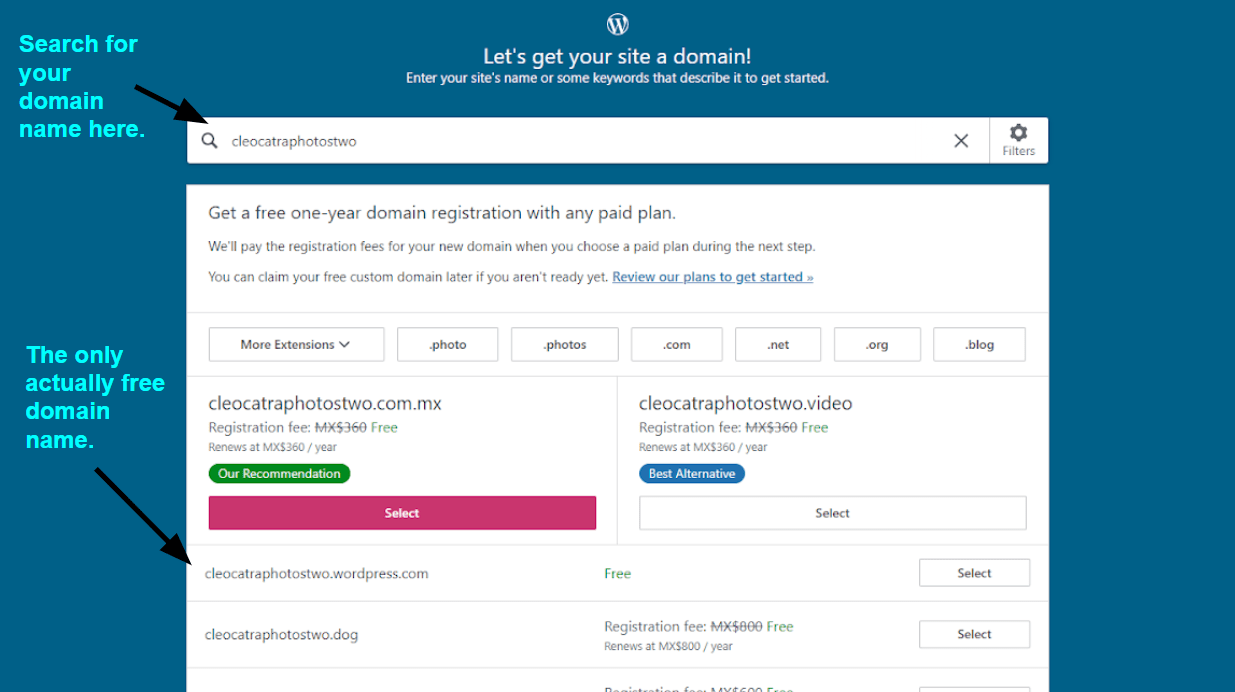
Well, your newly created WordPress is completely ready for use. Plus, you must be exciting to let your users know about this news. But what if your users still visit your old website instead of going to your new one? Therefore, you need to set up proper redirection. Lets see how to do it:
Note: This process is applicable for a custom domain on Wix. But not for a Wix website subdomain.
First, open a plain text editor like Notepad and paste this code:
var hashesarr = for }
Here weve added three URLs example in the following format:
“#!about-us/c1it7”:’/about/’,
- The first part of the line looks for a string in the URL. This will be the URL of your Wix users that it will coming from
- The second part in the line is the WordPress slug for the same page
Unfortunately, you will have to manually add each URL in this format.
Once you are finished, you need to save this file as redirects.js.
- Next, you need to upload this file to your WordPress themes /js/ directory using an FTP client.
If your theme does not have a /js/ directory, then you need to create one.
Now you need to edit your themes functions.php file and add this code at the bottom of the file:
function wpb_wixjs add_action
Finally, save your changes. Thats it, now you can try visiting a URL from your old Wix site to see the redirection works or not.
Read Also: Average Domain Name Cost
Install WordPress On Your Web Hosting Account
While waiting for your domain name to be transferred from Wix to WordPress, you can use your temporary domain name to set up your new WordPress website.
Your hosting provider will provide you your login credentials. The next thing you need to do is log in to your account, look for and click WordPress > > Install WordPress, fill-in the required fields, and click Install WordPress.
Different hosts use different approaches to this process. They may already have an auto-installer script that allows you to instantly install WordPress like Softaculous, Bespoke installation, and Automatic installation. Your dashboard will look different depending on your web host.
You could choose to customize your WordPress sites design using a theme or leave it for now. I recommend you choose a basic free theme for your site. I will discuss this option later.
Once your WordPress is installed on your web host, you will be given your login credentials for WordPress.
You will notice that there are pre-installed plugins that come with WordPress. You can choose which plugins you want or need and delete those you dont want to use.
I will discuss more the plugins you must have on your WordPress site later in this tutorial.
You also have to delete two files that interfere with your stuff. Go to File Manager, choose default.html and favicon.ico, Right-click and then delete the files. Some web hosts may not have these files, you should look for it once you start with your WordPress site.
Connecting Email Purchased Outside Of Wix
While moving from WordPress to Wix, you have to take care of the proper migration of your email. Thats not quite easy to do, if your mailbox was initially registered outside of Wix. If so, then keep in mind that, in this case, all your email settings will be lost. To avoid this unpleasant situation, youll have to add the required records in your Wix account.
Before doing that, though, you have to make sure you have got a Premium Plan. Otherwise, domain name and, correspondingly, email transfer will be impossible. Another thing to do is to check, if you domain name is connected via the use of name servers .
If its still connected via pointing, you have to contact your previous domain host to figure out and adjust the DNS records of the email provider you work with. Are you done with that? Then mind the must-have steps to undertake in order to connect your email to Wix:
Don’t Miss: How To Transfer Godaddy Domain To Shopify